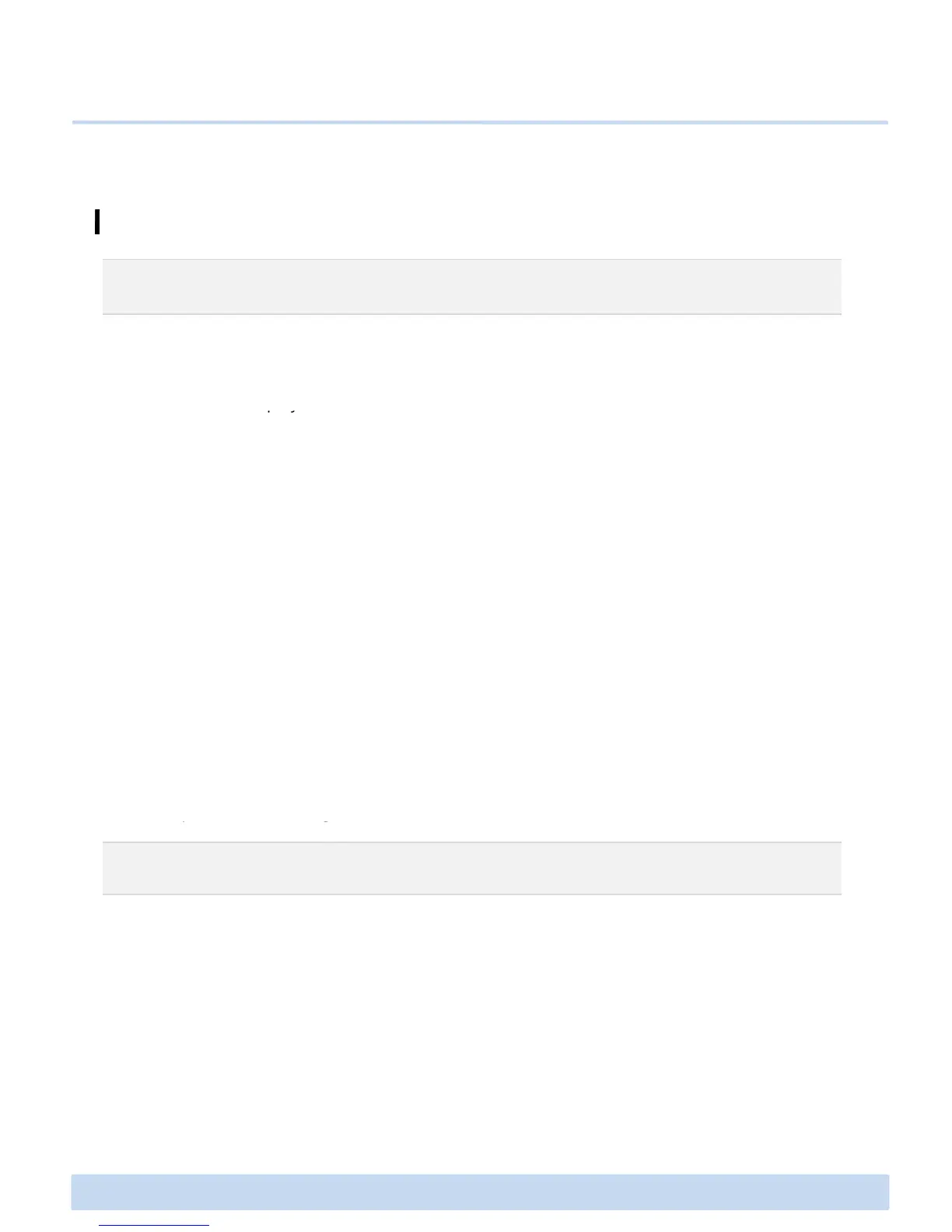F1 Troubleshooting (FAQ)
F. Troubleshooting
Q. What if the filament is not properly discharged?
There are many causes to prevent filaments from coming out well. One of the most
common causes is when is clogged. When this happens, set the extruder
temperature higher than 240℃ at [Utilities] > [Preheat Setting], and use [Preheat]
function of display menu to melt the filaments accumulated inside the nozzle,
function of display menu to melt the filaments accumulated inside the nozzle,
whereby the nozzle can be unclogged. (Reduce the extruder temperature again after
use). If the method mentioned above fails to solve the problem, use hex wrench to
unscrew the two bolts positioned at an upper surface of the extruder and the two
bolts positioned at a lower surface of the extruder, separate the two parts and check
if filament scraps clog the nozzle hole. Next, unclog the nozzle hole using a long
unfolded clip or a smallest hex wrench provided at the time of purchase while the
extruder is under a preheated state (do the separation work while the power is
turned off after preheat. Malfunction may occur if fan separation work is performed
while the extruder is under the preheat state)
Malfunction may also occur when the gear extruding the filament is not properly
operated. If malfunction occurs, dismantle the extruder, and remove the wastes
accumulated on the gear using a brush such as tooth brush, then the problem can
be solved.
It is also important to set the extruder temperature according to material. If the
extruder temperature is too high or too low, the material may hold together, or may
not be properly solved to prevent a smooth output. Be sure to check the proper
temperature according to the used material.
∃DISON PRO User Manual V.1 23
temperature according to the used material.
Q.
What if the printed material is not properly stuck to the printing bed?
If the printed material is not properly stuck to the output board, or if the printed
material is not properly outputted, it means that there is a problem in a gap
between the nozzle and the output board. If this problem occurs, select [Utilities] >
[Standard Leveling], adjust a round knob underneath the printing bed, and properly
adjust the gap between the output board and the nozzle. This problem can be
easily solved if Auto Leveling function of Edison PRO is used (See page 11 in the
instruction Manual).