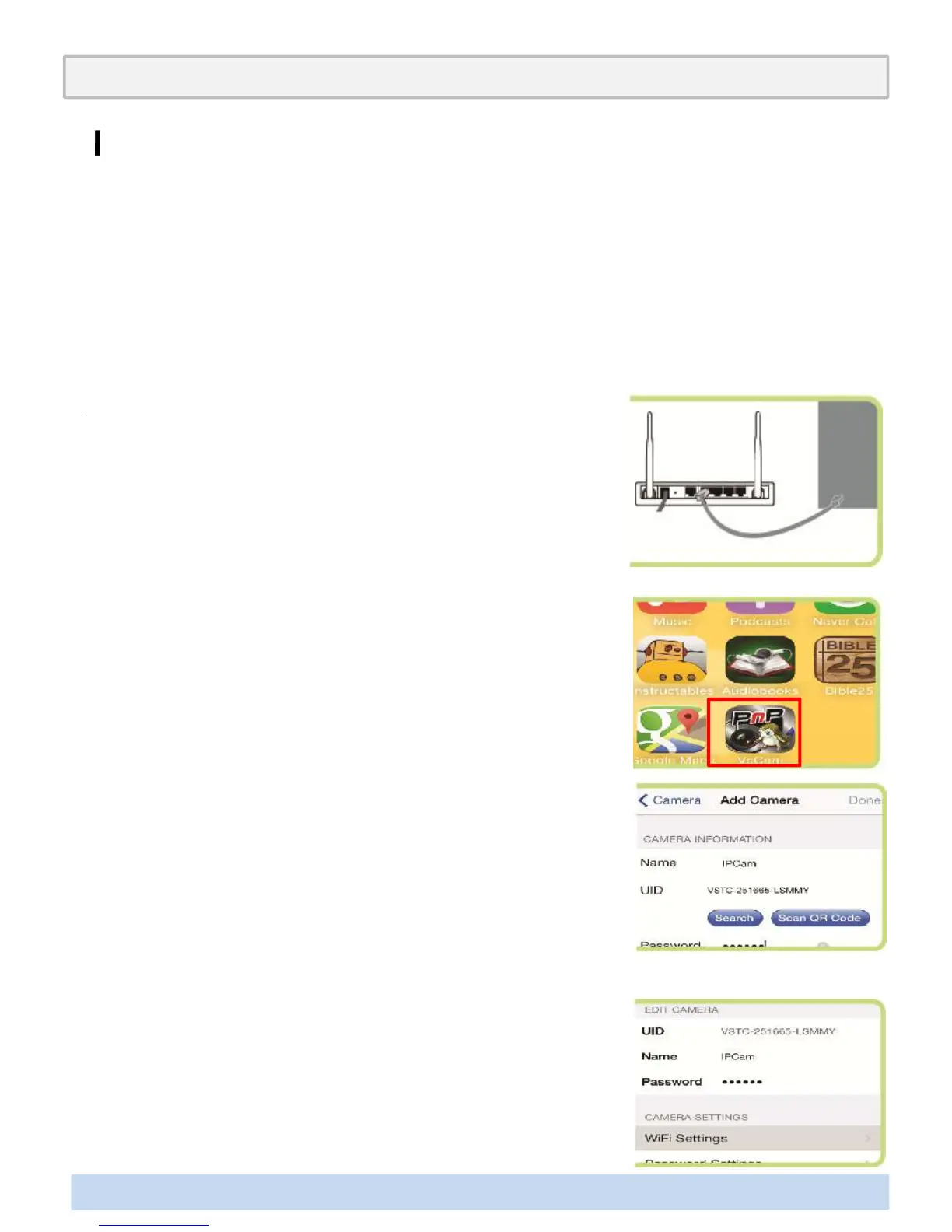It is now now more convenient to check on the printing progress with the Wifi camera.
You can promptly take action to solve any kind of trouble using smart phone application
(VS Cam).
Following is the instruction on how to utilize WiFi Camera monitoring through your mo
bile or computer.
WiFi Camera
Connecting to your mobile
Connect the Internet router to WIFI Camera via LAN cable.
Annex2. Options for Premium(Laser Engraver/ WiFi Camera/ Embedded Battery)
Connect the Internet router to WIFI Camera via LAN cable.
About one minute of booting time is required.
Download “VsCam” app using a mobile phone.
(Android and IOS are supportable)
Enter [Add Camera] after execution of ‘VsCam app’ to input
UID number attached to a rear surface of body, and input
∃DISON PRO User Manual V.1 34
UID number attached to a rear surface of body, and input
an initial PIN (personal identification number) 888888.
Click an added camera to set IPCAM for wireless connect-
ion.
[Camera settings] > [WIFI settings] > [WIFI Manager] >
select a currently used wireless SSID > finish by inputting
PIN.