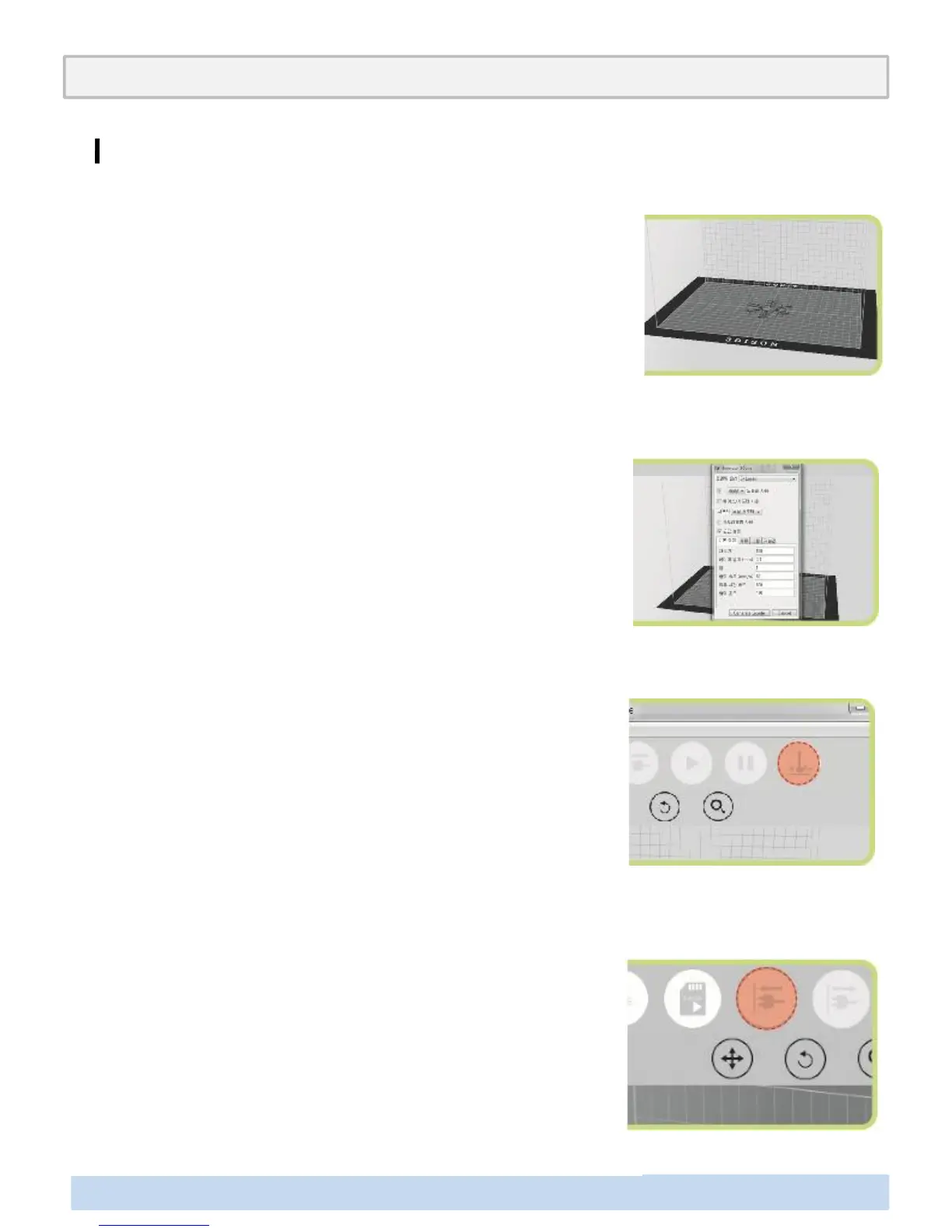Laser Engraver(Continued)
Annex2. Options for Premium(Laser Engraver/ WiFi Camera/ Embedded Battery)
Import worked .stl file after execute CreatorK 8 and click
G-code generating button on the top.
Transfer the generated Gcode to another Gcode optimized
to use the laser function by clicking Laser Icon.
Select Laser Mode in Printing Option and click Generate
Gcode.
∃DISON PRO User Manual V.1 33
Save the generated Gcode for laser use in the format of
x3g in SD Card. Then directly insert it in the printer and
turn on the printer.
NOTE : Go to Utilities < Laser Blinking to check if laser works
properly or not. This blinking lasts for 5 seconds.
NOTE : Before using the laser engraver, make sure that
‘Standard Leveling’ has been completed. (refer to page 13)