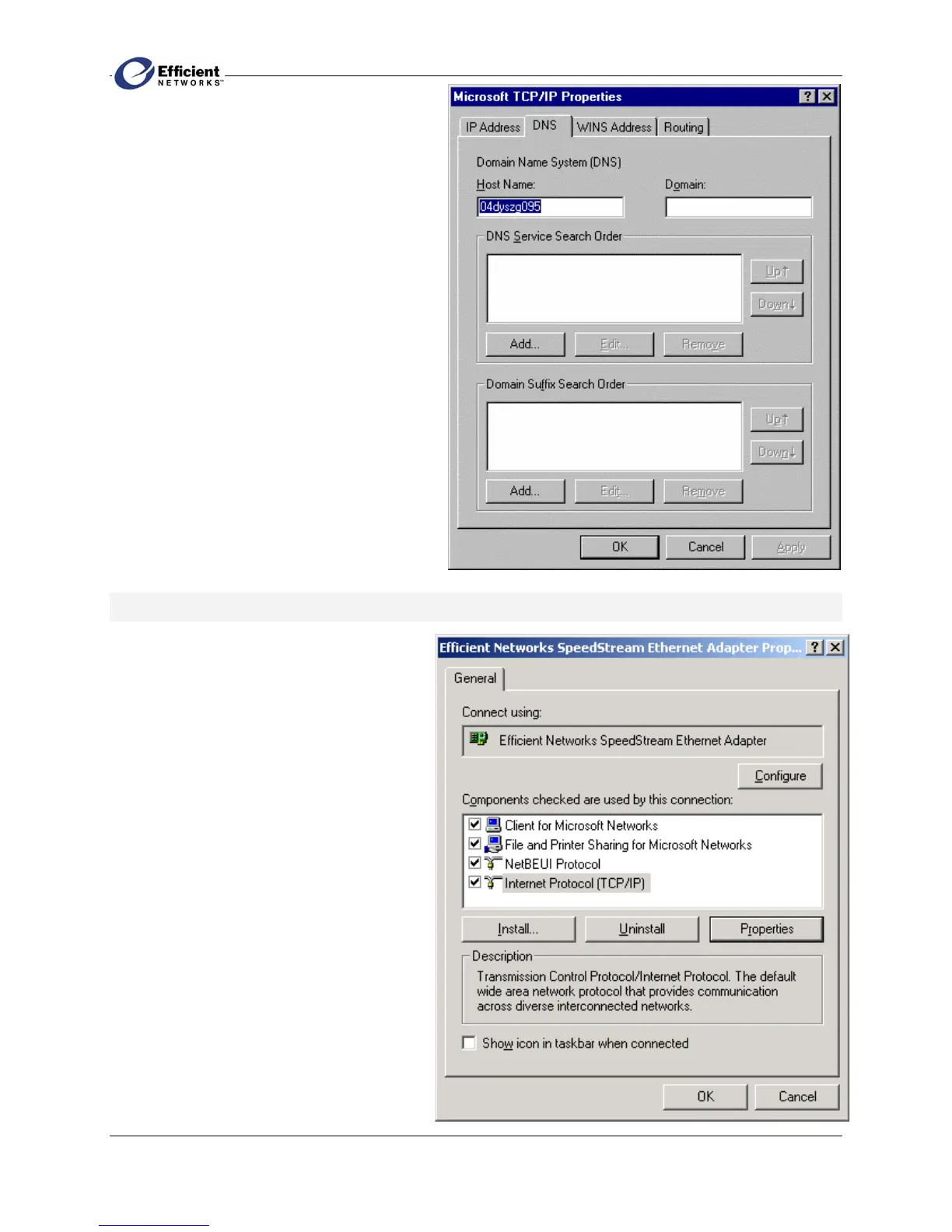SpeedStream PPPoE Modem
11
5. In the Microsoft TCP/IP Properties
dialog box, click the DNS tab.
6. On the DNS tab, delete any IP addresses
listed in the DNS Service Search Order
box.
7. Click OK twice to save your settings.
8. Reboot your computer if prompted.
Windows 2000
1. On the Windows taskbar, click Start,
then point to Settings, and then click
Control Panel.
The Windows Control Panel displays.
2. Double-click Network and Dial-up
Connections.
If the Ethernet card in your computer is
installed correctly, the Local Area
Connection icon will be present.
3. Right-click on your Local Area
Connection (LAN), and then click
Properties.
The Local Area Connection
Properties dialog box displays.
4. Select Internet Protocol (TCP/IP), and
then click Properties.
The Internet Protocol (TCP/IP)
Properties dialog box displays.