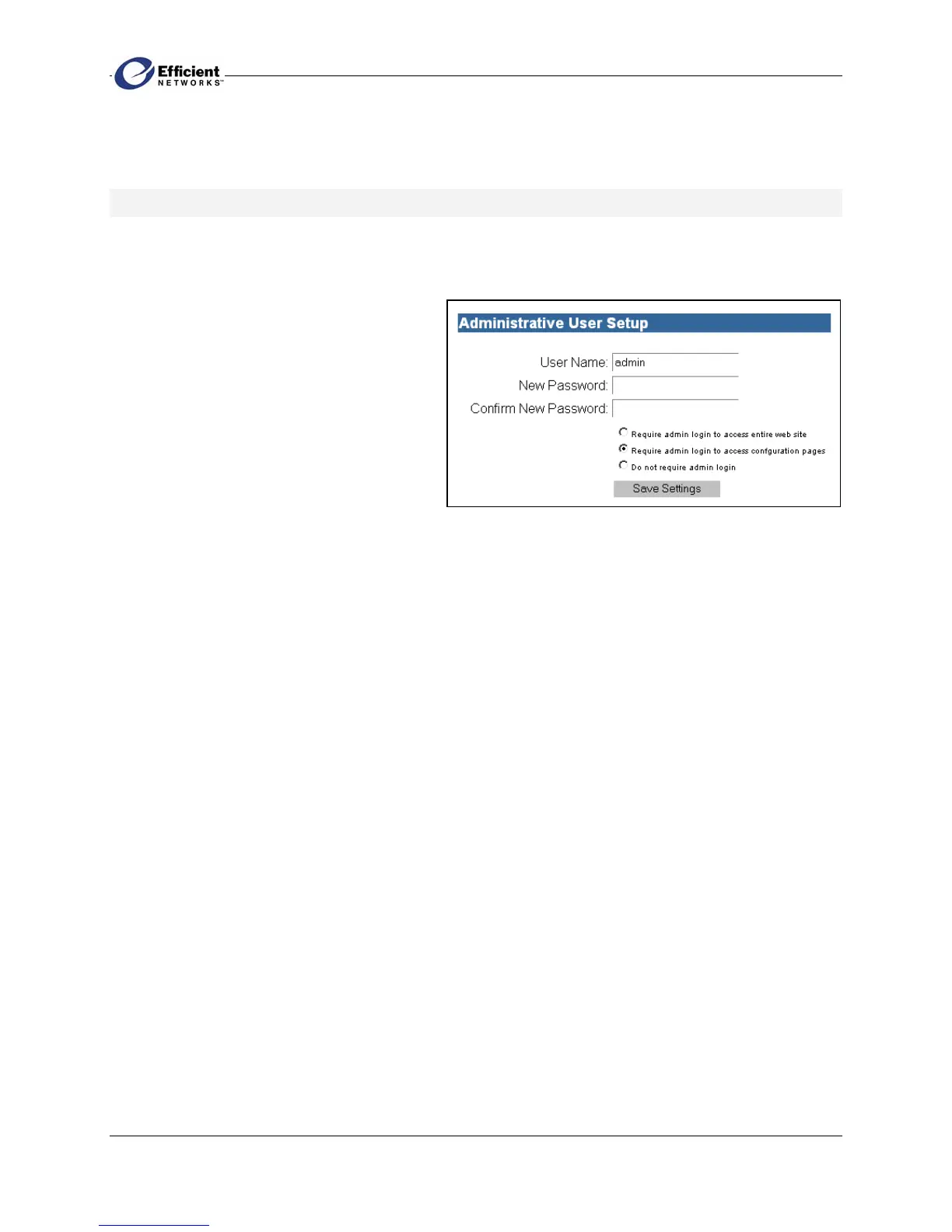SpeedStream PPPoE Modem
16
name and password. This is especially useful with the Idle Timeout feature. Connect on Demand is non-
configurable, but is always enabled.
Changing System User Name and Password
After you have initially set your user name and password, the System Status screen will display the next
time you log on to the Web interface.
To change the user name or password:
1. From the main menu, click User Setup.
The Administrative User Setup screen
displays.
2. If you want to change the user name, enter
the new name in the User Name box.
3. Enter the new password in both the New
Password and Confirm New Password
boxes.
4. Select the login security level you prefer:
•
Require admin login to access entire web site
Before you can access any screen in the Web interface, you must log in with your network user
name and password. (Security level = High)
•
Require admin login to access configuration pages
Before you can access any screen in the Web interface that allows you to make configuration
changes, you must log in with your network user name and password. (Security level = Medium)
•
Do not require admin login
After you log in for the first time, you will not be required to log in again at any screen. (Security
level = Low)
5. Click OK.
The System Status screen displays.