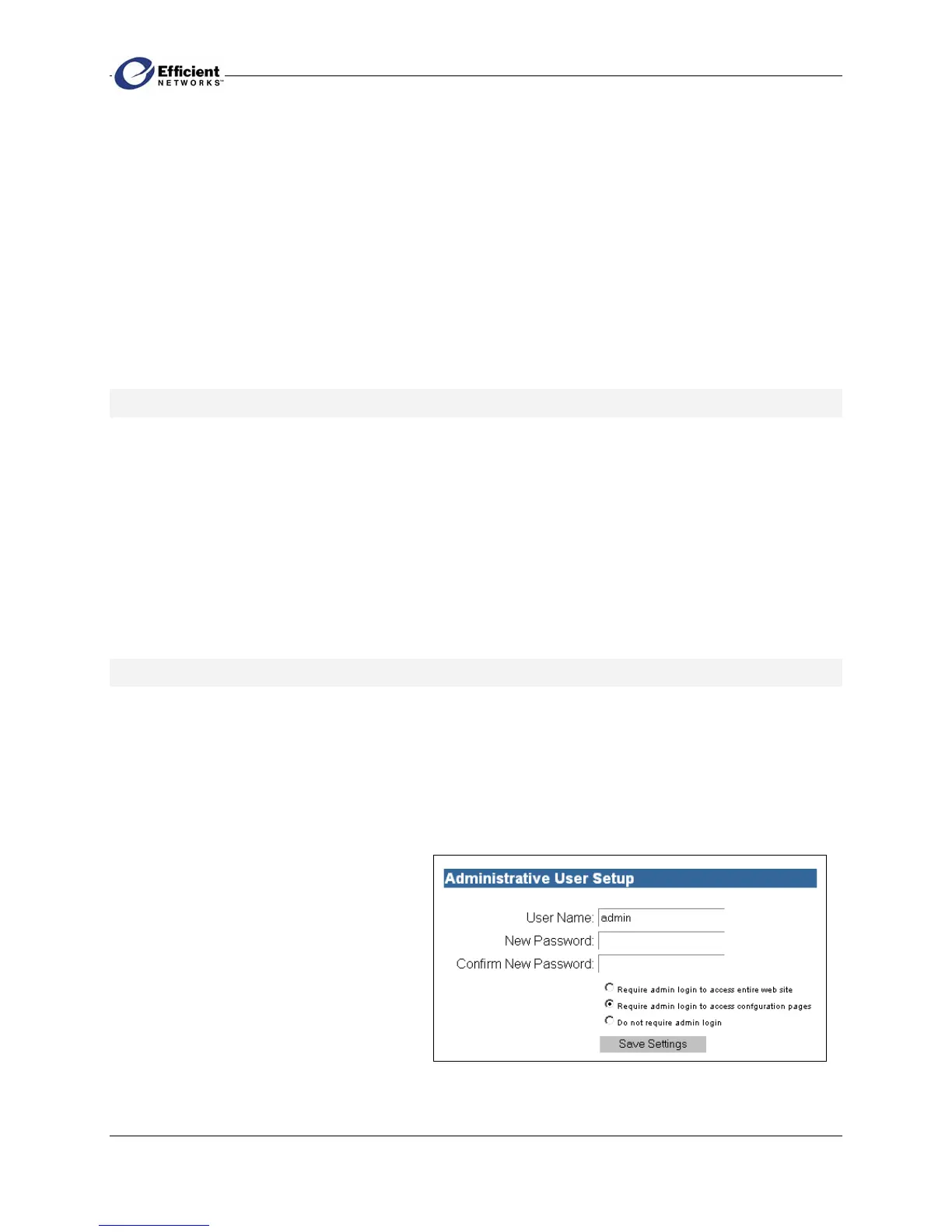SpeedStream PPPoE Modem
13
Configuring the Modem
Before you can configure your SpeedStream PPPoE modem, the TCP/IP protocol must be installed and
configured on your computer. If you need to install TCP/IP, refer to your system documentation or
Windows Help. To configure TCP/IP, refer to “Configuring Computer Network Settings” in this
document.
After you install and configure TCP/IP on your computer, you can easily configure the SpeedStream
PPPoE modem from the convenient Web-based management interface. From your Web browser (Internet
Explorer or Netscape Navigator, versions 4.0 or above), you will log on to the interface to define modem
settings and view system summary information.
Navigating the Web Interface
The Web-based management interface includes these menu items:
Home At first login, displays the Administrative User Setup screen; after first login, displays
the System Summary screen.
Login Allows you to enter or modify the Point-to-Point Protocol (PPP) user name and
password. If not connected, displays disconnect status.
User Allows you to enter or modify the system user name and password.
Reboot Allows you to reboot the modem without losing your settings.
Logging On to the Web Interface
The first time you log on to the Web interface, you will be required to enter a system password in the
Administrative User Setup screen. You will also have the option of changing the user name from the
default setting of admin. After your initial log on, the System Summary or PPP Login [Choose
Connection] screen will display, depending on your connection.
To log on to the Web interface for the first time:
1.
In your Internet Explorer Address bar
or Netscape Location bar, enter the
default modem IP address:
http://192.168.254.254
The Administrative User Setup dialog
box displays.
2. You may accept the default user name
admin, or enter a new user name in the
User Name box. The user name is case-
sensitive.