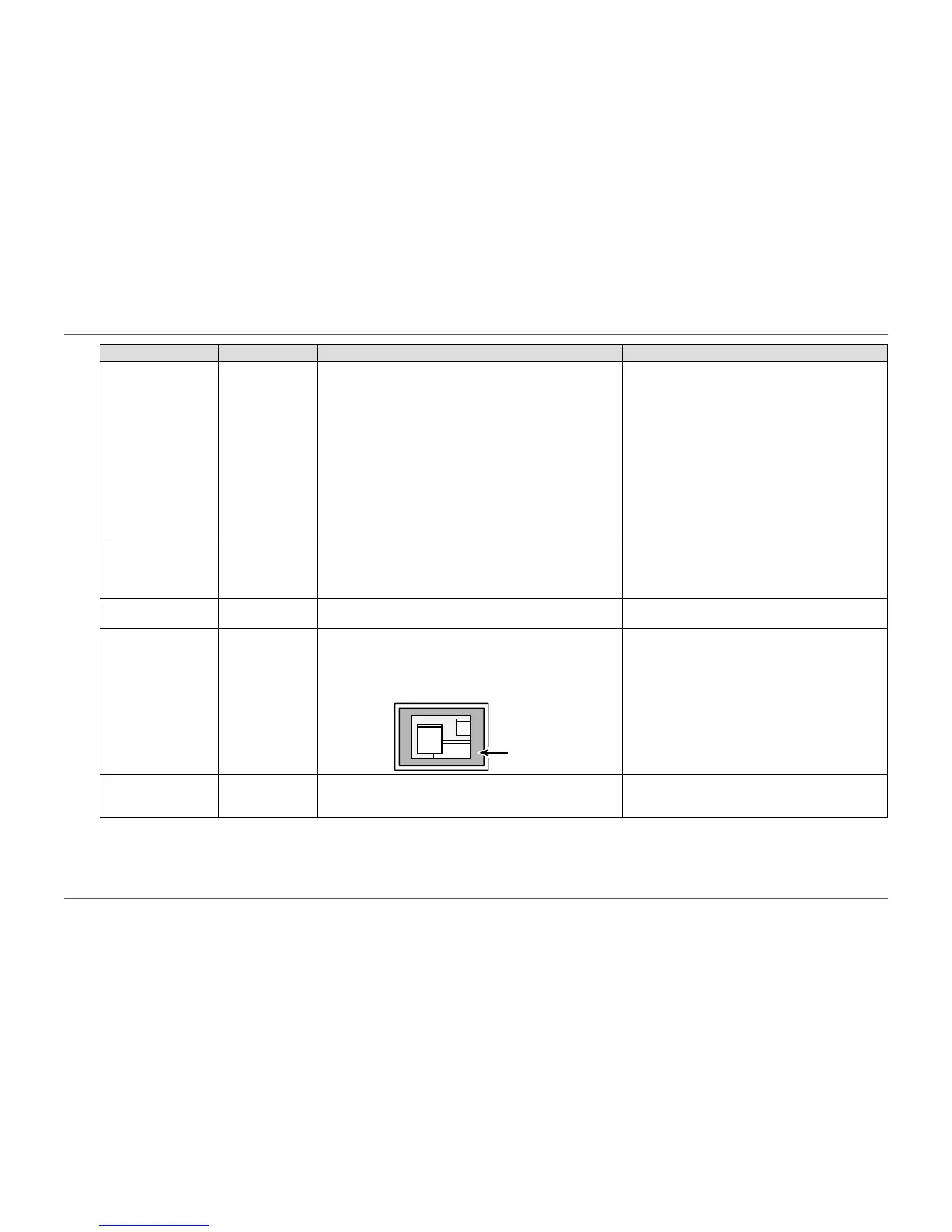- 32 -
Chapter 3 Advanced Adjustment/Setting
Function Setting Range Description Note
Power Save On
Off
The monitor can be set to enter power saving mode according to
the state of the PC.
The monitor changes to power saving mode about 15 seconds
after signal input ceases to be detected.
When the monitor has shifted to power saving mode, images are
not displayed on the screen.
• Exiting power saving mode
- If the monitor receives input, it automatically exits power
saving mode and returns to the normal display mode.
• At the time of shifting to power saving mode, a
message that indicates the transition is displayed 5
seconds in advance.
• Turning off the main power switch or unplugging the
power cord completely shuts off power supply to the
monitor.
• When the monitor is in power saving mode, devices
connected to the USB downstream port will still
work. Therefore, power consumption of the monitor
varies with connected devices even in power saving
mode.
• Power consumption varies even when the stereo
mini jack cable is connected.
Eco Timer Off
0, 1, 2, 3, 5, 10, 15,
20, 25, 30, 45 min,
1, 2, 3, 4, 5 h
The monitor can be turned off automatically after a specied
amount of time has passed in power saving mode.
Select the time to wait before turning off power to the monitor.
-
Power Indicator On
Off
The power indicator (white) can be turned off during screen
display.
-
Border Intensity - When images are displayed at low resolution with “Dot by Dot” or
“Aspect Ratio” (see “Picture Expansion” (page 26)), a border
(black section where the image is not displayed) is displayed
around the image. The brightness of this border section can be
adjusted.
Border
-
Monitor Reset - Restore all settings to their default values except for the following
settings.
• Settings on the “Administrator Settings” menu
• For details on default settings, see “Main Default
Settings” (page 57).
