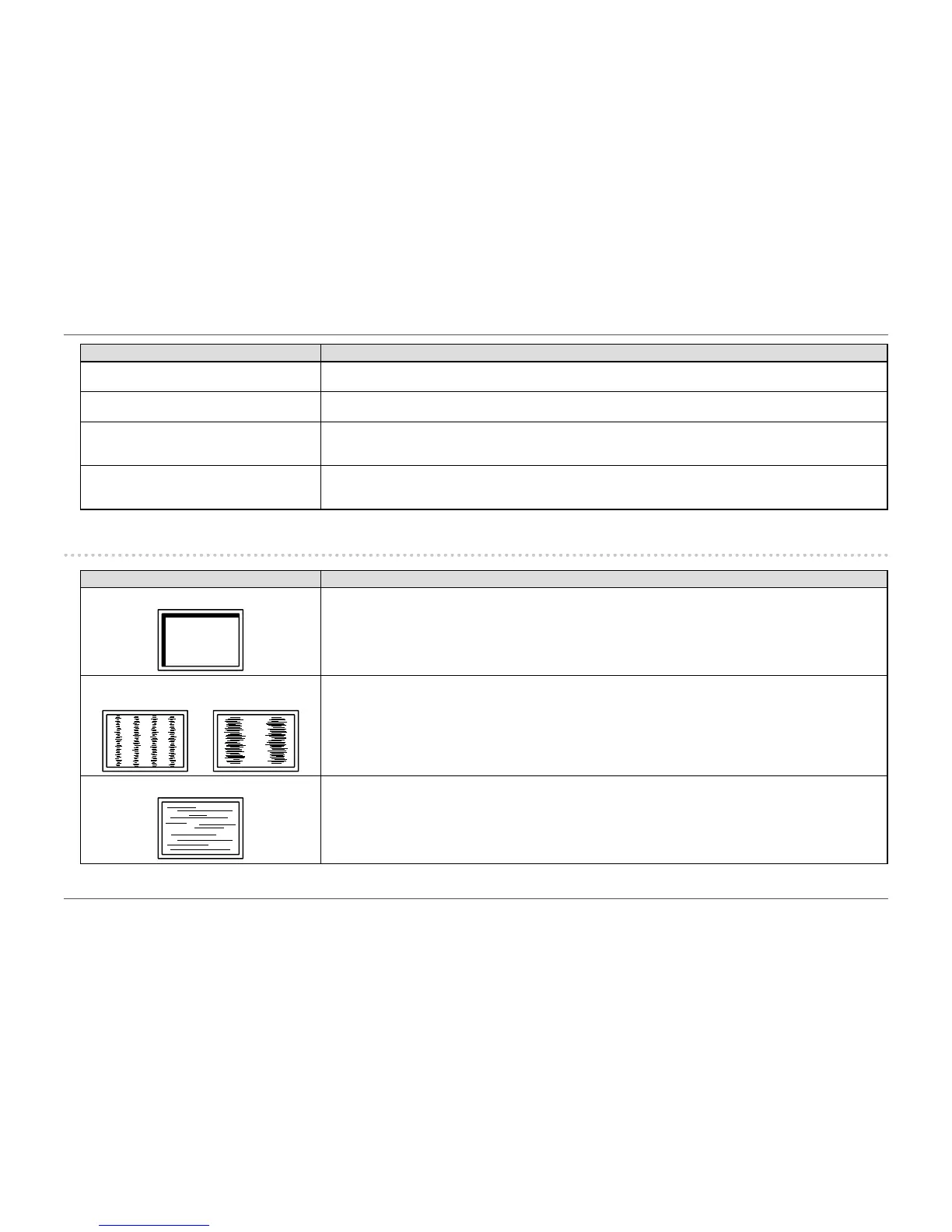- 40 -
Chapter 5 Troubleshooting
Problem Possible cause and remedy
5. Green / red / blue / white dots or dark dots
remain on the screen.
• This is due to LCD panel characteristics and not a malfunction.
6. Interference patterns or pressure marks
remain on the screen.
• Leave the monitor with a white or black screen. The symptom may disappear.
7. Noise appears on the screen. • In the Setting menu, set “Overdrive” to “Off” (see “Overdrive” (page 25)).
• When inputting HDCP system signals, normal images may not be displayed immediately.
8. (When using DisplayPort signal input)
Position of windows and icons is shifted
when turning power off/on.
• Turn the setting “On” for “DP HPD Control” on the “Administrator Settings” menu (see “DP HPD Control” (page 35)).
5-3. Imaging problems (for analog only)
Problem Possible cause and remedy
1. Display position is incorrect.
• Use “Position” in the Setting menu to correct the image position (see “Hor. Position” (page 29), “Ver. Position” (page
29)).
• If the problem persists, use the graphics board’s utility if available to change the display position.
2. Vertical bars appear on the screen or a part
oftheimageisickering.
• Use “Clock” in the Setting menu to adjust it (see “Clock” (page 29)).
3. Wholescreenisickeringorblurring.
• Use “Phase” in the Setting menu to adjust it (see “Phase” (page 29)).
