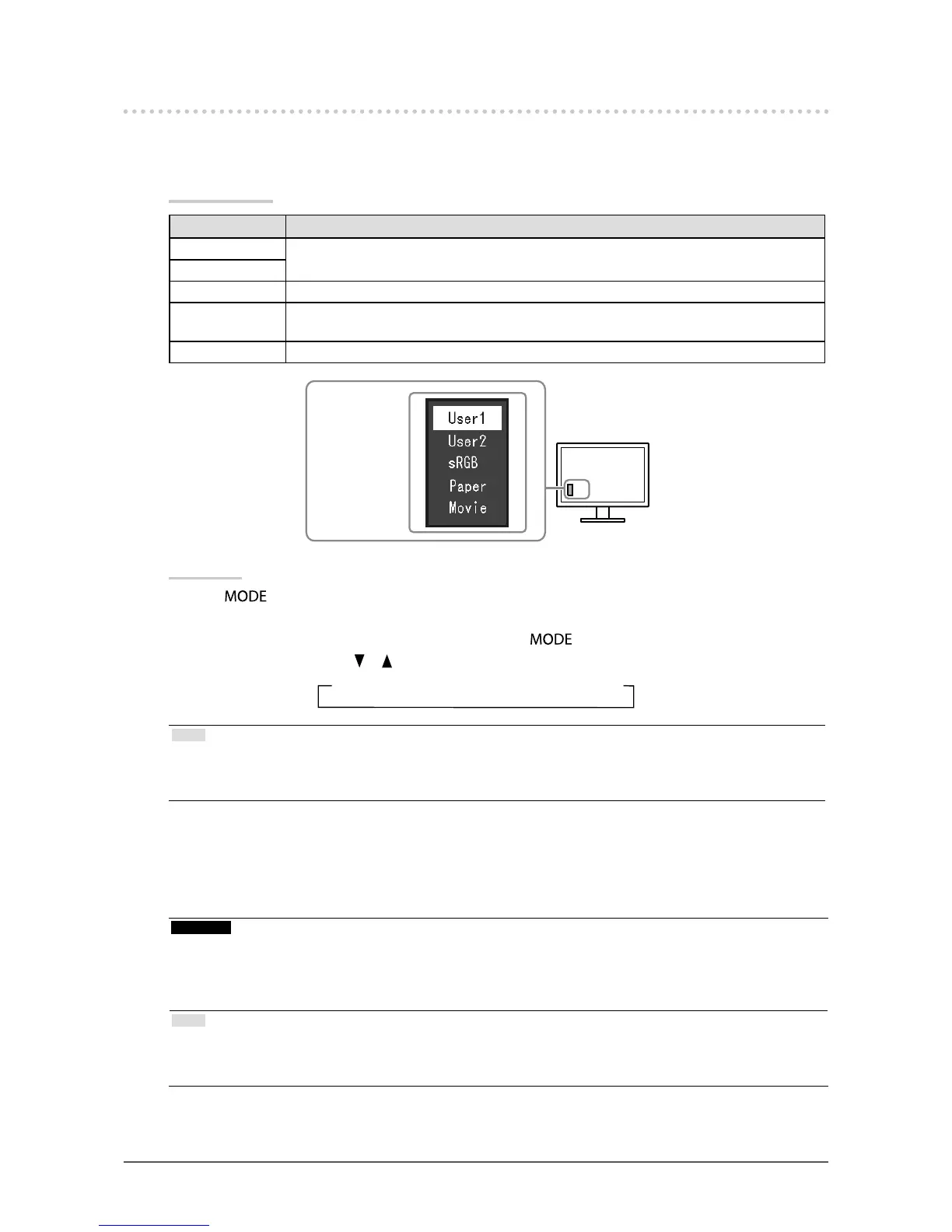15
Chapter2AdjustingScreens
2-3. Adjusting Color
●
To select the display mode (FineContrast Mode)
This function allows easy selection of a desired mode according to monitor application.
Display Modes
Mode Purpose
User1 Selectthistodeneadesiredsetofparametersettings.
User2
sRGB SuitableforcolormatchingwithsRGBcompatibleperipherals.
Paper Producesaprintedpapereffect.Suitablefordisplayingimagesfrommediasuchasbooks
anddocuments.
Movie Suitableforplayingbackanimatedimages.
Themodemenu
appears.
Procedure
1. Press
.
The mode menu appears at the bottom left of the screen.
2. The mode among the list is highlighted in turn each time is pressed.
You can switch the mode with or while the mode menu is displayed.
→User1←→User2←→sRGB←→Paper←→Movie←
Note
• The Setting menu and the Mode menu cannot be displayed at the same time.
• “ScreenManager Pro for LCD (DDC/CI)” allows you to select the FineContrast mode automatically according to the
application used (see “Chapter 3 Auto FineContrast” in the “ScreenManager Pro for LCD (DDC/CI)” User’s Manual).
●
To perform advanced adjustments
The “Color” menu of the Setting menu allows you to set and save the independent color adjustment for each
mode.
Attention
• It takes about 30 minutes for the performance of electrical parts to stabilize. Please wait 30 minutes or more after the
monitor power has been turned on, and then adjust the monitor.
• The same image may be seen in different colors on multiple monitors due to their monitor-specic characteristics. Make
ne color adjustment visually when matching colors on multiple monitors.
Note
• Using the “ScreenManager Pro for LCD (DDC/CI)” allows you to perform the color adjustment by using the mouse and
keyboard of your PC. (Refer to “Chapter 4 Color Adjustment” in the User’s Manual for “ScreenManager Pro for LCD
(DDC/CI)”.)
