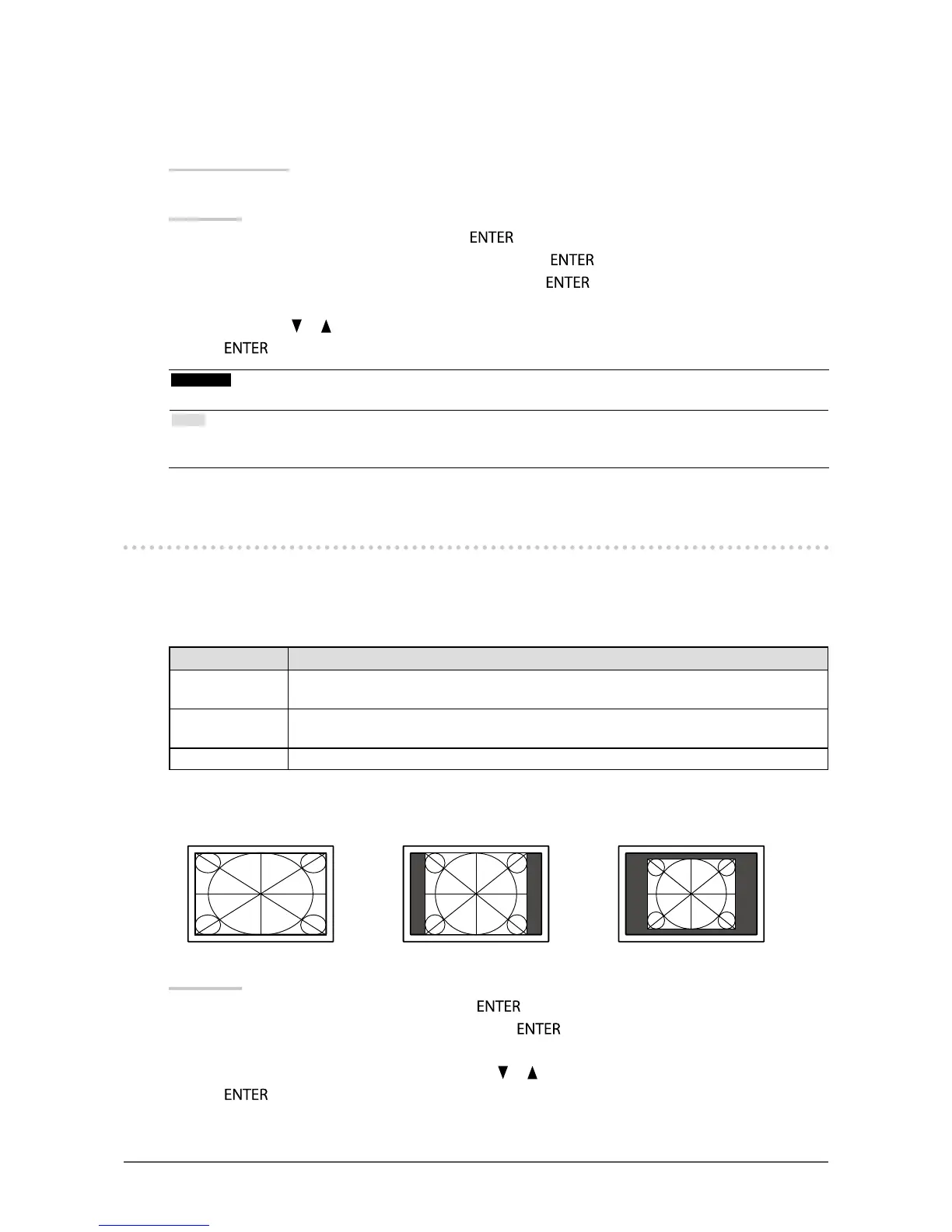20
Chapter2AdjustingScreens
●
To adjust gain
The brightness of each color component red, green, and blue is called “Gain”. You can change the hue of
“white” by adjusting gain.
Adjustable range
0 to 100
Procedure
1. Choose “Color” in the Setting menu, and press
.
2. Choose “Advanced Settings” in the “Color” menu, and press
.
3. Choose “Gain” in the “Advanced Settings” menu, and press
.
The “Gain” menu appears.
4. Adjust gain with or for each of red, green, and blue.
5. Press
to exit.
Attention
• Using this function may make some color gradations unavailable for display.
Note
• The value of gain changes with that of color temperature.
• When gain is changed, the color temperature is changed to “Off”.
2-4. Screen Size Changing
●
Screen Size Changing
The image with the resolution other than the recommended resolution is displayed in full screen automatically.
You can change the screen size by using the “Screen Size” function.
Setting Function
FullScreen Displaysanimageinfullscreen.Imagesaredistortedinsomecasesbecausethevertical
rateisnotequaltothehorizontalrate.
Enlarged Displaysanimageinfullscreen.Insomecases,ablankhorizontalorverticalborder
appearstoequalizetheverticalrateandthehorizontalrate.
Normal Displaysimageswiththespeciedresolution.
Example: Image size 1280 × 1024
FullScreen Enlarged Normal
(2560×1440) (1800×1440) (1280×1024)
Procedure
1. Choose “Screen” in the Setting menu, and press
.
2. Choose “Screen Size” in the “Screen” menu, and press
.
The “Screen Size” menu appears.
3. Select “Full Screen”, “Enlarged”, or “Normal” with or .
4. Press
to exit.
