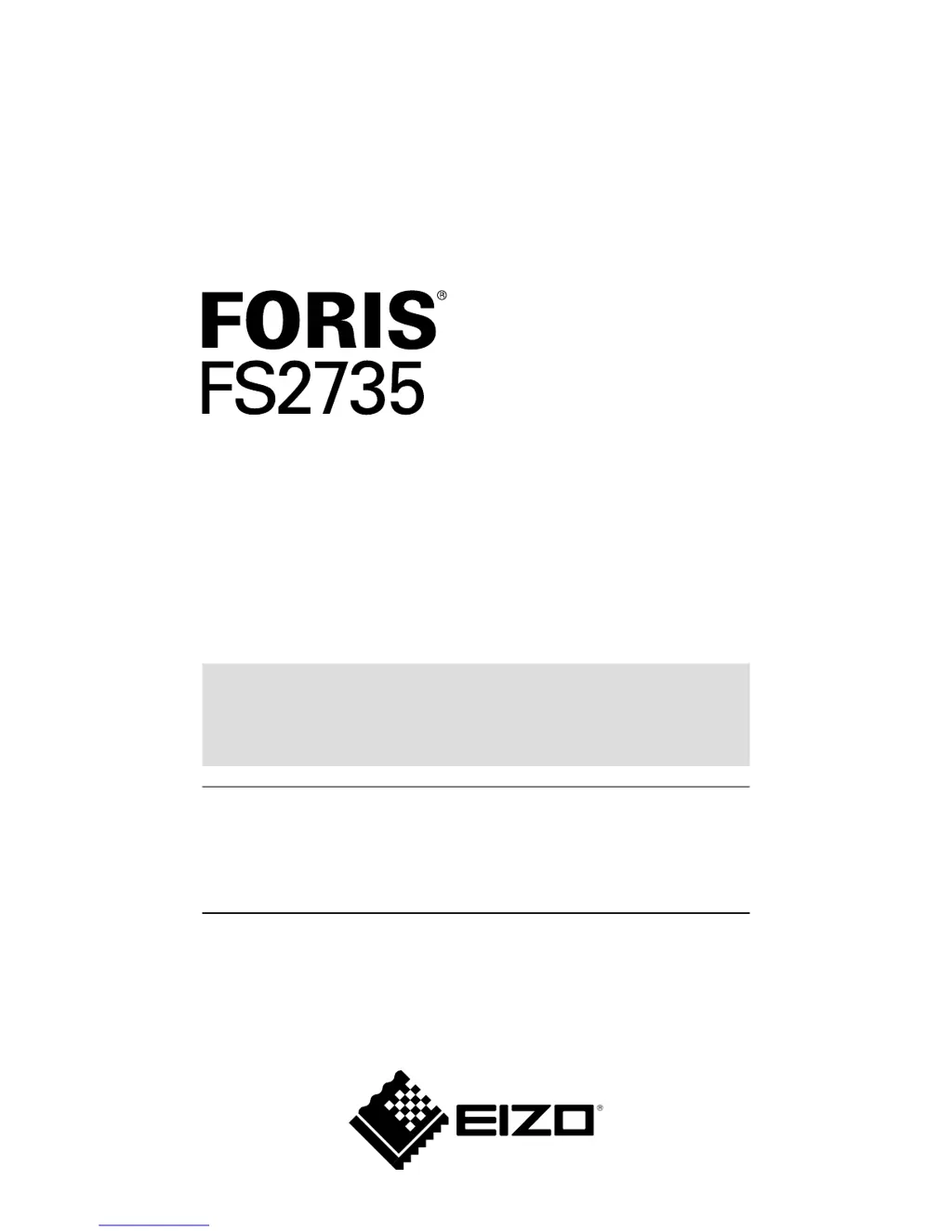What to do if Eizo foris FS2735 power indicator lights up orange?
- Kkathryn91Sep 12, 2025
If the power indicator on your Eizo Monitor lights up orange, please check the following: * Make sure the signal cable is properly connected. * Verify that the external device connected to the monitor is turned on. * Try operating the mouse or keyboard to see if the display responds. * Switch the input signals by pressing the input signal selector on the monitor.