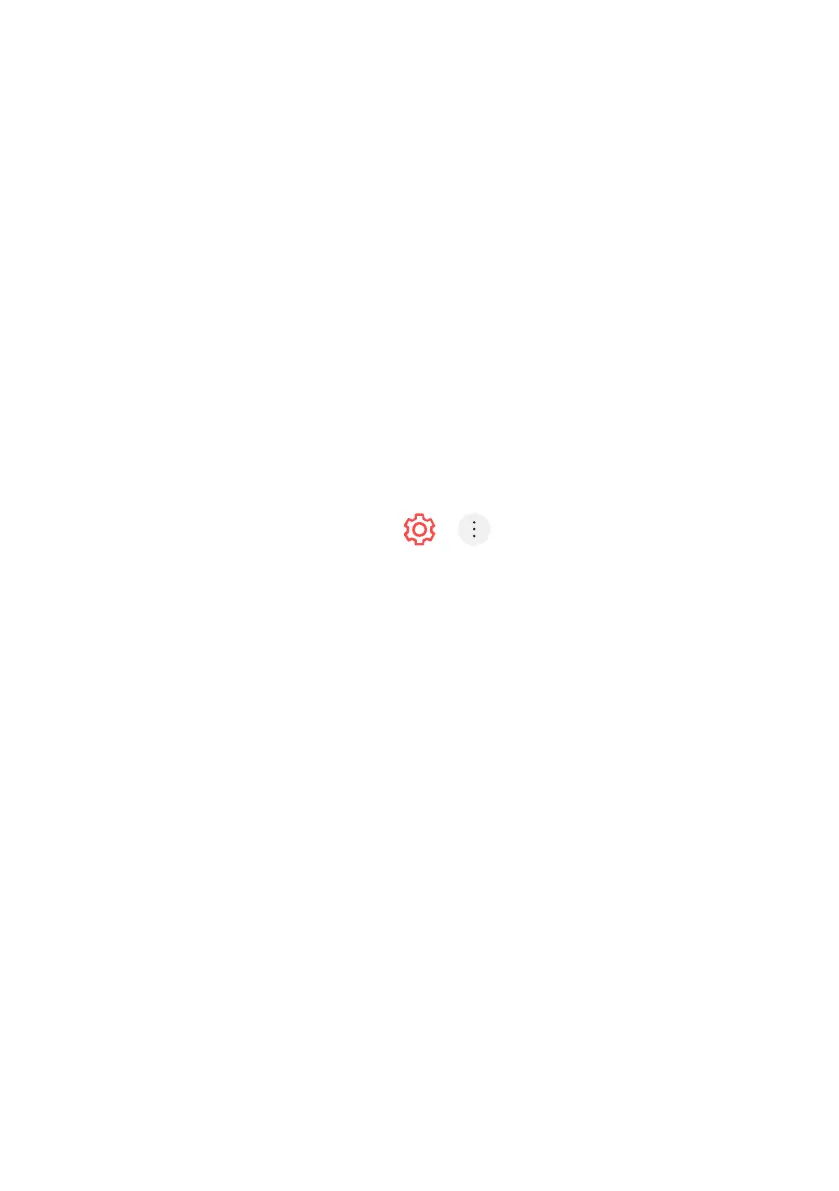43
TO SEE THE MOBILE DEVICE’S SCREEN ON THE TV
1. Enable Screen Share mode on the mobile device.
2. Your TV will be displayed in the list of available devices.
3. Select your TV and request connection.
4. Select Accept in the connection request popup window.
5. After the connection is established, the TV will display the screen of the
connected device.
- When you connect Screen Share for the first time, a popup will appear
which allows you to select Decline, Accept or Block.
- Decline : Do not connect the device. If you try to connect again,
the popup will appear.
- Accept : You can connect the device. No connection popup will
appear from the second time.
- Block : Do not connect the device. Even if you try to connect
again, the popup will not appear and the connection will not work.
To cancel Block, go to > > Connection >
Mobile Connection Management > Screen Share.
- It is recommended that you always update your device to be connected
to your TV to the latest OS version for a reliable connection.
- A non-LGE device may not be connected even when it is detected.
- It is recommended that you connect the device to a 5 GHz router be
cause the performance may be aected by your wireless environment.
- The response rate may vary depending on the user’s environment.
- It’s dier form devices. For more information on the device you want to
connect to, refer to its user guide.
- If connection fails repeatedly, turn o the TV and the device you want to
connect to, then turn them back on and try again.
CONNECT EXTERNAL DEVICES (Cont.)
