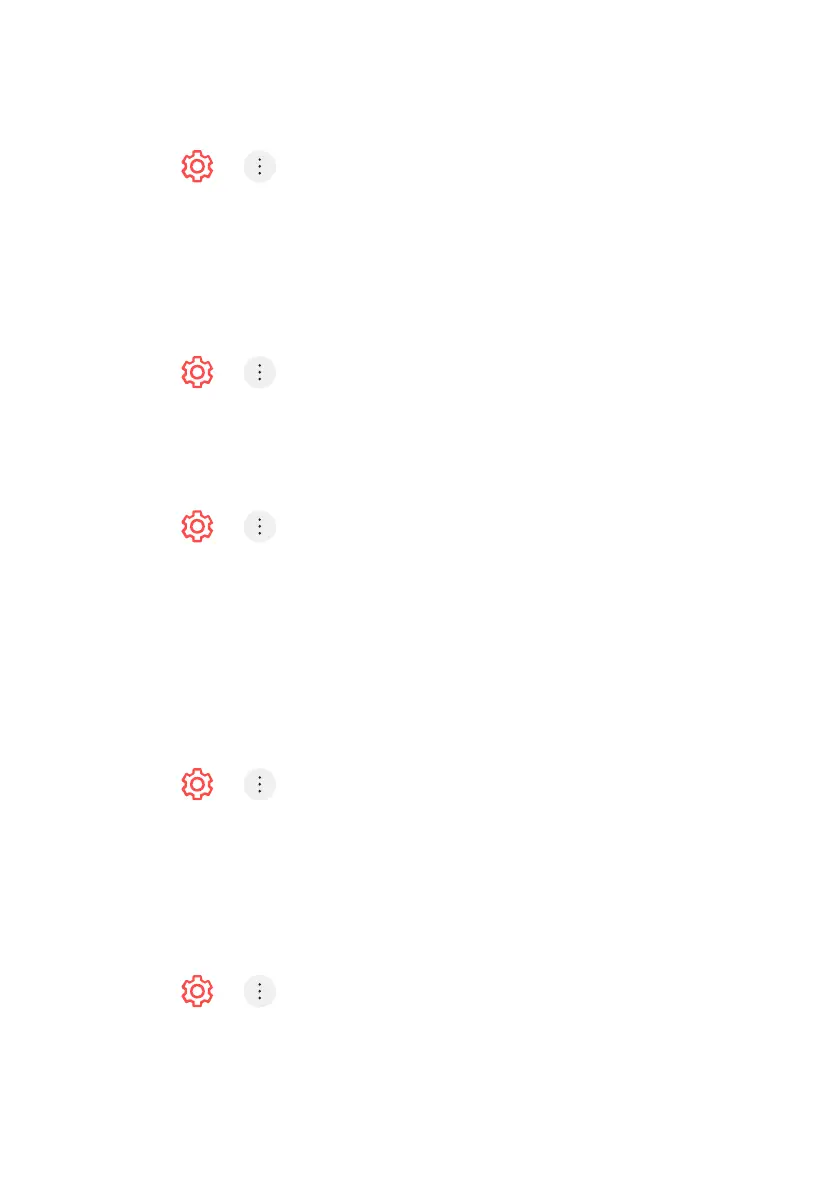84
SCREEN SAVER
1. Press > > General > Additional Settings > Screen Saver
- When the currently displayed app has not received any user input for an
hour, it will be replaced by a Screen Saver.
- Setting the Screen Saver feature to O, maintains the same display for
an extended period, which may compromises quality. The compromised
screen may not be recoverable.
NO SIGNAL
1. Press > > General > Additional Settings > No Signal Image
- You can turn on or o the image displayed when there is no signal.
On: The default image is displayed if there is no signal.
O: The No Signal message is displayed if there is no signal.
USING ECO MODE
1. Press > > General > Additional Settings > Eco Mode
2. Set power options to reduce energy consumption.
Auto Power O - Set the TV to turn o automatically when there has been no
user input for a specified amount of time.
HDD Eco Mode - If you set the mode to On, the USB HDD connected to the TV
will go into power-saving mode when it has been left unattended for an
extended period of time.
- The configurable items dier depending on model
TV POWER SETTING
1. Press > > General > Additional Settings > Quick Start+
- This setting puts your TV in standby mode when it’s turned o so it will
start up more quickly the next time it’s turned on.
2. Set Quick Start+ to On.
- Some models may not be supported.
- Turning this option on may increase energy consumption.
TO SET POWER INDICATOR
1. Press > > General > Additional Settings > Standby Light
- You can turn the standby light on or o.
- Some models may not be supported.
SETTINGS - GENERAL (Cont.)
