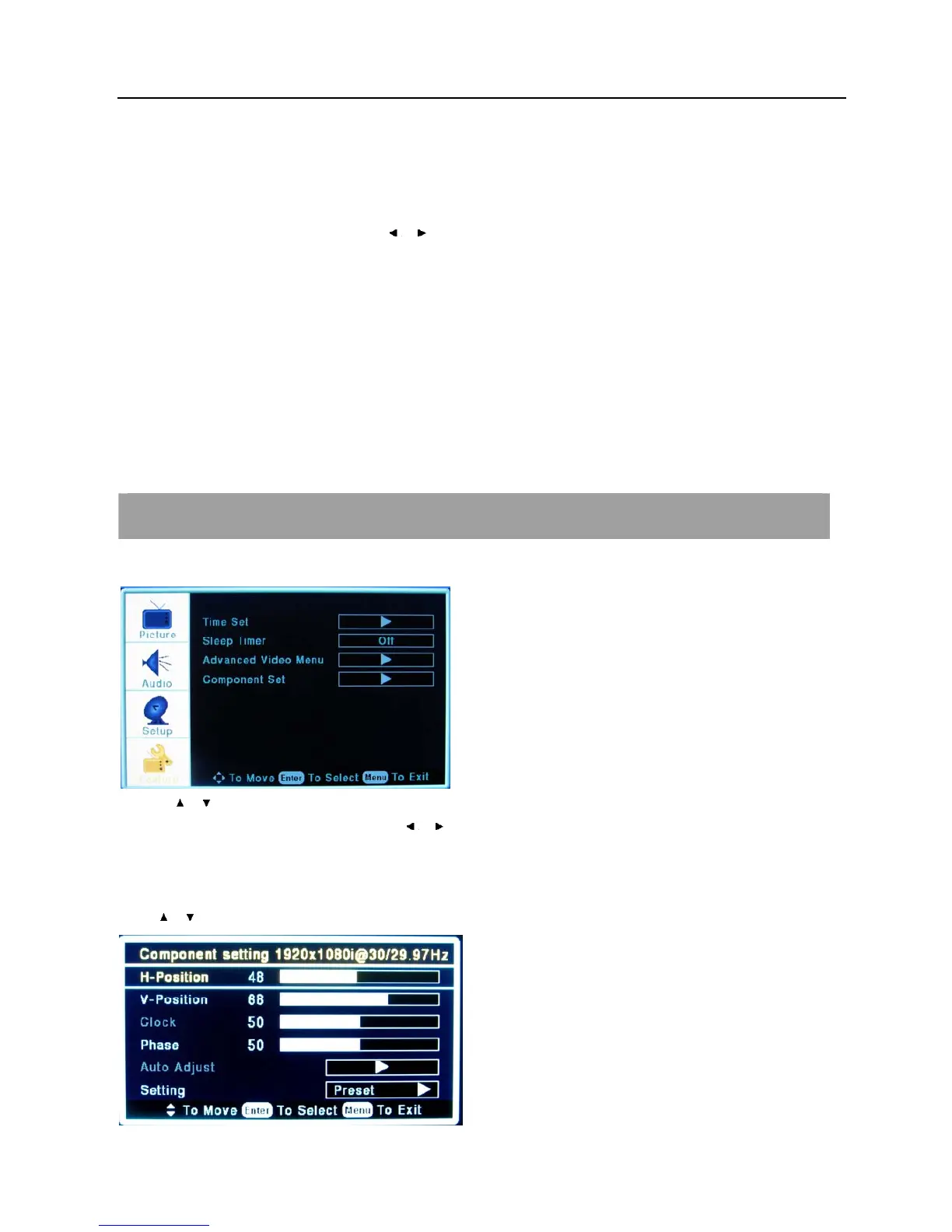Setup menu operation – YPBPR menu options
26
screen size also will change.
Position- This function is to adjust the picture to Left/ Right and Up/ Down as you prefer.
Auto Adjust
Press ENTER button to select it and then use
/ to do auto adjust that automatically adjusts the available options for the
best viewing configuration.
Setting
Press ENTER to do preset that can return to the factory setting.
YPBPR MENU OPTIONS
Continuously Press [INPUT] on the remote control until coming “Component” on the top-right screen.
1. Use
/ to select what you want to adjust in the FEATURE menu.
2. Press ENTER button to select and then use
/ to adjust.
3. When you are satisfied with your adjustment, press MENU to exit the main menu.
Component Set
Press
/ button and then use ENTER to enter the Component Set menu as below