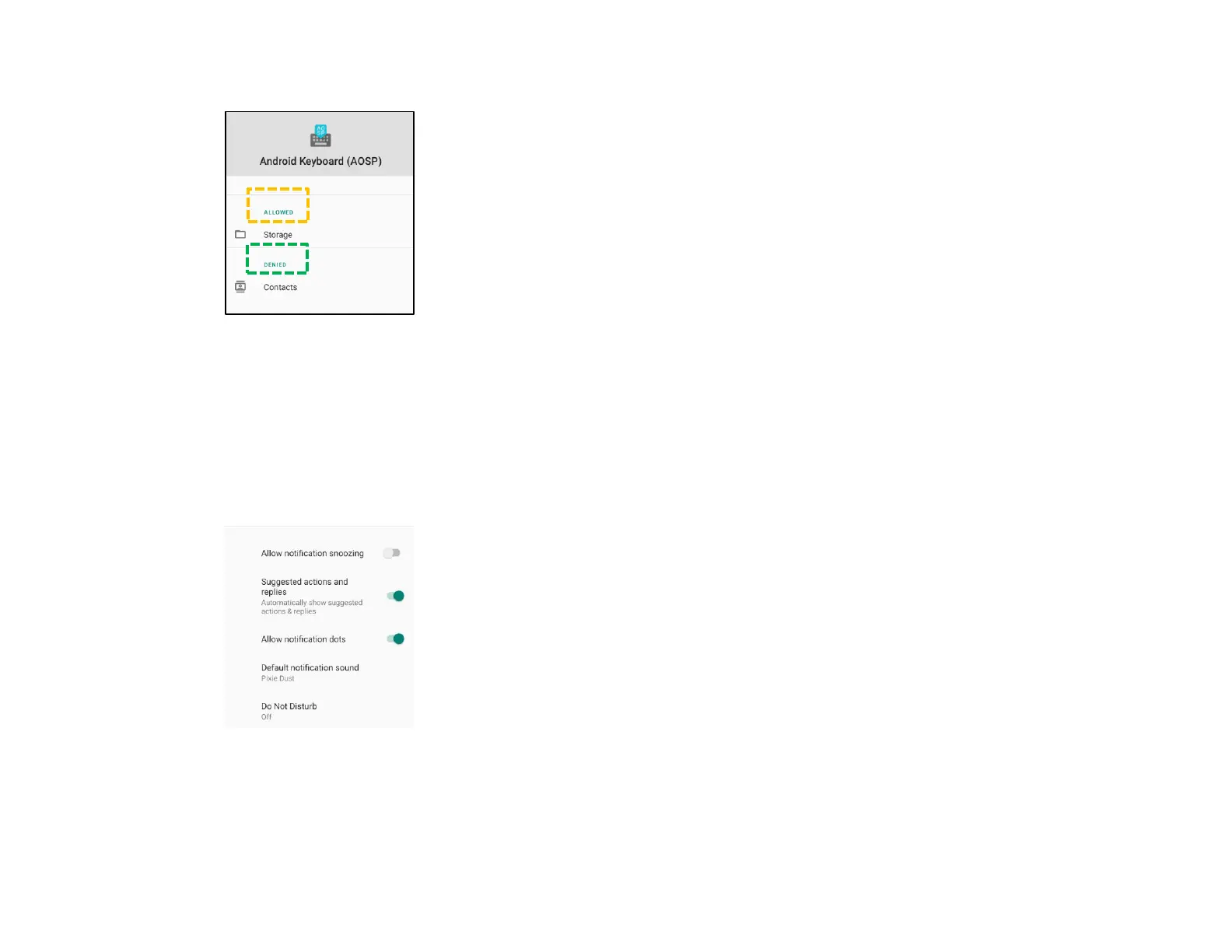UM600410 Rev 02 page 30 of 75
User Manual –i-series 4.0
• To allow a permission to an application, tap an app from DENIED menu.
• To deny a permission to an application, tap an app from ALLOWED menu.
Setting notifications in the lock screen
• To set up notification in the lock screen from Apps and notification screen, tap Notifications.
• Tap Notification on lock screen. Then follow on-screen instruction on how notifications appear in the lock screen.
For additional settings
• Tap Advanced.
• Tap a feature to enable or disable.
Setting Permission manager on apps using storage, phone, and location
• To give permission to an app, tap Permission manager from Apps and notifications screen.
• In the menu of permission manager, tap an app to manage that app’s permissions (e.g. Camera).
• From the camera properties, choose an app to manage.
• To allow a permission to an application, tap an app from DENIED menu.
