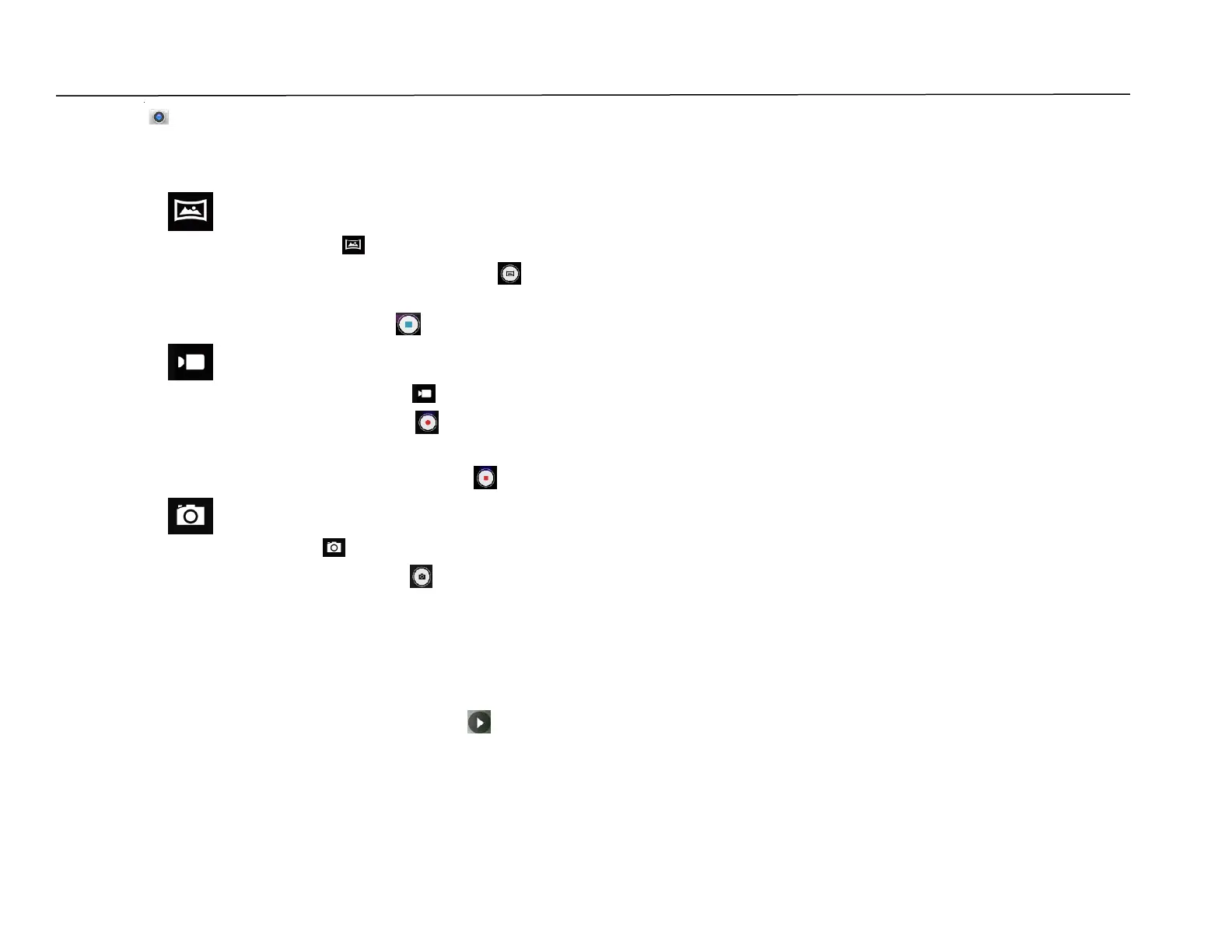UM600410 Rev 02 page 60 of 75
User Manual –i-series 4.0
Take a Picture and Record Video
• Tap Snapdragon camera app to access the Digital camera.
• To change camera and video settings, see features.
• From the switch, located on bottom left side of the i-series 4.0 select one from the following options.
For Panorama, tap Panorama Icon.
❖ To take panoramic pictures, tap panorama shutter Icon.
❖ Slowly move the device across to take a panoramic picture.
❖ When finished, tap stop Icon.
For Video recording, tap Video Icon.
❖ To record videos, tap capture Icon.
❖ To mute and unmute sound while recording, tap microphone Icon.
❖ When finished recording, tap stop Icon
For camera, tap Camera Icon.
❖ To take pictures, tap shutter release Icon.
❖ To enable and disable shutter sound, go to advanced settings. See camera features.
❖ To zoom an object or scene place two fingers on the screen together, spreads them apart to zoom in and pinch
to zoom out.
❖ To auto focus an object or scene, tap touch screen.
❖ To view pictures and play recorded videos, tap gallery.
❖ To play recorded video, tap play.
