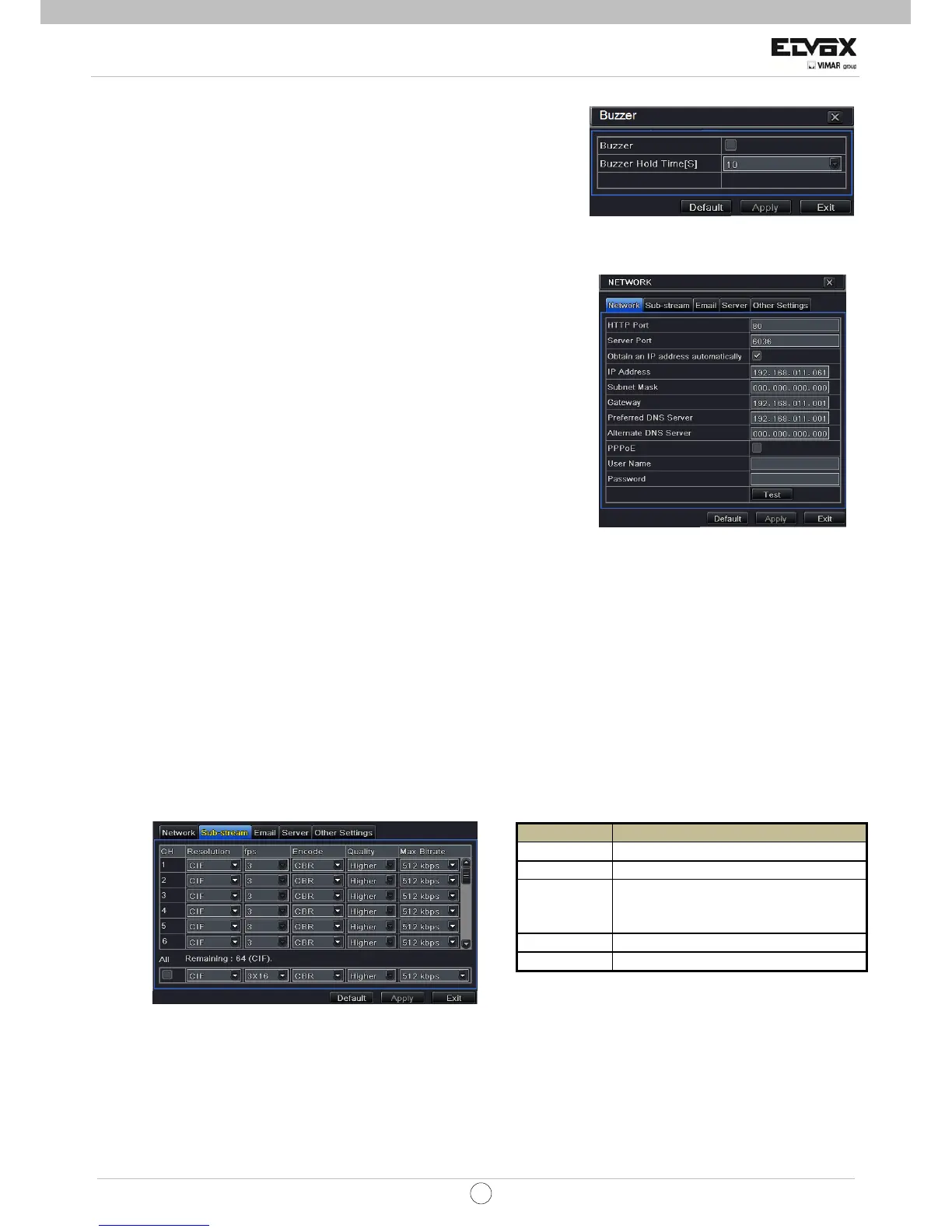73
EN
CCTV
4.5.4 Alarm Out
To setup alarm out:
Enter into MenuÆSetupÆAlarm out tab. Refer to Fig 4-23
It is an inbuilt alarm output device. To setup Buzzer:
Checkmark Buzzer and set buzzer alarm hold time. This would trigger the
buzzer when the system is in alarm. Fig 4-23 Alarm Out
4.6 Network Configuration
Network configuration includes five submenus: network, sub stream, Email,
server and other settings. Network settings must be configured if DVR is used
for monitoring over network.
4.6.1 Network
Step 1: Enter into MenuÆSetupÆNetworkÆNetwork tab. Refer to Fig4-24:
Step 2: HTTP port: the default value is 80. If the value changed, you need to
modify the IP address in the IE address .i.e. if HTTP port is set to 82 and IP
address is, 192.168.0.25, then you shall input IP address as
http://192.168.0.25:82 in IE browser.
Server port: Communication port.
Step 3: Connect internet. If you have a DHCP server running and would like your
DVR to automatically obtain an IP address and other network settings from that
server, check the checkbox beside "Obtain an IP address automatically". Fig 4-24 Network Configuration-Network
Then the device will distribute IP address, subnet mask, and gateway IP and DNS server. If you want to configure your own
settings, please input the IP address, Subnet mask, Gateway DNS server manually. You can also check the PPOE checkbox to
enable this feature and then enter username and password. Once the setup is completed, your DVR will automatically dial up
into your network.
Step 4: No matter what kinds of way to connect internet, you should test the effectiveness of the network by clicking “Test”
button after you setup the network.
Step 5: If the network is well connected, please click “Apply” button to save settings.
4.6.2 Sub-stream
Step 1: Enter into MenuÆSetupÆNetwork ÆSub-stream tab. Refer to Fig 4-25:
Step 2: Select fps, resolution and quality.
Step 3: Select “All” to setup all channels with the same parameters.
Fig 4-25 Network Sub-stream
Parameter Meaning
FPS
Range from: 1-25 (PAL)
Resolution
Support CIF
Quality
The higher the value is, the clearer the
record image. Six options: lowest, lower,
low, medium, higher and highest.
Encode
VBR and CBR
Max Bitrate
Range from:
32kbps~728kbps