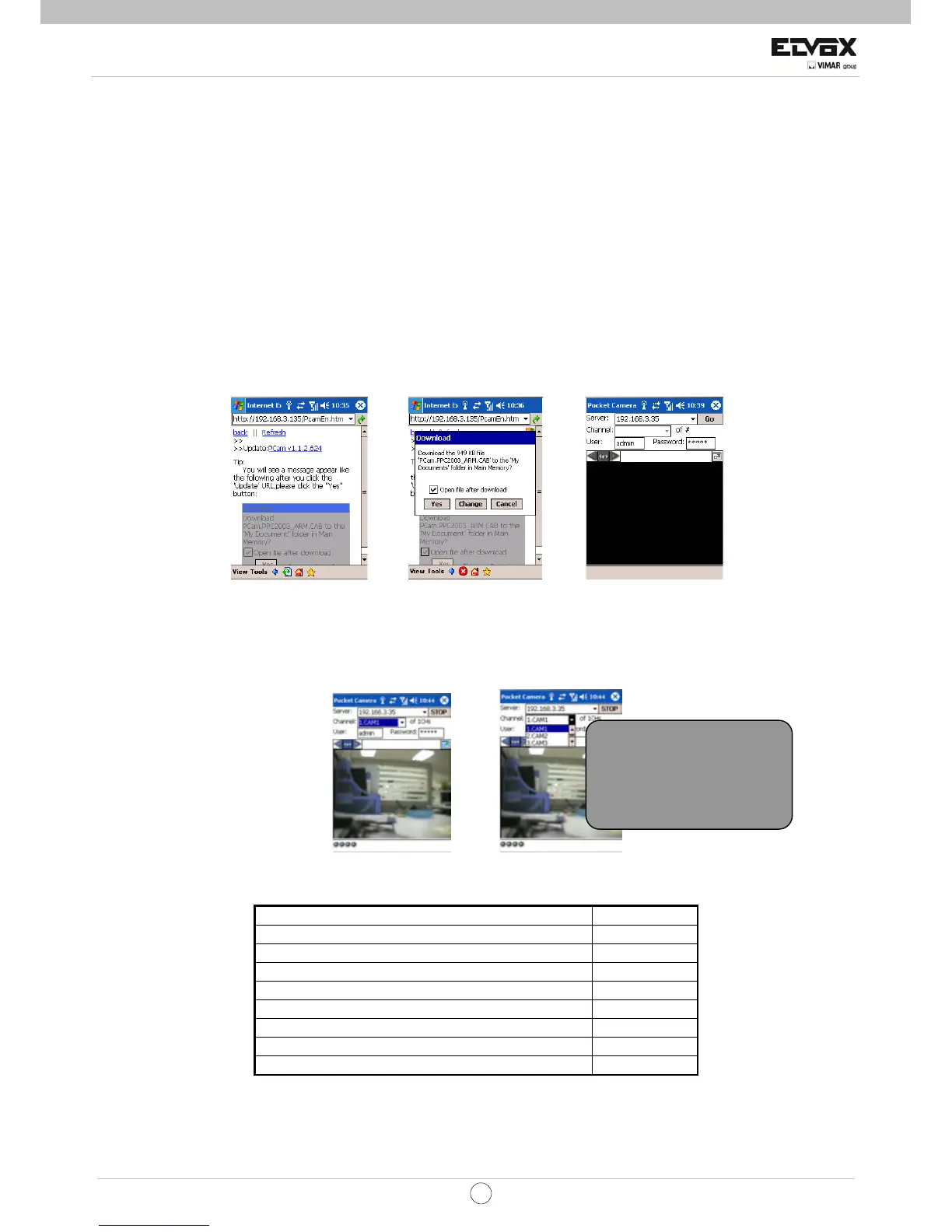91
EN
CCTV
8 Mobile Surveillance
This DVR supports mobile surveillance by phones with Windows mobile, symbian, android, Iphone and Blackberry OS. At the
same time, it supports 3G network. We tested Dopod D600 (WM5) and Dopod S1 (WM6), which work fine with the DVR.
If you want to make mobile surveillance, please enable network service on the DVR first and refer to Chapter 4.6 Network
configuration. The below is the use instructions on mobile client end for five OS.
8.1 By Phones with Windows mobile OS
Step1: Firstly activate the network access on mobile phone and then run “Internet Explorer”. Input the server’s address and
the connection is built up shown as below picture on the left:
Step2:Click on the software name. A dialog box pops up as below picture in the middle:
Step3:Click “Yes” to start downloading and installing:
Step4:PCam will be opened automatically after installation. Refer to the picture on the right:
Step5:Input the server’s address, ID and password respectively in the field of “Server”, “User” and “Password”, and click “Go”
to log on the server. Refer to the below picture on the left:
Step6:Camera 1 is the default channel after login. Change the channel in rolling-down menu of “Channel”. Refer to the below
picture on the right:
8.2 By Phones with Symbian OS
Please use the smart phones with symbian version supported by this unit. The detail information is as follows:
Symbian S40 support
Symbian UIQ support
Symbian S80 support
Symbian S60 support
Symbian S60 3
rd
Edition-Symbian OS v9.1 support
Symbian S60 3
rd
Edition with FP 1-Symbian OS v9.2 support
Symbian S60 3
rd
Edition with FP2-Symbian OS v9.3 support
Symbian S60 5
th
Edition-Symbian OS v9.4 support
Symbian S60 5.1 Edition-Symbian OS v9.5 support
Step1:Enable the network access on mobile phone. Then run Web browser.
Step2:Input the DVR server’s IP address in a new-built bookmark. Click this bookmark to connect to the DVR. Refer to the
picture on the left:
Notice: User name and
password here are the same
with that used on the DVR.
The default is admin and
123456.