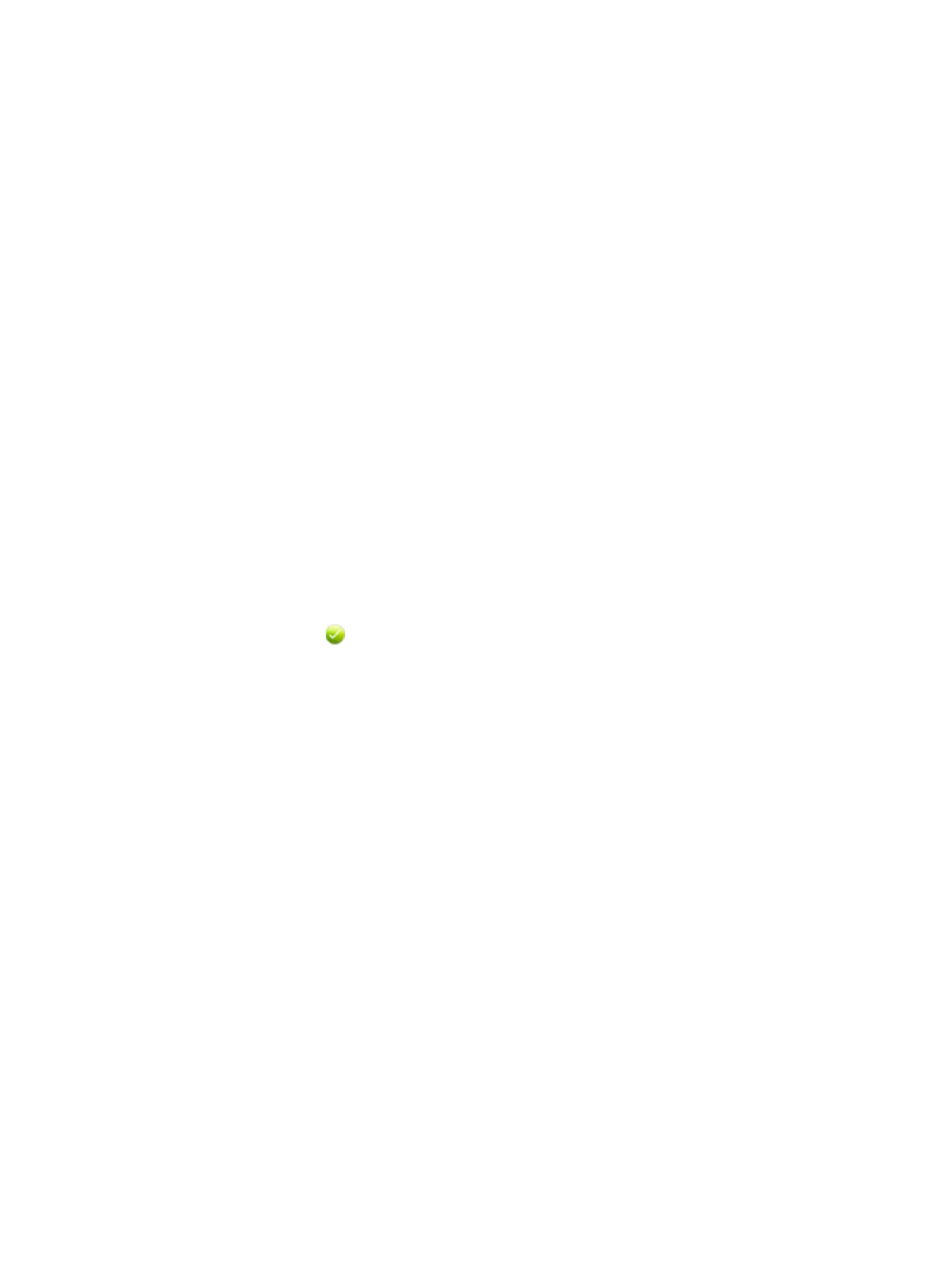8 EMC VNXe3100/VNXe3150 — Replacing an Input/Output Module
Tasks to replace an I/O module
Task 8: Reboot the storage processor
Once you have replace the faulted I/O module and returned the SP assembly to the
chassis, reboot the recently serviced SP to ensure that it leaves Service mode:
1. From Unisphere, select Settings, then Service System.
2. Log in with your service password.
3. In the System Components column, select the serviced SP (SP A or SP B).
4. Under Service Actions, select Reboot, then Execute service action.
It may take up to 12 minutes for the system to complete its reboot to return to Normal
mode and restart the servers.
5. Refresh your browser, or follow the on-screen instructions, to bring the software out of
Service mode and restore full-function Unisphere.
Task 9: Verify the operation of the replacement I/O module
Verify that the replacement I/O module is recognized by your system, and operating
correctly:
1. In Unisphere™, select System, then System Health.
2. Select the SP in the Component list or the graphical view:
• In the Component list, the new module should be marked with a status OK icon:
• In the graphical view, the module should be highlighted green.
If the system health monitor shows the module as faulted, contact your service
provider.
Task 10: Return the faulted I/O module
1. Package the faulted I/O module in the shipping box that contained the replacement
I/O module, and seal the box.
2. From Unisphere, click Support > Need more Help? > Customer replaceable parts >
Return a customer replaceable part to enter the EMC Online Support website. The site
includes detailed instructions on how to return faulted parts.
If your screen does not show the Return a customer replaceable part option, contact
your service provider for instructions on what to do next.
3. Follow the on-screen instructions. The website includes a printable return label and
box pickup information.
4. Attach the shipping label, and contact the appropriate person to pick up the parts.
