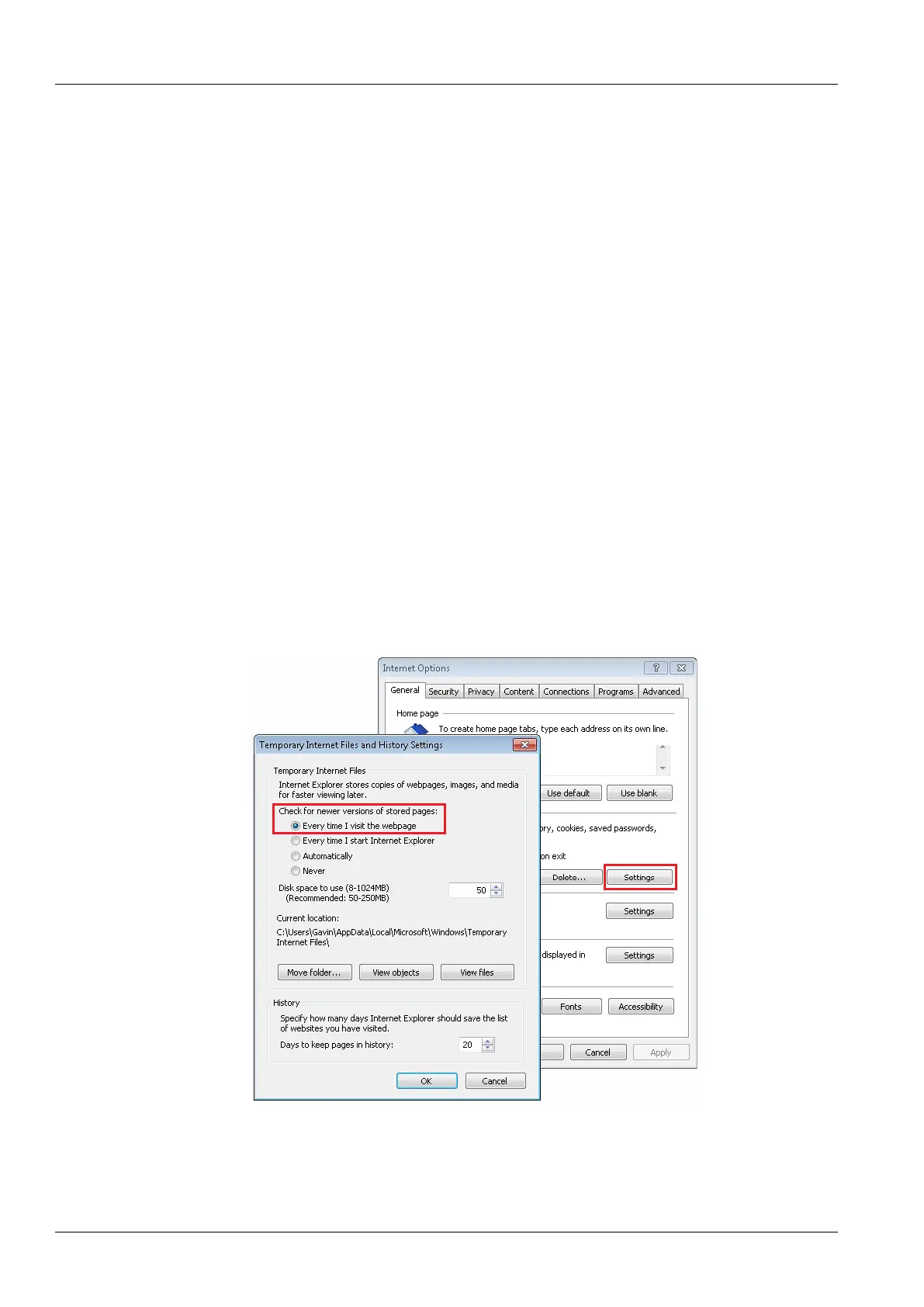6 Chapter 3 Web Page Of RDU-SIC G2
RDU-SIC G2 Card User Manual
Chapter 3 Web Page Of RDU-SIC G2
This chapter introduces how to log in the RDU-SIC G2 through Web browser and relevant functions of the RDU-SIC
G2.
3.1 Login Preparation
To ensure that the RDU-SIC G2 page function can be normally used, please refer to this section for selecting and
setting browser options.
3.1.1 Checking IP Address Connectivity
Before logging in RDU-SIC G2 through Web, please first confirm the IP address of RDU-SIC G2, and test its
connectivity. Refer to Q5 in 4.2 FAQ for the test method.
3.1.2 Checking Browser Version
For the best user experience, the recommended browser is Internet Explorer, its version includes: IE8, IE9, IE10 or
IE11; you can also use other pop web browsers, such as Chrome, Firefox.
3.1.3 Checking Browser Setting
Checking IE General setting
Double-click the icon of IE to run the software, click the menus of Tools -> Internet Options, then click the Settings
button on the General tab, and select Every time I visit the webpage for Check for newer versions of stored
pages, as shown in Figure 3-1.
Figure 3-1 General setting
Checking IE proxy setting
1. Double-click the icon of IE to run the software, click the menus of Tools -> Internet Options and then choose the
Connections tab to pop up the window shown in Figure 3-2.
