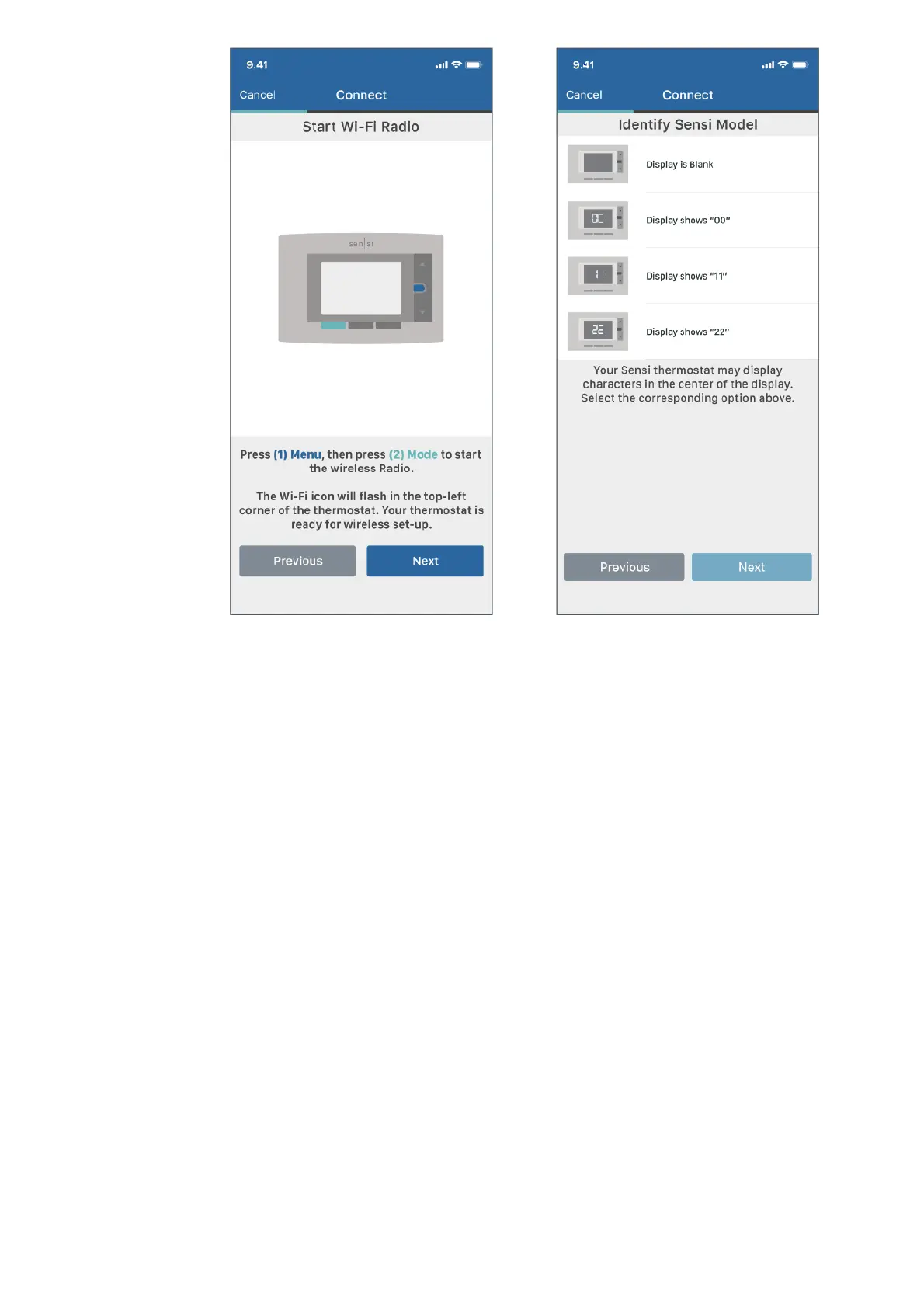your thermostat to Wi-Fi.
BROADCAST SENSI NETWORK
On the thermostat, press Menu, and then Mode. The WiFi icon in the upper left-hand corner will flash, and 00, 11, or
22 will be displayed in the middle of the thermostat. This determines what Sensi version you have.
CONNECT YOUR SENSI THERMOSTAT TO YOUR WI-FI NETWORK WITH THE SENSI APP
Follow the step-by-step instructions in the Sensi app. The Wi-Fi connection process will be slightly different based on
your device’s operating system (iOS/Android), Sensi app version, and the version of Sensi thermostat that you have.
If you are connecting with an iPhone/iPad, and you see 11 or 22 displayed on your screen, you’ll have the option to
connect your thermostat with Apple HomeKit.
After connecting to the Sensi network, you’ll enter the Sensi password, printed on the Welcome Guide (or found on
the back of the thermostat face plate as “Sensi Security Code”). Then you’ll connect to your Wi-Fi network.
