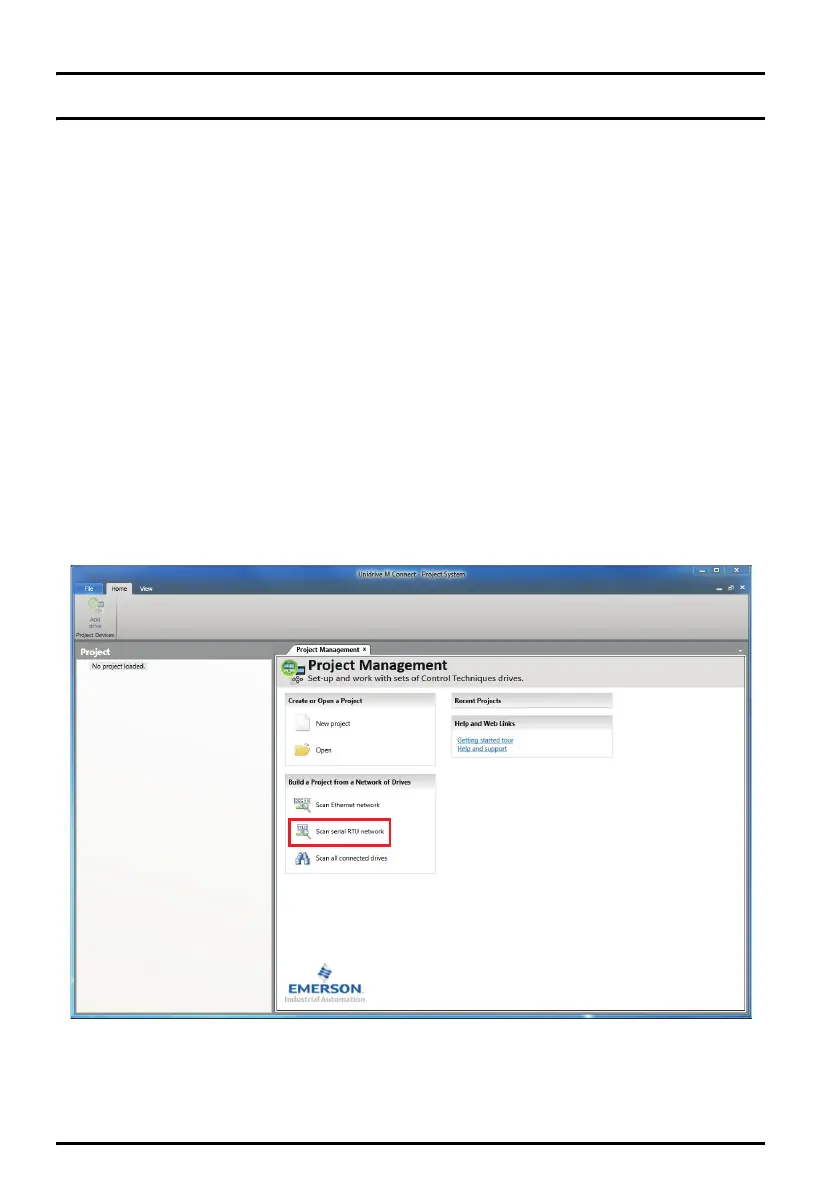12 Unidrive M702 / HS72 Control Getting Started Guide
Issue Number: 2
4 Getting started
4.1 Quick start commissioning / start-up using Unidrive M Con-
nect (V02.00.00.00 onwards)
Unidrive M Connect is a Windows™ based software commissioning / start-up tool for Unidrive M/HS.
Unidrive M Connect can be used for commissioning / start-up and monitoring, drive parameters can be
uploaded, downloaded and compared and simple or custom menu listings can be created. Drive menus can
be displayed in standard list format or as live block diagrams. Unidrive M Connect is able to communicate
with a single drive or a network. Unidrive M Connect can be downloaded from www.controltechniques.com
(file size approximately 100 MB).
Unidrive M Connect system requirements
• Windows 8, Windows 7 SP1, Windows Vista SP2, Windows XP SP3
• Minimum of 1280 x 1024 screen resolution with 256 colours
• Microsoft.Net Frameworks 4.0 (this is provided in the downloaded file)
• Note that you must have administrator rights to install Unidrive M Connect
Any previous copy of Unidrive M Connect should be uninstalled before proceeding with the installation
(existing projects will not be lost). Included within Unidrive M Connect is the Parameter Reference Guide for
Unidrive M702/HS72.
4.1.1 Power-up the drive
1. Start Unidrive M Connect, and on the ‘Project Management’ screen select 'Scan serial RTU network' or
'Scan all connected drives’.
Unidrive M702_HS72 Control GSG Iss2.book Page 12 Friday, December 12, 2014 1:05 PM
