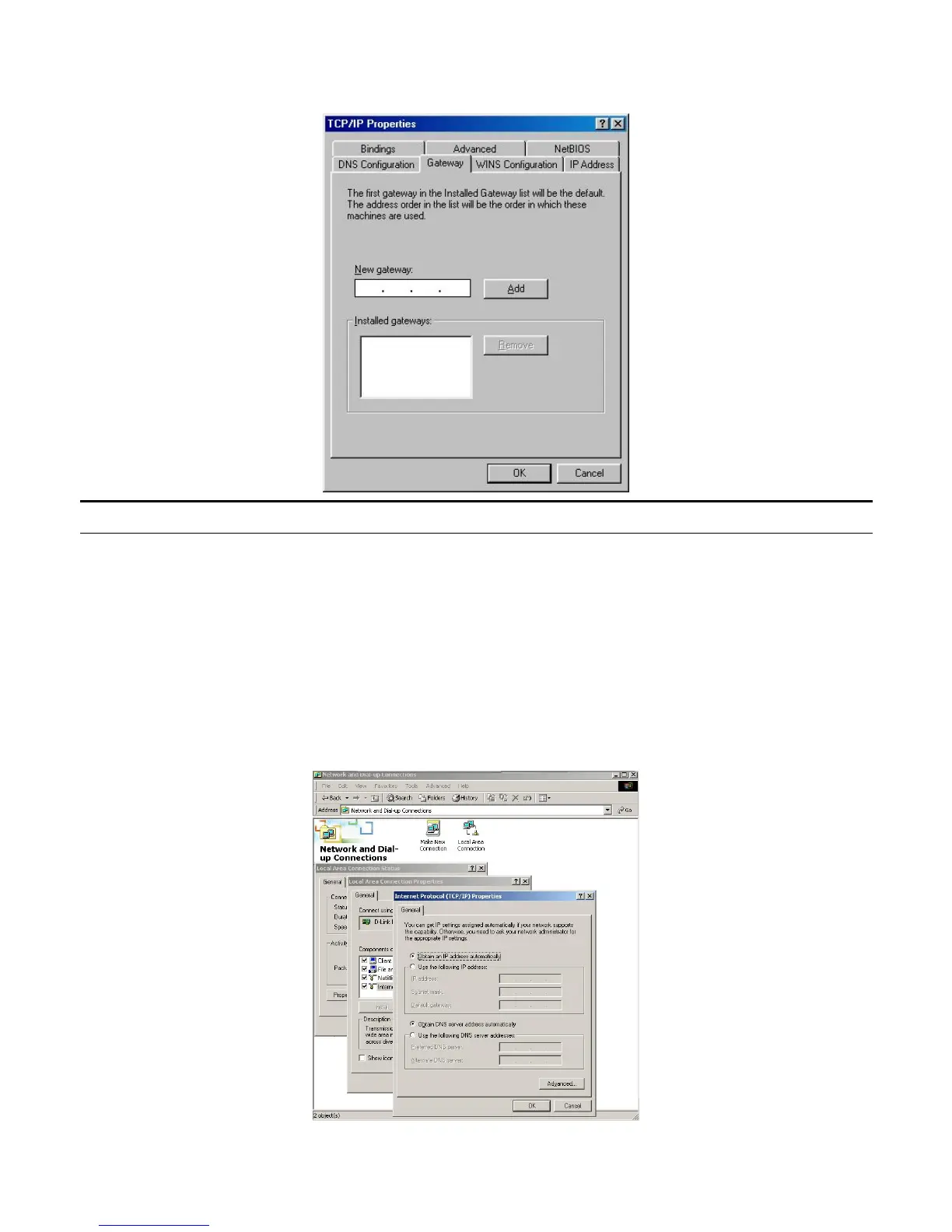6. Select “None” for the “Gateway address” field.
Windows 2000
Double click on the “My Computer” icon on the desktop. When “My Computer”
window opens, open the “Control Panel” and then open the “Network dialup
connection” applet. Double click on the “Local area network connection” icon.
Select “Properties” to enter the TCP/IP setting window.
1. In the “Local area network status” window, click on “Properties.”
2. In the “Local area network connection” window, first select TCP/IP setting
and then select “Properties.”
3. Set both “IP address” and “DNS” to Automatic configuration.
- 9 -
