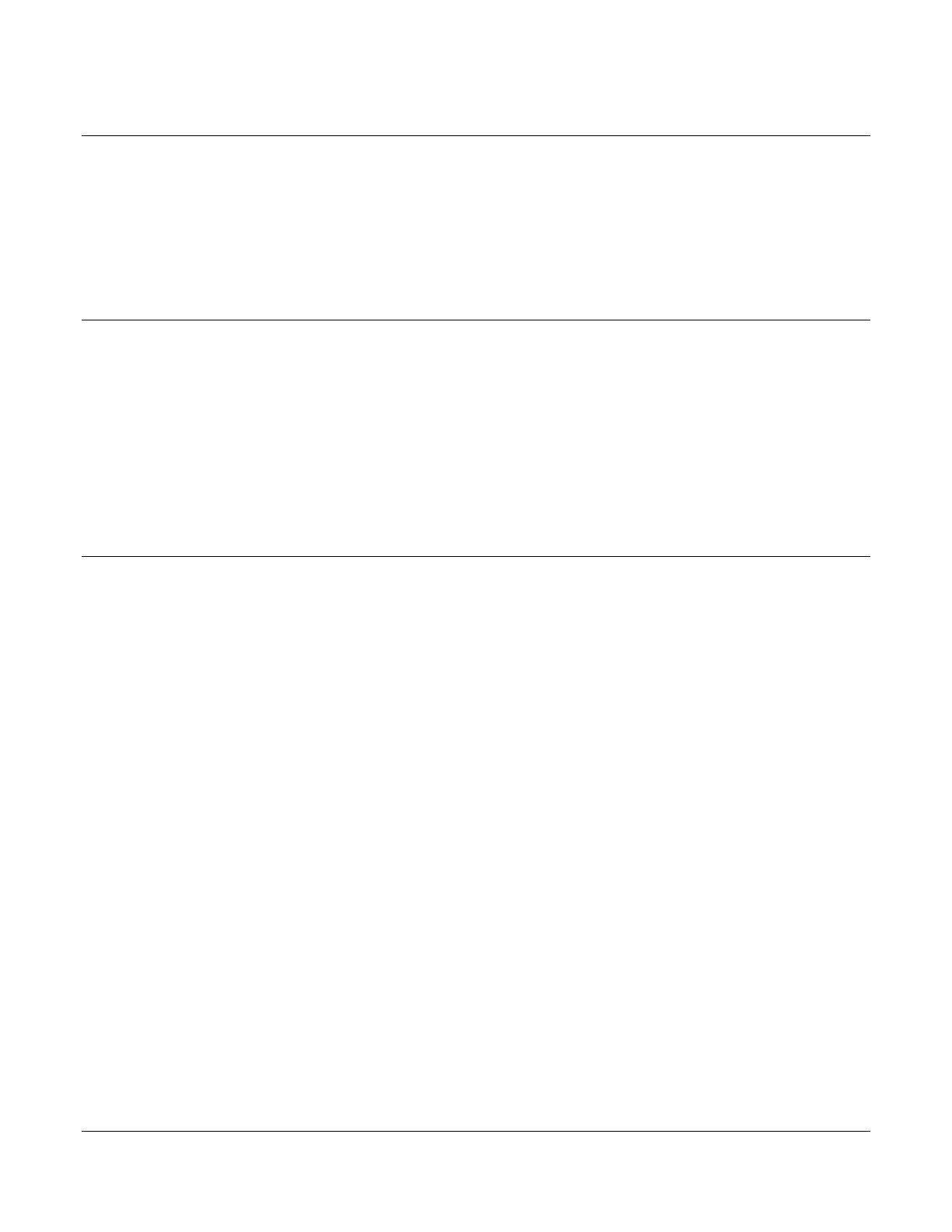Software Release: [App: 02.09.10051.00; Config: 2.9.20024; Built in PowerVision Configuration Studio Version: 2.9.23042;
BTL: 02.09.10015.00]
Section 40 19 00-02-0939
2019-06-13
Setting to Auto Start on Local Start Key
1. Access Menu/Application Configuration. Press the down arrow to Auto Start/Stop Function then
press [Enter].
2. Utilize the Up and Down arrows to select Local Start Key then press [Enter].
3. Press [Back] once and arrow up to select Input / Output/Digital Inputs.
4. Ensure no Digital Inputs set to a start/stop type.
5. Press the [Menu] key to exit the menu setup screens.
Setting up to Auto Start/Stop for 2 Contact Inputs (Dual Floats)
1. Access Menu/Application Configuration. Press the down arrow to Auto Start/Stop Function then
press [Enter].
2. Utilize the Up and Down arrows to select Two Contact Maintained then press [Enter].
3. Press [Back] once and arrow up to select Input / Output then press [Enter].
4. Press [Enter] to access Digital Inputs.
5. Assign the Function of Auto Start Maintained to one of the Digital Inputs then press [Enter].
6. Assign the Function of Auto Stop Maintained to one of the Digital Inputs then press [Enter].
7. Press the [Menu] key to exit the menu setup screens.
Setting to Auto Start on Pressure
1. Access Menu/Application Configuration. Press the down arrow to Auto Start/Stop Function then
press [Enter].
2. Utilize the Up and Down arrows to select Pressure Transducer then press [Enter].
3. Utilize the Up and Down arrows to select Pressure Transducer in the main application configuration
menu.
4. Complete the parameters that apply. (Start/Stop Pressure, Pressure Maintain Type and Line Fill if
needed. See Menu Glossary for explanation of settings.)
5. Press [Back] twice and access Input_Output/Analog Inputs.
6. Select the Analog Input to modify for the pressure transducer.
7. Assign the appropriate pressure input for the selected Analog Input (4-20mA Suction Pressure, 0-5V
Suction Pressure, 4-20mA Discharge Pressure, 0-5V Discharge Pressure, Murphy Discharge
Pressure or Suction Pressure).
8. Press [Back] once and arrow up or down to select Discharge or Suction Pressure Units then
press [Enter].
9. Select PSI, kPa or BAR as the pressure type then press [Enter].
10. Press arrow up to Sensor Setup then press [Enter].
11. Select the pressure input type to set up then press [Enter].
12. Set the offset of the 4mA, if needed, then press [Enter].
13. Now set the range of the transducer on the high side then press [Enter]. (e.g., 0-100 PSI transducer
would show 4mA at 0psi and 20mA at 100 PSI.)
14. Refer to step #13 above if setting for a 0-5V or Suction Pressure.
15. Press [Back] twice to get back to the main menu.
16. Utilize the Up and Down arrows to select Advanced Engine Settings then press [Enter].
17. Utilize the Up and Down arrows to select Warnings and Shutdowns then press [Enter].
18. Utilize the Up and Down arrows to set the High and Low Discharge/Suction Pressure warnings
and shutdowns.
19. Press the [Menu] key to exit the menu setup screens.