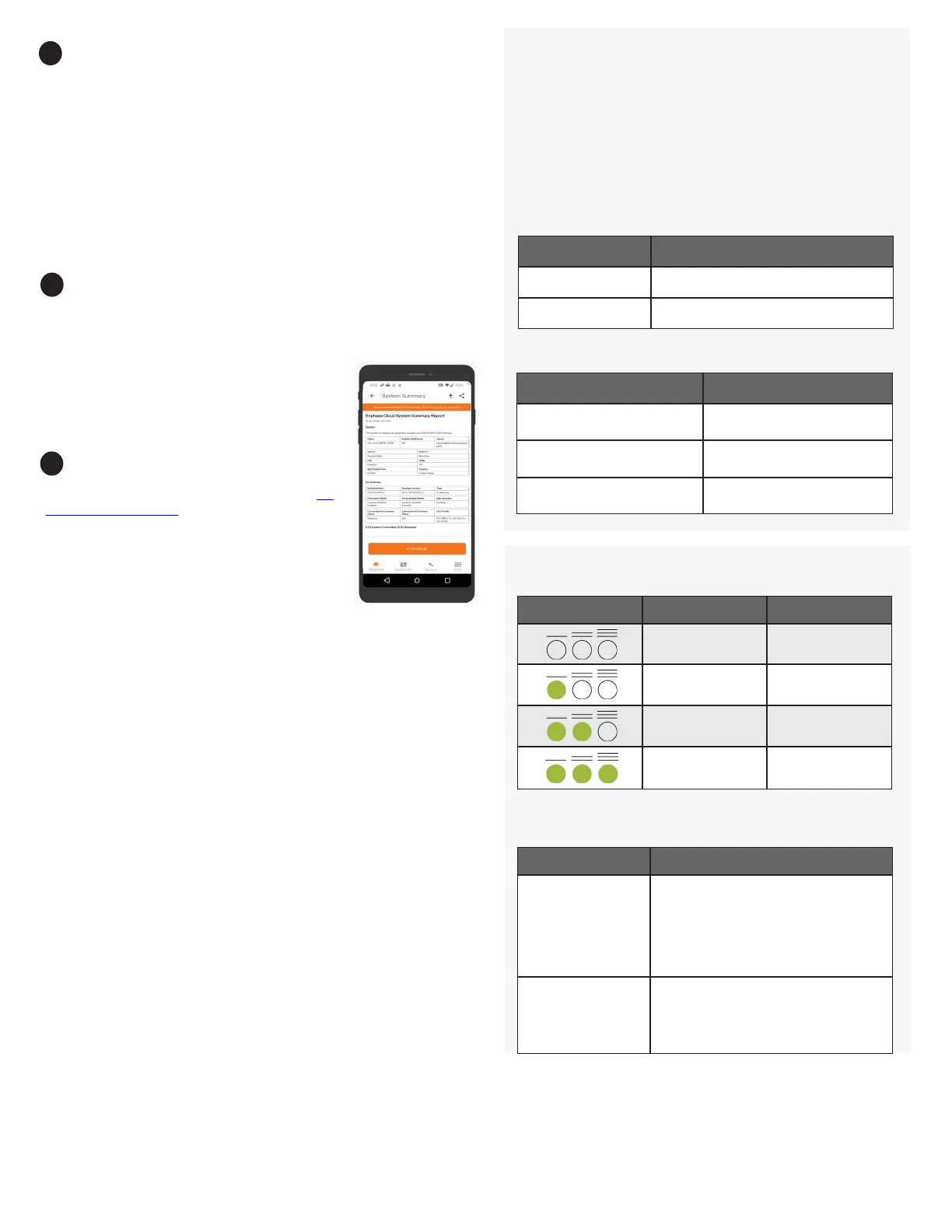Connect to Enphase Installer Platform over Wi-Fi
Conguring Wi-Fi, requires a wireless router with an Internet connection.
A) If the router supports WPS, press and hold the WPS button on the wireless
router for a few seconds. On most routers, a WPS indicator begins ashing.
B) If you are using the Enphase Installer App, go to your system and tap Enphase
Installer App Step 4 (IQ Gateway connectivity), tap Wi-Fi, and then tap your
network from the list of available networks. If the wireless router does not
support WPS, you may be prompted to enter a password.
The network communications LED begins ashing green. Within three minutes
the same LED lights solid green, indicating a successful connection to Enphase
Installer App. If the Network Communications LED remains off or lights solid
red, see the “Troubleshooting” section.
Send system summary report
When you have completed your system setup, you can generate and email a
summary report.
The report displays IQ Gateway and system information with a list of device
serial numbers, their last power reports, and infor-
mation about the grid prole applied to the microin-
verters as shown.
Activate monitoring
Register the IQ Gateway in Enphase Installer App (en-
phase.com/installerapp).
Method A: If the IQ Gateway is associated
with a system in Enphase Installer App
A ) On your mobile device, go to Settings and dis
connect from the IQ Gateway’s AP Wi-Fi network.
B ) Return to the Enphase Installer App, select your system, and tap Sync on
the upper right corner.
C ) When you have access to a computer, log in to Enphase Installer Platform
and select the system name from the Activation List on the dashboard.
D ) From the activation form, open Array Builder.
If you used Enphase Installer App to build arrays and scan device serial num-
bers, the array(s) are built . Make any necessary adjustments in Array Builder.
If you did NOT use Enphase Installer App to build arrays and scan device serial
numbers, create the virtual array in Array Builder using the installation map as
your reference.
Method B: If the IQ Gateway is not associated with a system in
Enphase Installer App
A ) Log in to Enphase Installer App and click “Add a New System” from the
dashboard.
B ) Enter the System, Installer, Owner, and Location information.
C ) Enter the IQ Gateway serial number.
D ) Click “Save” to submit the form.
E ) After the devices have reported to Enphase Installer App, open Array Builder
from the activation form, and create the virtual array, using the installation
map as your reference.
12
11
13
Checking the Mobile Connect status LEDs
The modem has the following status LEDs
• Power
• Link
• Signal
The following tables list LED indicator status. The LEDs may be difcult
to see if you view them from an angle. View the LEDs straight on.
LED Indicates
Off DC power not present
On DC power present
Power
LED Indicates
Flashing slowly
(200 ms high/1800 ms low)
Network searching
Flashing slowly
(1800 ms high/200 ms low)
Idle
Flashing quickly
(125 ms high/125 ms low)
Data transfer is occurring
Link
Signal
LEDs Description Indicates
All off Very weak signal
Bar 1 ON Weak signal
Bar 1 and 2 ON Good signal
Bar 1, 2, and 3 ON Very good signal
Issue Action
No communica-
tion with Enphase
Installer App after
connecting the
cellular modem to
the IQ Gateway.
1. Disconnect the USB cable.
2. Power cycle the IQ Gateway.
3. Wait until the IQ Gateway boots
completely.
4. Reconnect the cellular modem USB cable.
I want to disconnect
the modem and
re-use it at a different
site.
Moving the modem to a different IQ Gate-
way deactivates the modem. Contact
Enphase customer support if you need to
re-install the modem at a different site.
Troubleshooting