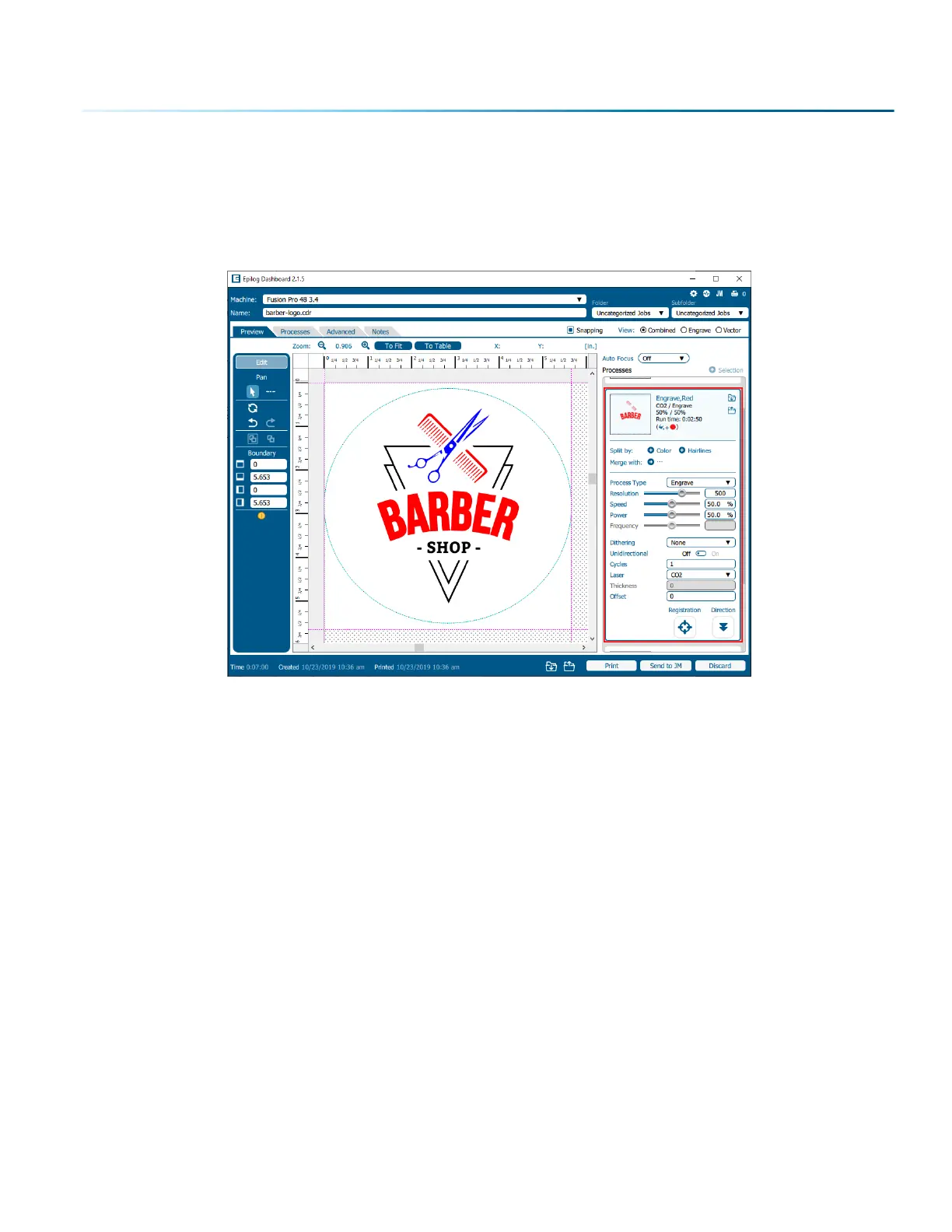Settings for Each Color Process
1. Select a color in the Processes Tab. We selected the color Red. Once selected your laser settings
will be revealed.
2. Adjust the laser settings on the selected process.
3. Once the laser values have been adjusted, you may select any other color processes that need to
be changed.
4. When any process tabs are collapsed, you can still see their speed and power settings displayed
under each process name.
Color Mapping Functions
Engrave: Setting a specific color process to Engrave means the laser will apply the same engraving
settings to all objects set to that color.
Vector: Setting a specific color process to Vector means the laser will apply the same vector settings to
all objects set to that color.
Speed: Applies a speed setting for all objects of the same color.
Power: Applies a power setting for all objects of the same color.
Frequency: Applies a frequency setting for all objects of the same color (Vector only).
- 67 -
SECTION 5: THE LASER DASHBOARD
