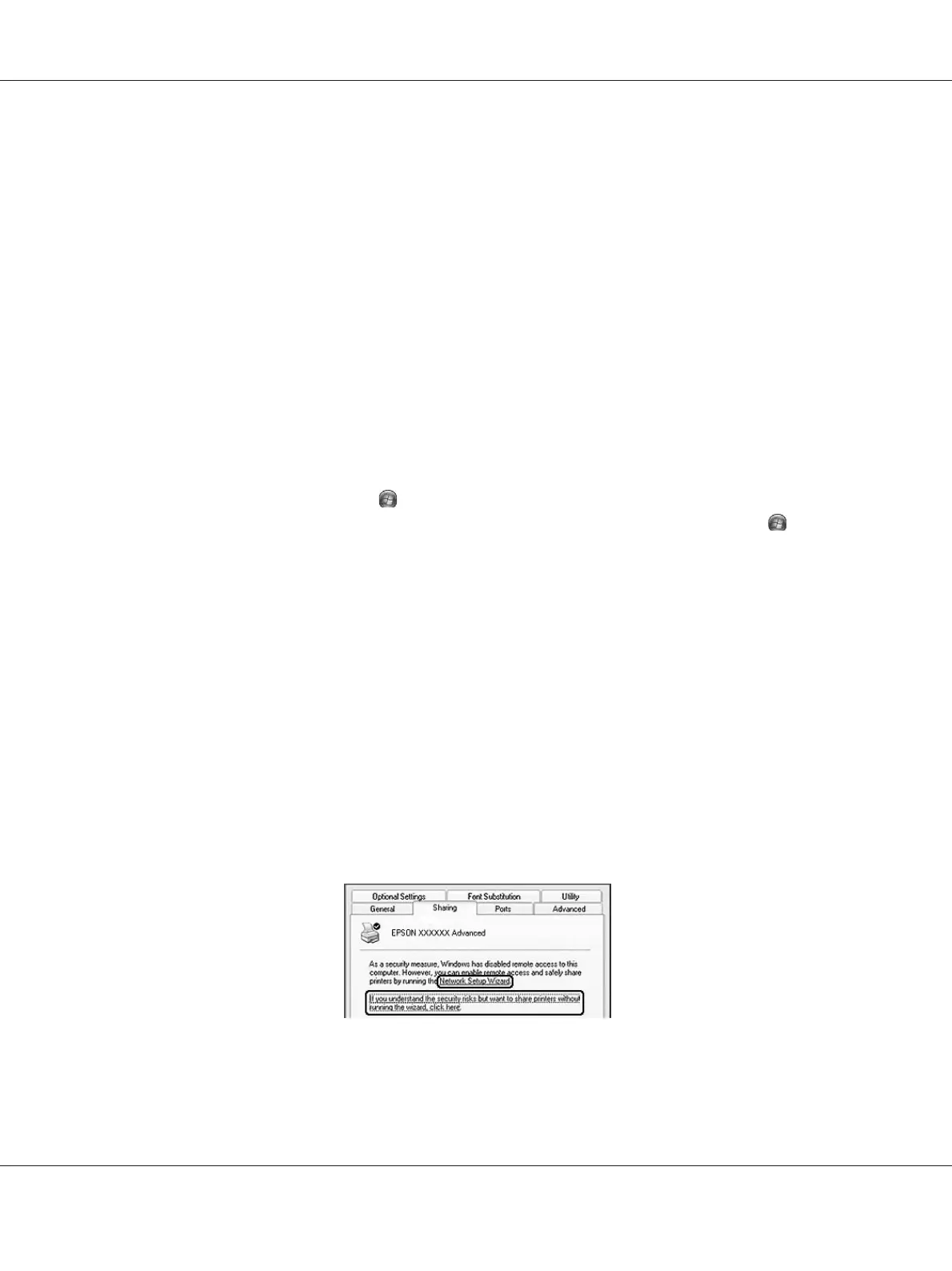Note:
❏ When sharing the printer, be sure to set EPSON Status Monitor so that the shared printer can be
monitored on the print server. See “Notice Settings” on page 124.
❏ The print server and clients should be set on the same network system, and they should be under the
same network management beforehand.
Setting up the print server
Follow the steps below to set up a computer as a print server and install the additional drivers on the
server. The additional drivers are required to print from client computers that have different
operating systems from the server computer.
Note:
You must access Windows as the Administrators of the local machine.
1. For Windows 7 or 7 x64, click
Start and select Devices and Printers.
For a Windows Vista, Vista x64, Server 2008, or Server 2008 x64 print server, click
Start, click
Control Panel, then double-click Printers.
For a Windows XP, XP x64, Server 2003, or Server 2003 x64 print server, click Start, point to
Printers and Faxes.
For a Windows 2000 print server, click Start, point to Settings, then click Printers.
2. Right-click your printer’s icon, click Printer properties, then click Sharing in the menu that
appears.
For Windows Vista, Vista x64, Server 2008, or Server 2008 x64, click Change sharing options,
then click Continue.
For Windows XP, XP x64, Server 2003, or Server 2003 x64, if the following menu appears, click
either Network Setup Wizard or If you understand the security risks but want to share
printers without running the wizard, click here.
In either case, follow the on-screen instructions.
Epson AcuLaser M2300/M2310/M2400/M2410 Series User’s Guide
About the Printer Software 127
