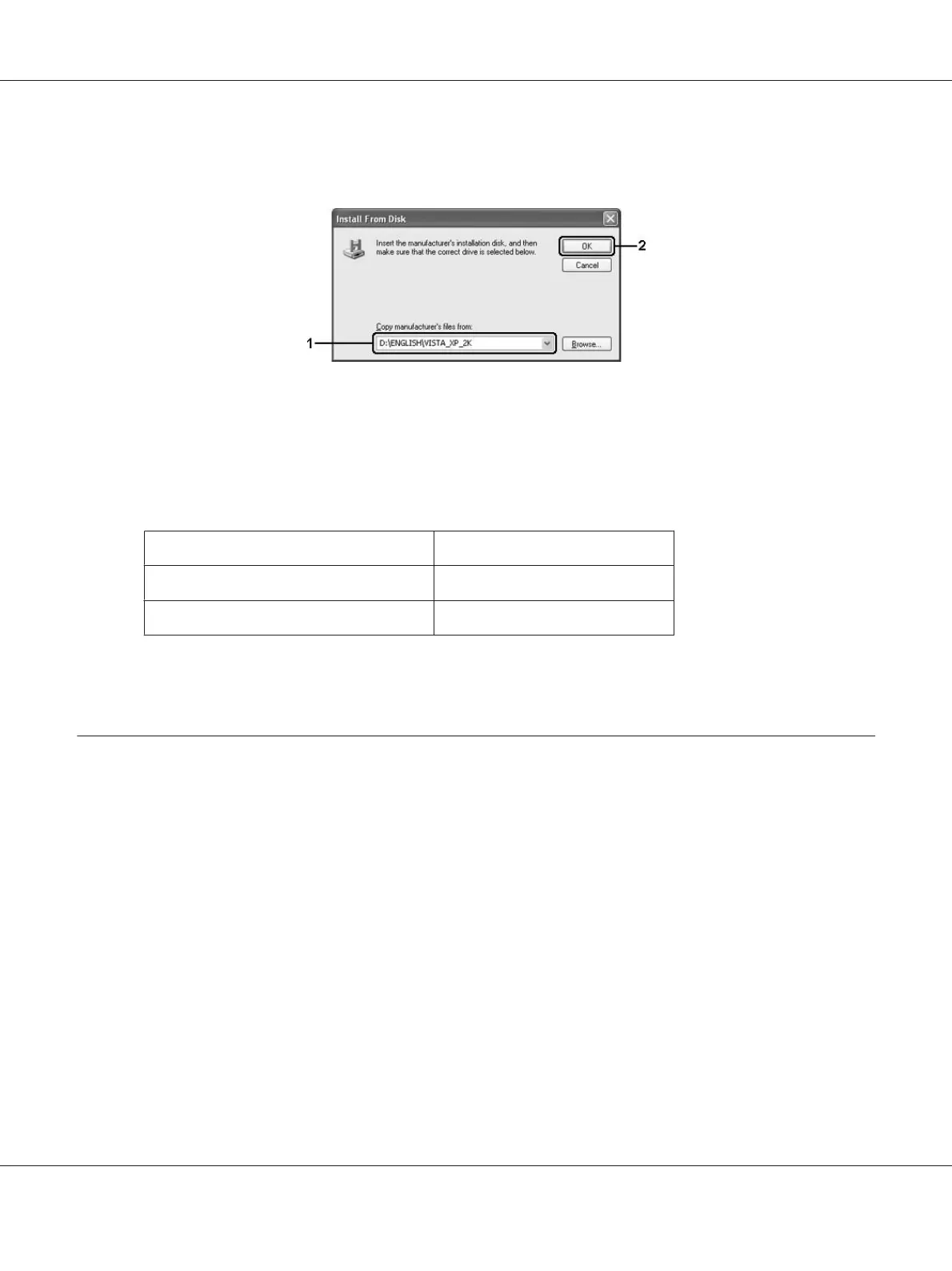2. Insert the Software Disc, type the appropriate drive and folder names in which the printer driver
for clients is located, then click OK.
When installing drivers, “Digital Signature is not found.” may appear. Click Continue Anyway
(for Windows 7, 7 x64, Vista, Vista x64, XP, XP x64, Server 2003, or Server 2003 x64) or Yes (for
Windows 2000), and continue installing.
The folder name differs depending on the OS being used.
Client’s OS Folder Name
Windows 7, Vista, XP or 2000 \<Language>\WINX86
Windows 7 x64, Vista x64 or XP x64 \<Language>\WINX64
3. Select the name of the printer, click OK, then follow the on-screen instructions.
Using the Printer Software for Macintosh
Using the printer driver
The printer driver is the software that allows you to adjust printer settings to get the best results.
Note:
The printer driver’s online help provides details on printer driver settings.
Accessing the printer driver
You can access the printer driver directly from any application programs, and from your operating
system.
Epson AcuLaser M2300/M2310/M2400/M2410 Series User’s Guide
About the Printer Software 135
