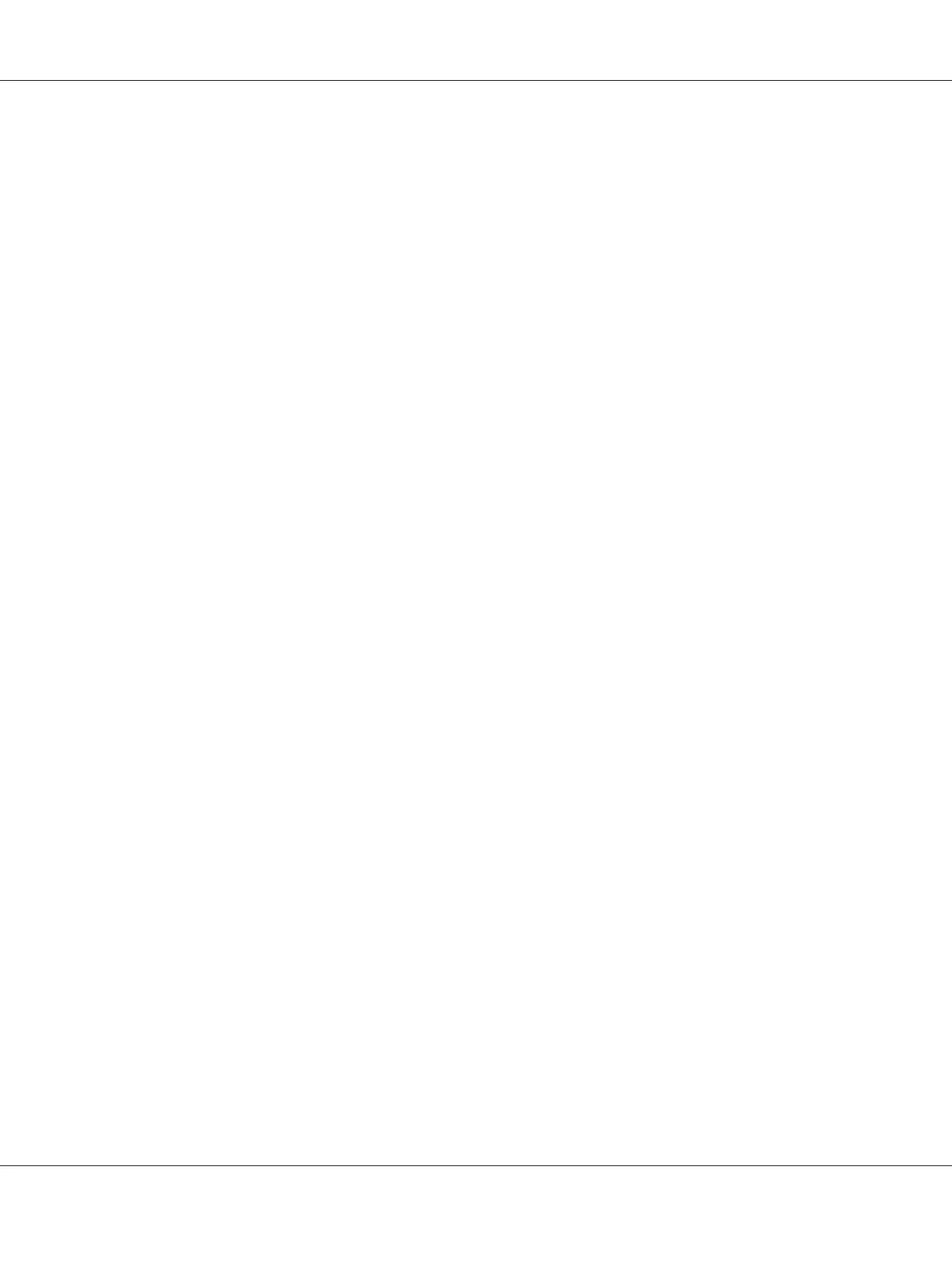From an operating system
Register your printer in Print & Fax (for Mac OS X 10.5 or later) or Printer Setup Utility (for Mac OS
X 10.4), click Print on the File menu of any application, then select your printer.
From an application
❏ To set the paper size, select Page Setup or Print from the File menu on any application.
❏ To open the Printer Settings, select Print from the File menu on any application.
Printing a status sheet
To confirm the current status of the printer, print a status sheet from the printer driver.
1. Click the EPSONRemotePanel icon from Dock.
2. Select your printer in the EPSONRemoteControlPanel dialog box.
3. Click Status Sheet.
Note for Mac OS X 10.4 users:
To access EPSONRemoteControlPanel from Dock for the first time after installing the printer driver, you
need to open the print dialog box first.
Changing the Printer Settings
You can change the printer settings, such as paper source, paper type, and print quality.
Open the Print dialog box and select Printer Settings from the drop-down list, then select the Basic
Settings button (for Mac OS X 10.5 or later) or Basic Settings tab (for Mac OS X 10.4).
Making Extended Settings
You can make various settings such as Skip Blank Page.
Open the Print dialog box and select Printer Settings from the drop-down list, then select the
Extended Settings button (for Mac OS X 10.5 or later) or Extended Settings tab (for Mac OS X
10.4).
Epson AcuLaser M2300/M2310/M2400/M2410 Series User’s Guide
About the Printer Software 136
