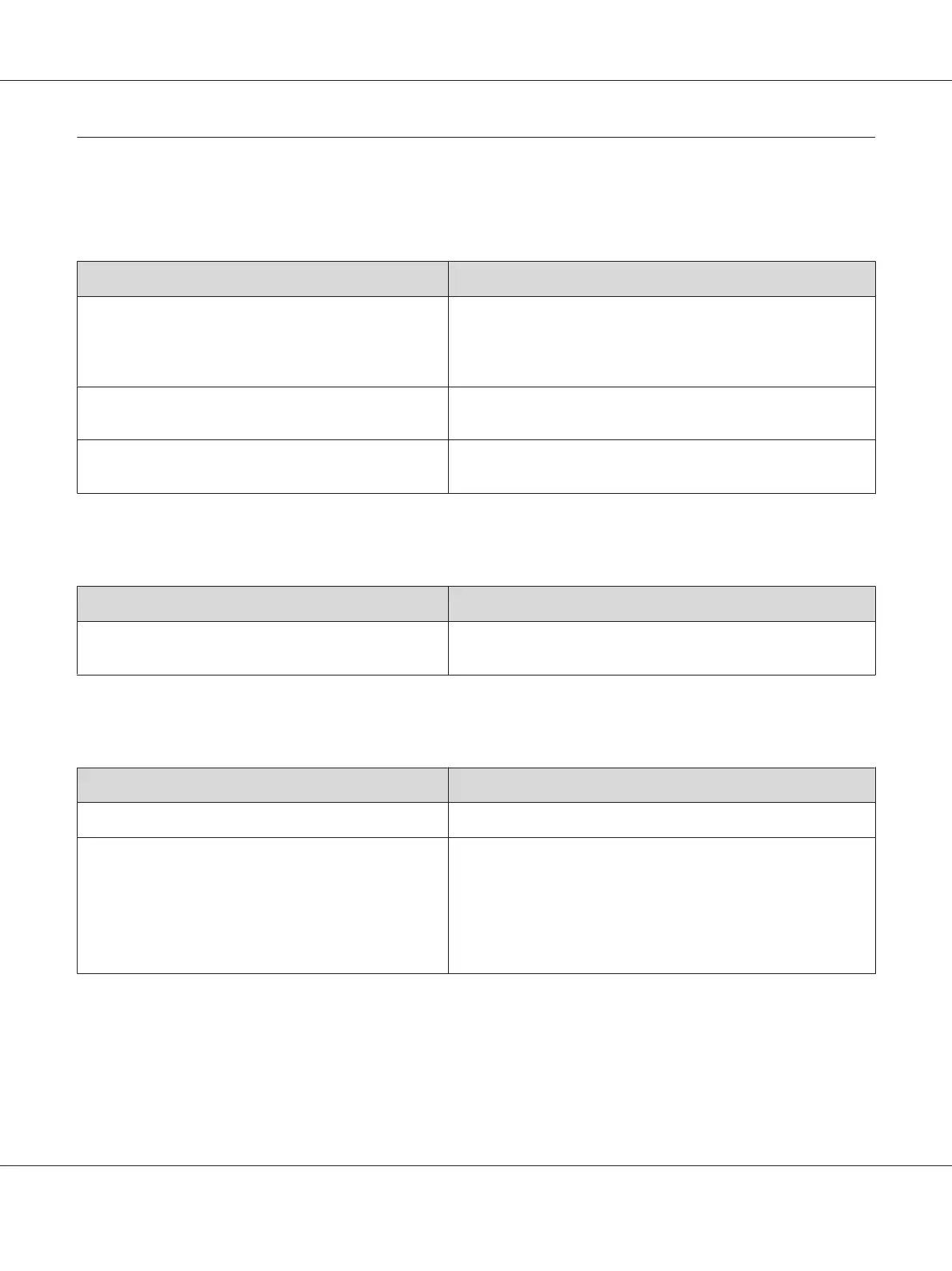Print Quality Problems
The background is dark or dirty
Cause What to do
You may not be using the correct type of paper for your
printer.
If the surface of your paper is too rough, printed characters may
appear distorted or broken. Smooth, high-quality copier paper is
recommended for best results. See “Available paper types” on
page 151 for information on choosing paper.
The paper path inside the printer may be dusty. Clean internal printer components by printing three pages with
only one character per page.
The Density setting may be too dark. In the printer driver, click Optional Settings in Extended Settings,
then lighten the Density setting.
White dots appear in the printout
Cause What to do
The paper path inside the printer may be dusty. Clean internal printer components by printing three pages with
only one character per page.
Print quality or tone is uneven
Cause What to do
Your paper may be moist or damp. Do not store paper in a humid or damp environment.
The toner cartridge may be near the end of its service
life.
If the message in EPSON Status Monitor indicates that the toner
cartridge is near the end of its service life, replace it. See
“Replacement Messages” on page 68.
For Windows users, you can also check the remaining service lives
of the toner cartridge by looking at the Basic Settings tab in the
printer driver.
Epson AcuLaser M2300/M2310/M2400/M2410 Series User’s Guide
Troubleshooting 97
