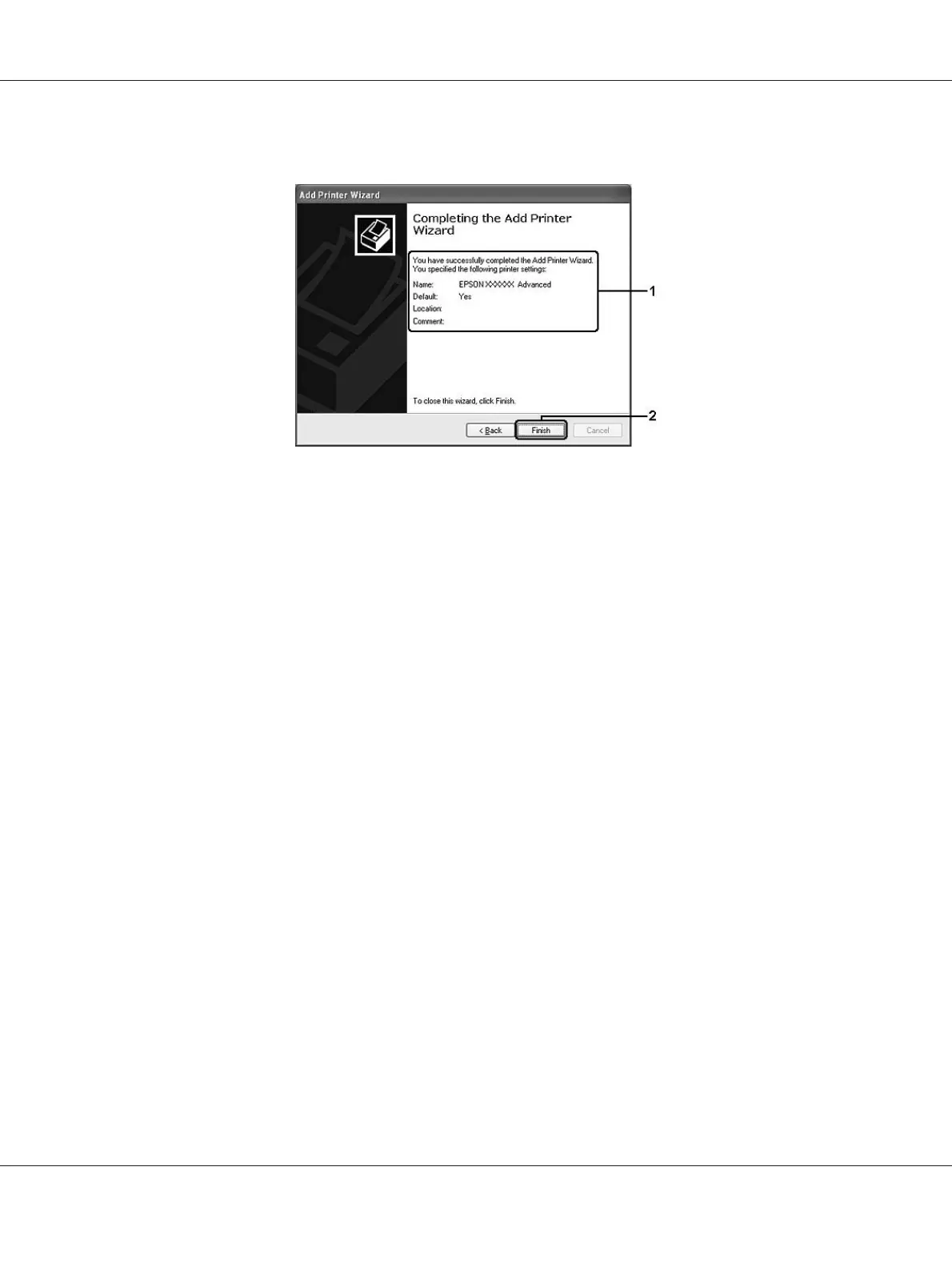7. Make sure of the settings, then click Finish.
Installing the printer driver from the Software Disc
Follow the instructions below to install the printer driver from the Software Disc that comes with your
printer.
The on-screen displays on the following pages may differ depending on the version of Windows OS.
Note:
❏ When installing in Windows XP, XP x64, or 2000 clients, you must access Windows XP, XP x64, or
2000 as the Administrator.
❏ For Windows 7, 7 x64, Vista, or Vista x64, even if you are not an administrator or power user, you
can install the printer driver by clicking Continue when the prompt to continue the installation
appears.
❏ If the additional drivers are installed or the computers of the server and clients use the same OS, you
do not have to install the printer drivers from the Software Disc.
1. Access the shared printer and a prompt may appear. Click OK, then follow the on-screen
instructions to install the printer driver from the Software Disc.
Epson AcuLaser M2300/M2310/M2400/M2410 Series User’s Guide
About the Printer Software 134
