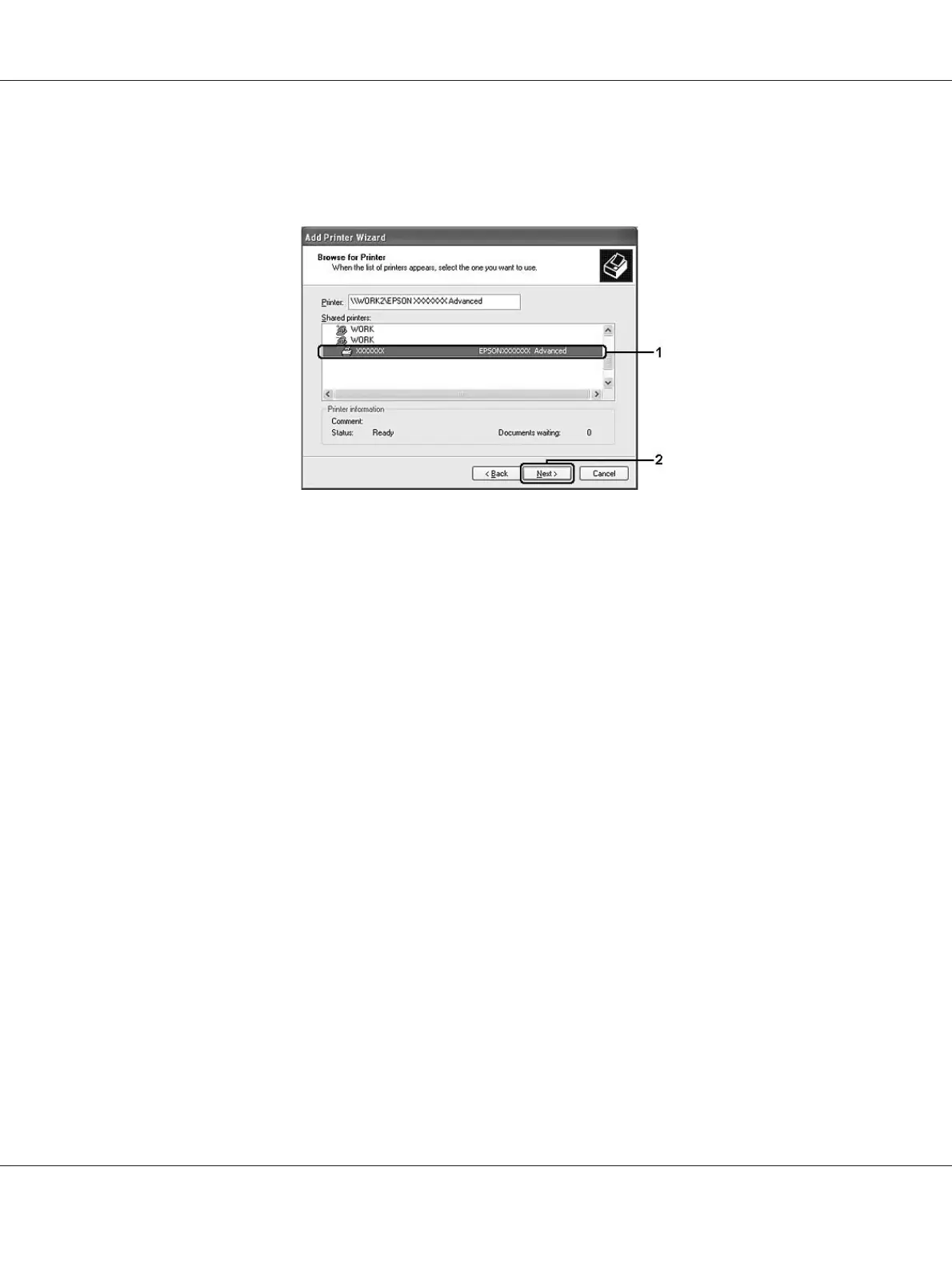For Windows XP, XP x64 and 2000, click the icon of the computer or server that is connected to the
shared printer. When the dialog box to enter user name and password appears, enter the
information about the print server, click the name of the shared printer, then click Next.
Note:
❏ The name of the shared printer may be changed by the computer or server that is connected to the
shared printer. To make sure of the name of the shared printer, ask the administrator of the
network.
❏ If the printer driver is installed in the client beforehand, you need to select either the new printer
driver or the current printer driver. When the prompt to select the printer driver appears, select
the printer driver according to the message.
❏ If the additional driver for the corresponding Windows is installed in the print server, go to the
next step.
6. Select whether to use the printer as the default printer or not, then click Next.
Epson AcuLaser M2300/M2310/M2400/M2410 Series User’s Guide
About the Printer Software 133
