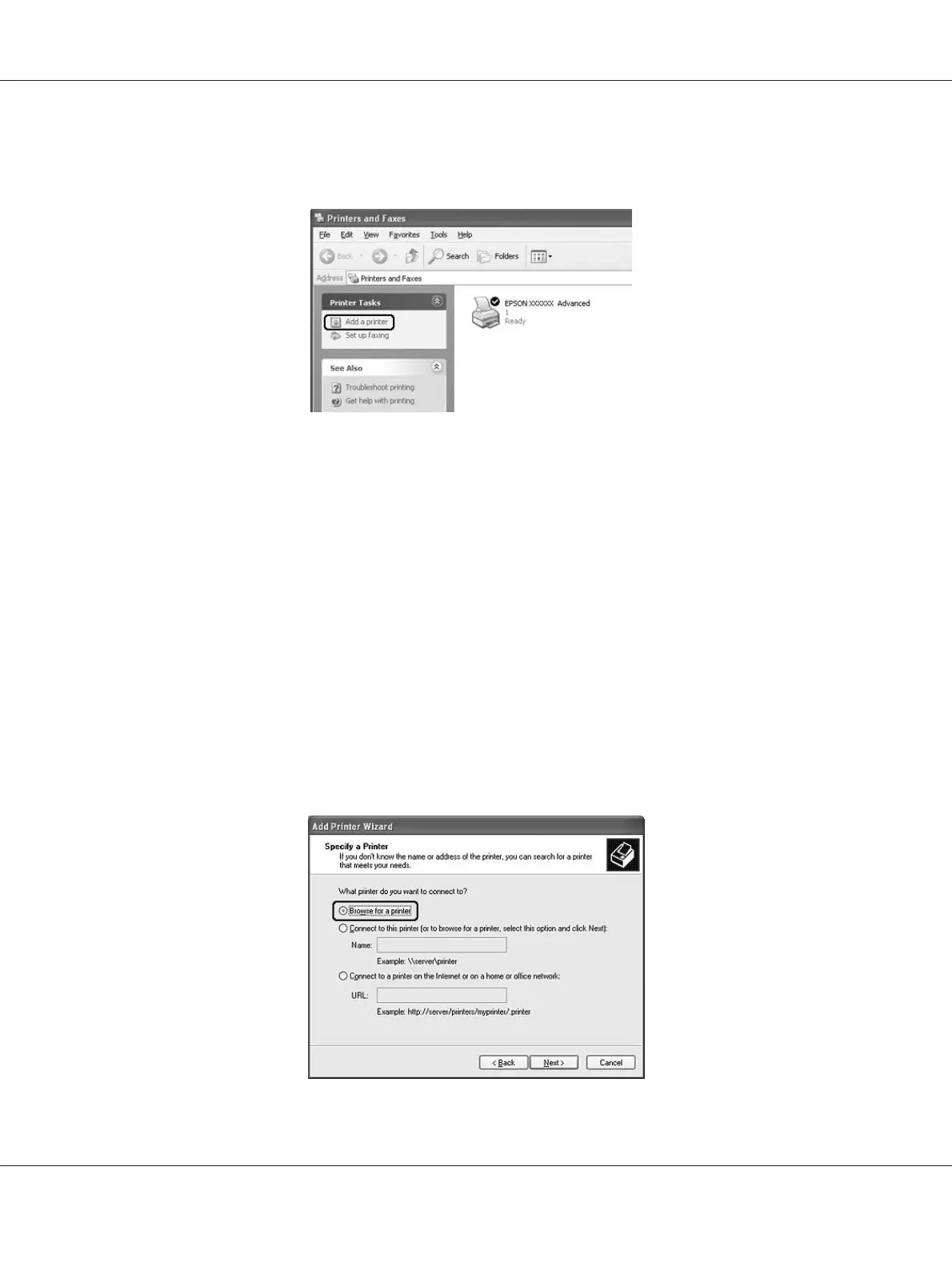2. For Windows 7, 7 x64, Vista or Vista x64, click Add a printer in the menu bar.
For Windows XP or XP x64, click Add a printer in the Printer Tasks menu.
For Windows 2000, double-click the Add Printer icon, then click Next.
3. For Windows 7, 7 x64, Vista or Vista x64, click Add a network, wireless or Bluetooth printer.
If the shared printer is found automatically, proceed to step 5. If not, click stop and click The
printer that I want isn’t listed, then go to step 4.
For Windows XP or XP x64, select A network printer, or a printer attached to another
computer, then click Next.
For Windows 2000, select Network printer, then click Next.
4. For Windows 7 or 7 x64, click Find a printer in the directory, based on location of feature,
then click Next.
For Windows Vista, Vista x64, XP, or XP x64, click Browse for a printer, then click Next.
Epson AcuLaser M2300/M2310/M2400/M2410 Series User’s Guide
About the Printer Software 131
