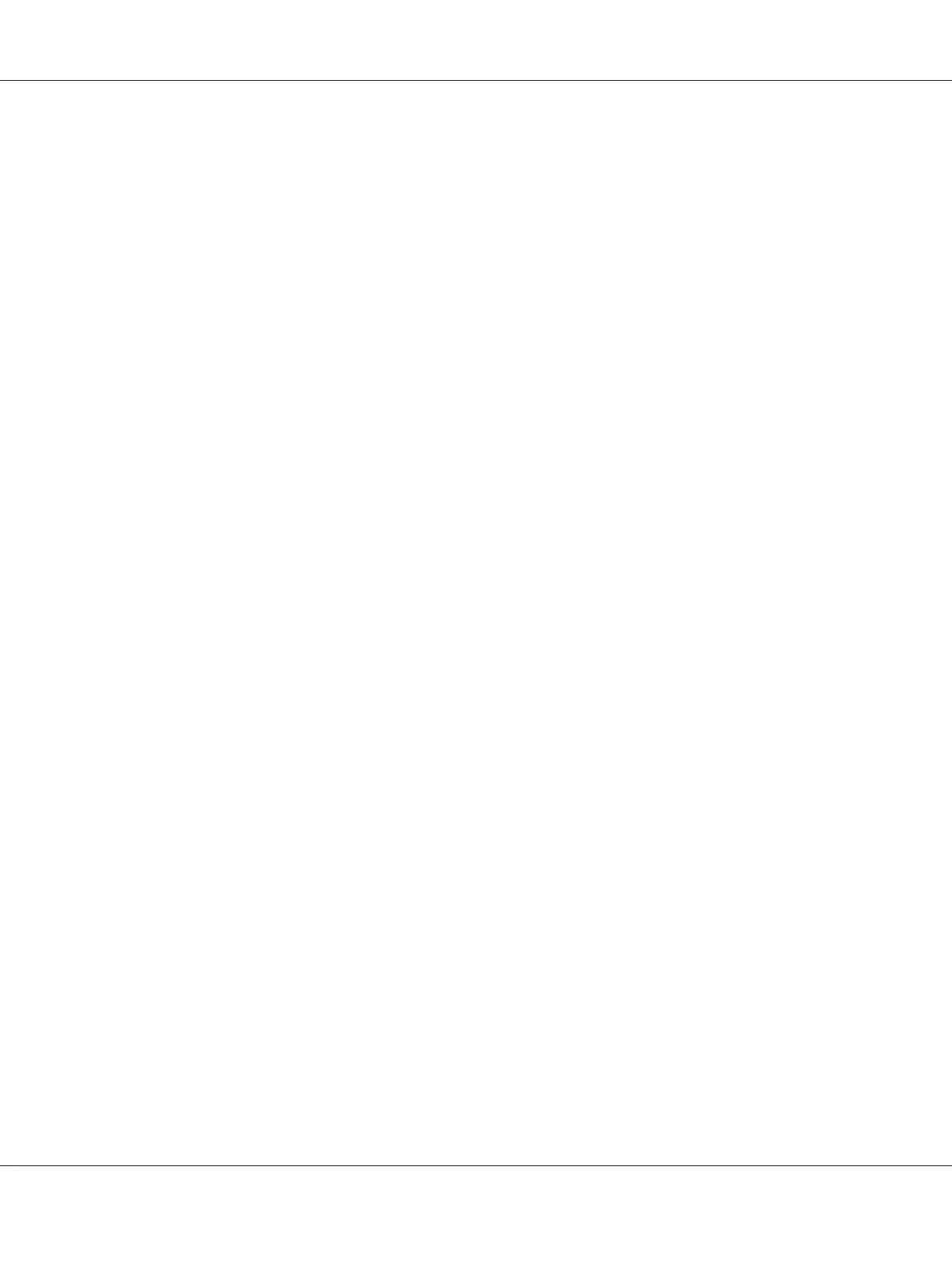6. Click Next.
7. Specify the IP address and port name, then click Next.
8. Click Finish.
9. Click Have Disk in the Add Printer Wizard and specify the following path for the Software Disc. If
your CD-ROM drive is D:, the path will be D:\ADOBEPS\(your printer name)\PS_SETUP.
Then click OK.
Note:
Change the drive letter as needed for your system.
10. Select the printer and click Next.
11. Follow the on-screen instructions for the rest of the installation.
12. When installation is done, click Finish.
Accessing the PostScript printer driver
You can change the PostScript printer driver settings in the PostScript printer driver. To access the
printer driver, see “Accessing the printer driver” on page 116.
Using AppleTalk under Windows 2000
Use the following settings if your machine is running Windows 2000, and the printer is connected
through an network interface using the AppleTalk protocol:
❏ Select PS3 as the Network setting in the printer’s emulation mode. For details about the settings,
see the Network Guide.
❏ On the Device Settings sheet of the printer’s Properties dialog box, make sure that SEND CTRL-D
Before Each Job and SEND CTRL-D After Each Job are set to No.
❏ TBCP (Tagged binary communications protocol) cannot be used as the Output Protocol setting.
Epson AcuLaser M2300/M2310/M2400/M2410 Series User’s Guide
About the Printer Software 146
