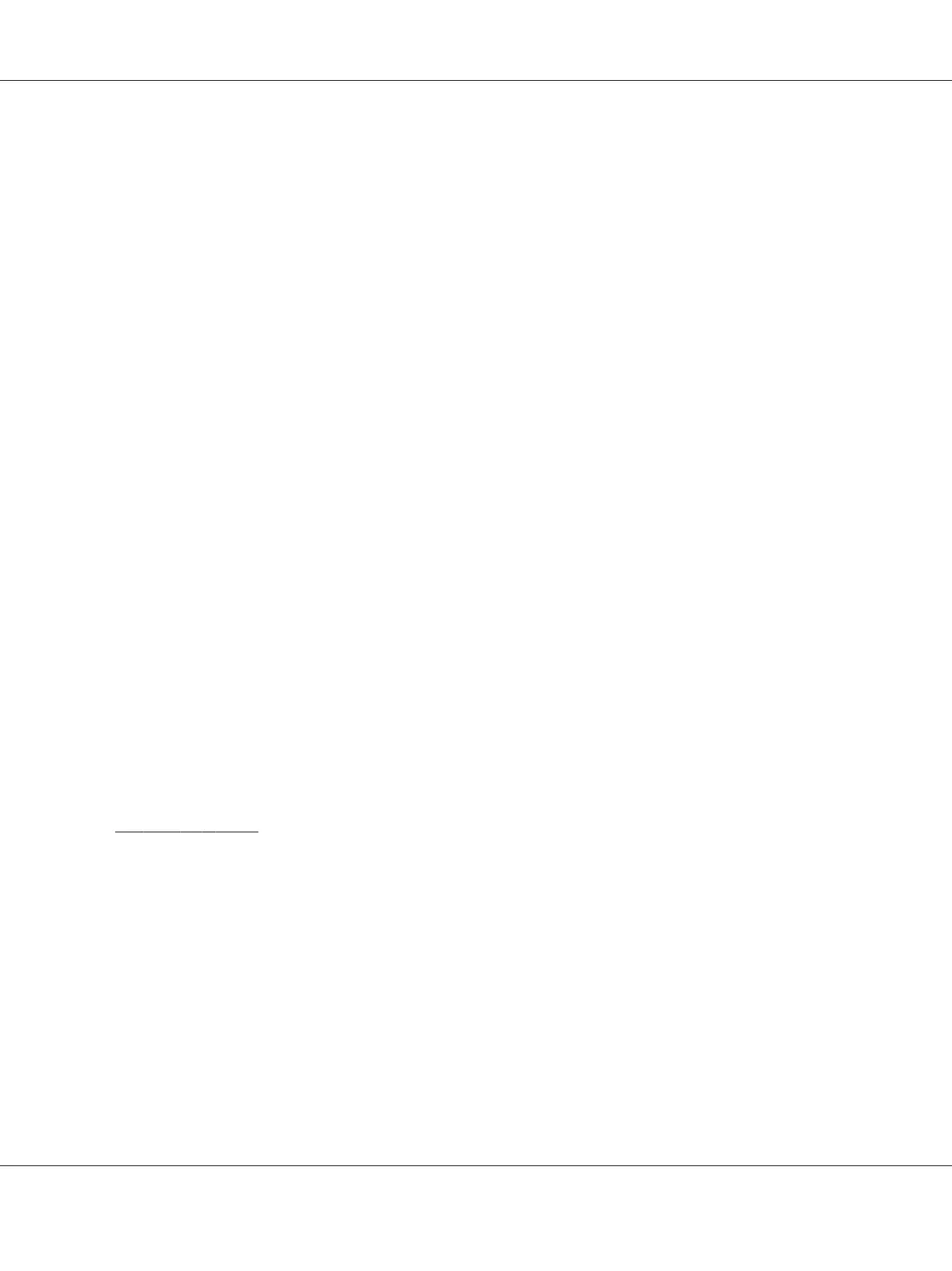Note for Mac OS X 10.4 users:
If ESC/Page driver is not installed, your printer model is automatically selected in the Printer Model
List when you select your printer from the Name List while the printer is on.
Bonjour
Select your printer, the printer name is followed by (PostScript), from the Name List. Your
printer model is automatically selected in the Printer Model List.
Note for Bonjour users:
If your printer model is not automatically selected in the Printer Model list, you need to reinstall the
PostScript printer driver. See “Installing the PostScript printer driver” on page 147.
5. Click Add.
Note for IP Printing users, USB or Bonjour users:
Select your printer from the Printer list, then select Show Info from the Printers menu. The Printer
Info dialog box appears. Select Installable Options from the pop-up list, then make the necessary
settings.
6. Confirm that your printer’s name is added to the Printer List. Then quit Print & Fax (for Mac OS X
10.5 or later) or Printer Setup Utility (for Mac OS X 10.4).
Accessing the PostScript printer driver
You can change the PostScript printer driver settings in the PostScript printer driver.
Changing the printer setup settings
You can change or update the printer setup settings according to the options installed in your printer.
For Mac OS X users
1. Access the printer driver. The Printer List window appears.
2. Select the printer from the list.
3. Select Show Info from the Printers menu. The Printer Info dialog box appears.
4. Make necessary changes to the settings, then close the dialog box.
5. Quit Print & Fax (for Mac OS X 10.5 or later) or Printer Setup Utility (for Mac OS X 10.4).
Epson AcuLaser M2300/M2310/M2400/M2410 Series User’s Guide
About the Printer Software 149
