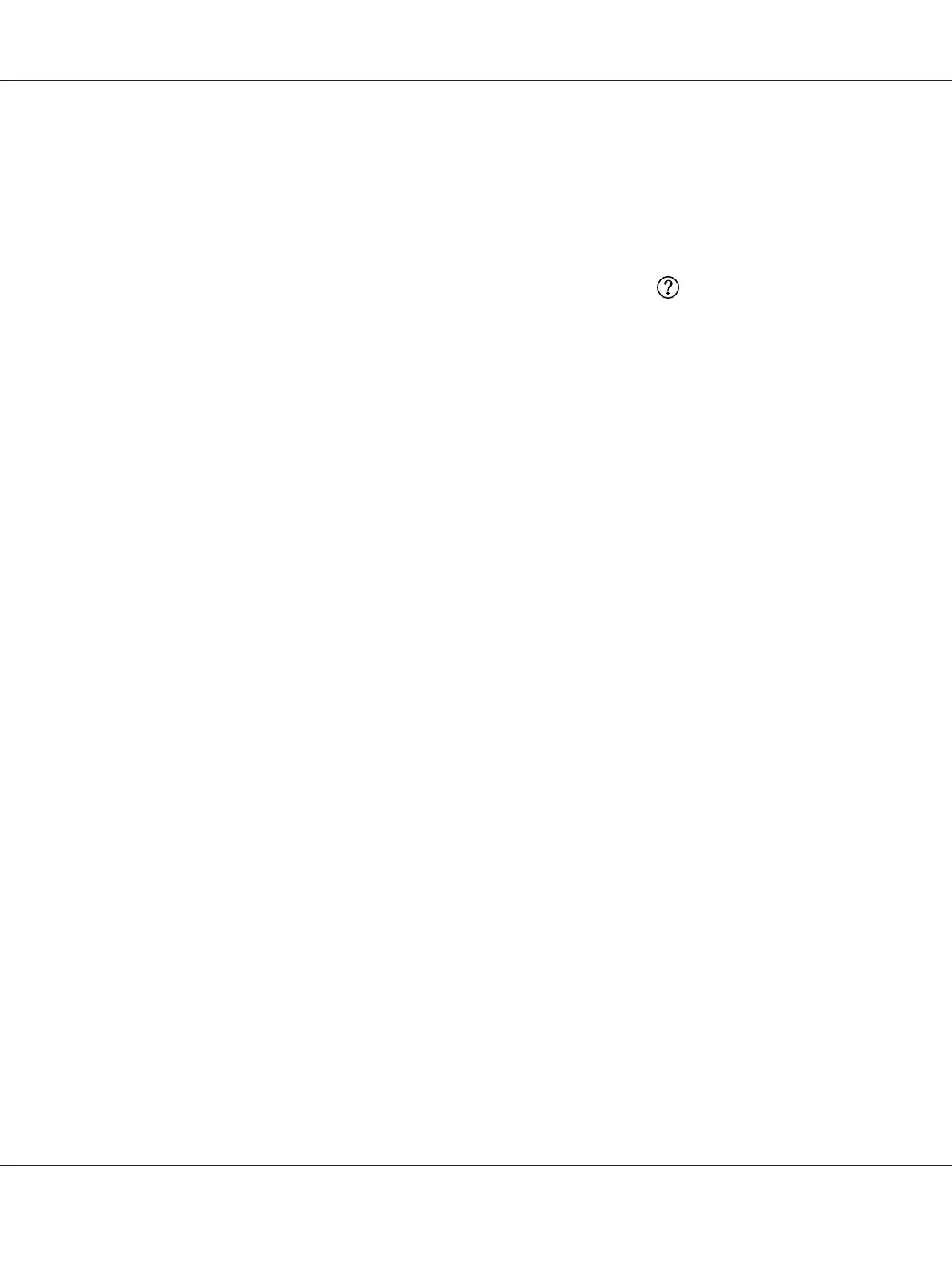1. Open the Print dialog box.
2. Select Printer Settings from the drop-down list, and select Basic Settings.
3. Select Advanced, then click More Settings.
4. Make appropriate settings. For details about each setting, click the
button.
5. Click OK.
Saving your settings
You can save your custom settings.
Note:
❏ You cannot use a predefined setting name for your custom settings.
❏ The saved custom settings can only be used with the printer driver you saved them to. Even if multiple
printer names are set for a printer driver, the settings can be available only for the printer name in
which you saved the settings.
❏ You cannot delete predefined settings.
For Windows users
Note:
When sharing the printer on a network, the Save Settings is grayed out and you cannot create a custom
setting at the client.
1. Click the Basic Settings tab.
2. Select Advanced, then click Save Settings to open the Custom Settings dialog box.
3. Type a name for your custom settings in the Name box, then click Save.
Your settings will appear in the list on the Basic Settings tab.
Note:
To delete a custom setting, follow the step 1 and 2, select the setting in the Custom Settings dialog box,
then click Delete.
Epson AcuLaser M2300/M2310/M2400/M2410 Series User’s Guide
Printing Tasks 42
