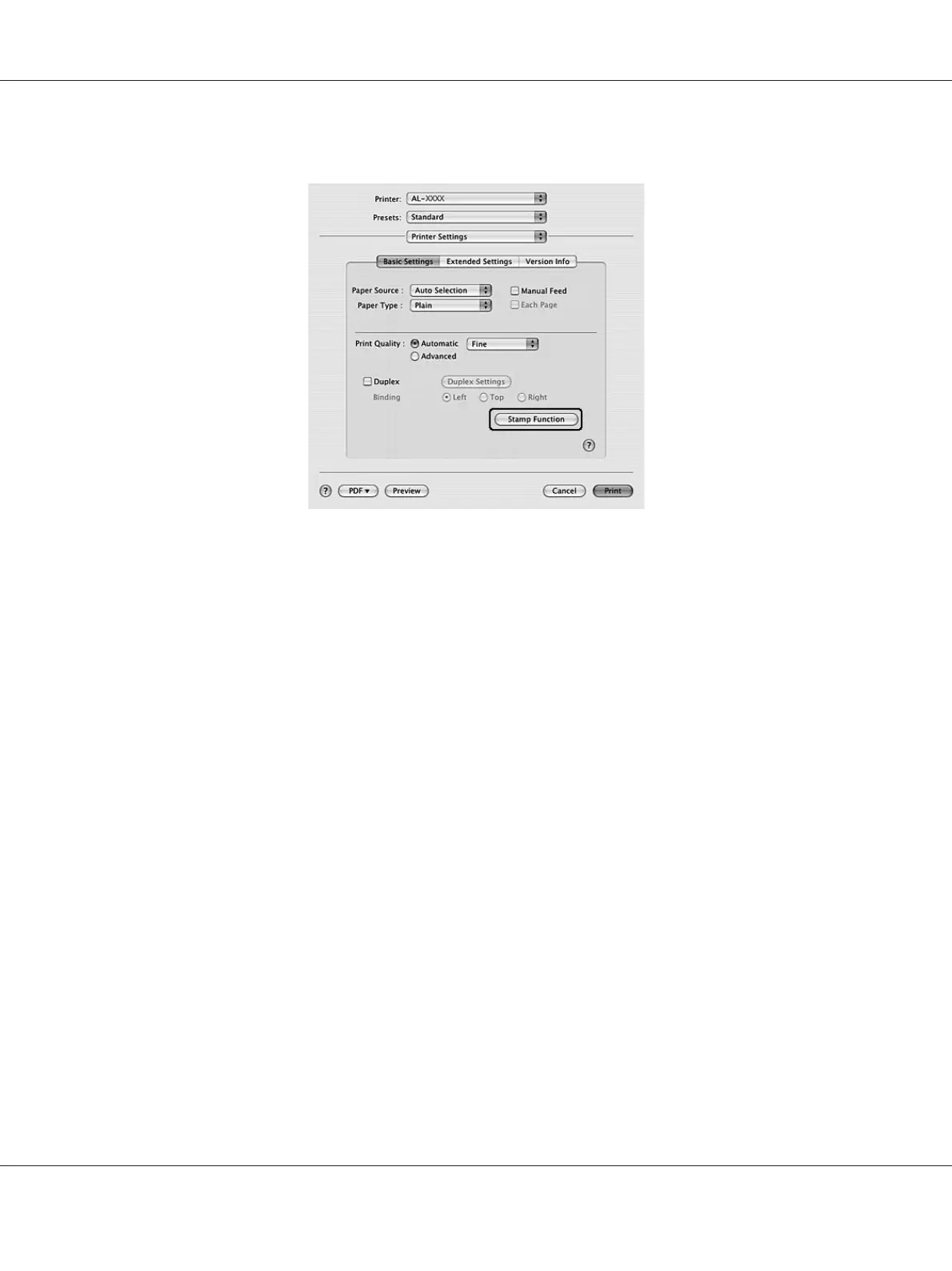3. Click Stamp Function.
4. Select the Watermark check box, then click Watermark Settings.
5. Select a watermark from the Watermark drop-down list.
6. Make appropriate settings. For details about each setting, see online help.
7. Click OK.
Making a new watermark
For Windows users
1. Click the Advanced Layout tab.
2. Click New/Delete.
3. Select Text or BMP and type a name for the new watermark in the Name box.
4. If you select Text, type the watermark text in the Text box. If you select BMP, click Browse, select
the BMP file you want to use, then click Open.
5. Type the watermark name in the Name box.
6. Click Save. Your watermark will appear in the List box.
Epson AcuLaser M2300/M2310/M2400/M2410 Series User’s Guide
Printing Tasks 51
