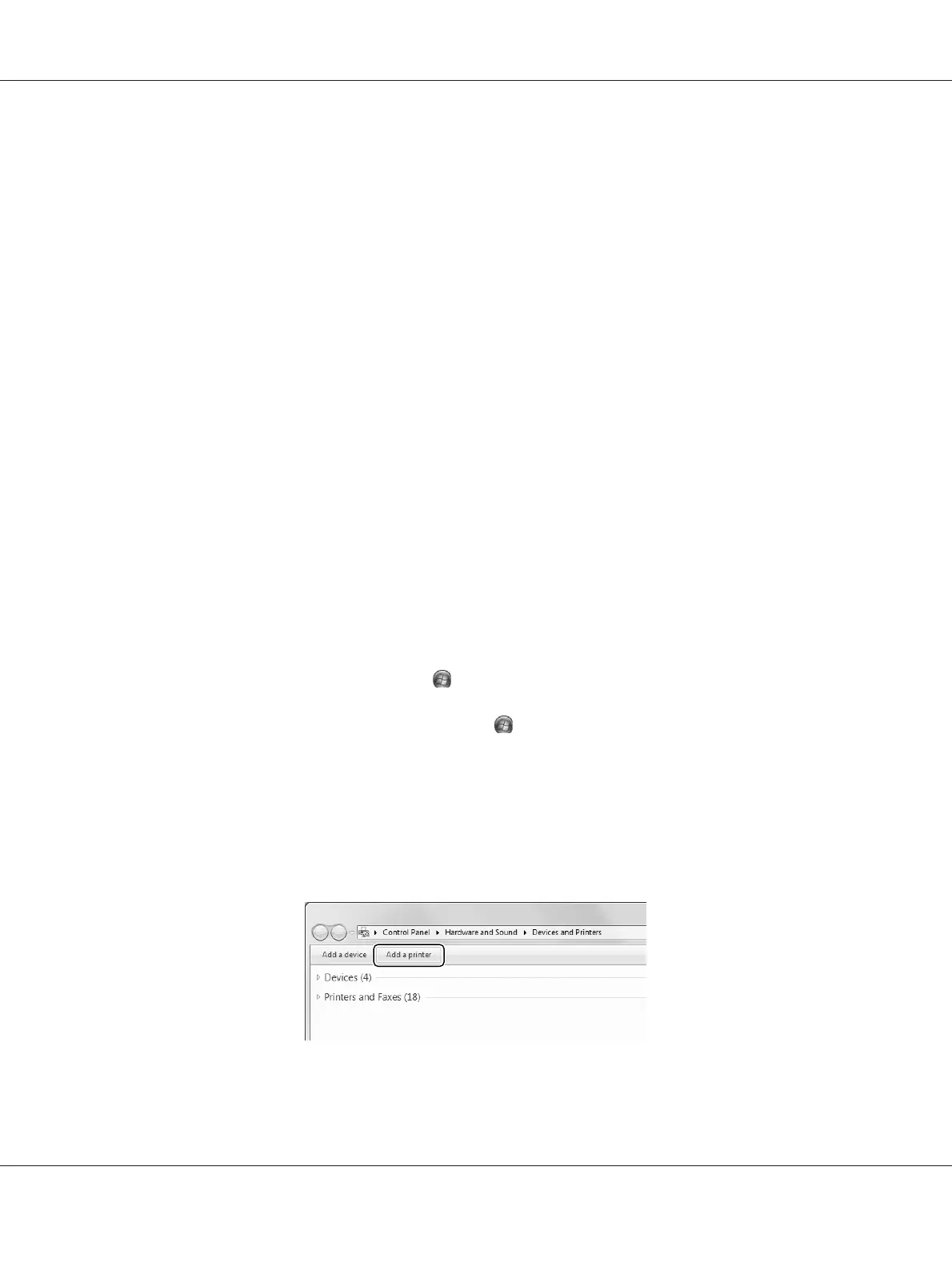❏ When you want to use EPSON Status Monitor at a client, you have to install EPSON Status Monitor
from the Software Disc with administrator privileges in each client.
❏ If you want to monitor a shared printer with several users on a client computer, select the Allow
monitoring of shared printers check box in EPSON Status Monitor.
Installing the printer driver using an additional driver
Follow the instructions below to install the printer driver on a client computer using an additional
driver installed on the print server.
You can install the printer driver for the shared printer, if you have Power Users or more powerful
access rights even if you are not the Administrator.
For Windows Vista or Vista x64, even if you are not an administrator or power user, you can install the
printer driver by clicking Continue when the prompt to continue the installation appears.
Note:
The illustrations in this section show Windows 7 screens. They may be different from the screens for your
operating system.
1. For Windows 8 or 8 x64 clients, right-click the bottom left corner of the screen in the desktop style,
select Control Panel. Then click View devices and printers.
For Windows 7 or 7 x64 clients, click
Start, then select Device and Printers.
For Windows Vista or Vista x64 clients, click
Start, click Control Panel, then double-click
Printers.
For Windows XP or XP x64 clients, click Start, point to Printers and Faxes.
2. For Windows 8, 8 x64, 7, 7 x64, Vista or Vista x64, click Add a printer in the menu bar.
For Windows XP or XP x64, click Add a printer in the Printer Tasks menu.
AL-M300/AL-M400 Series User's Guide
About the Printer Software 183
