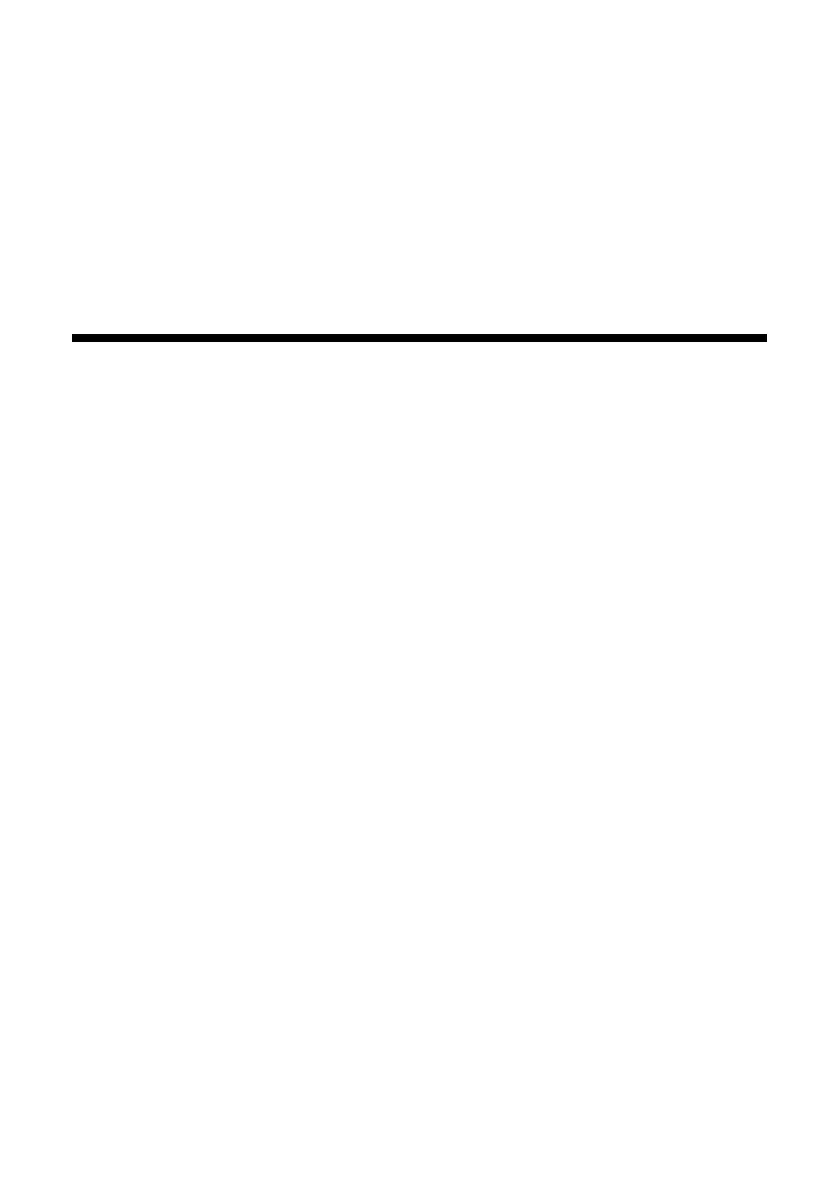4 Getting Started
Getting Started
Before you can use your interactive projector, you need to install the software and
connect the cables to your computer. Then you can turn on the projector and
calibrate.
Installing the Software
This section explains how to install the software for the interactive pens and your
on-screen manuals. If you need to install the software for network projection and
monitoring, see your on-screen EasyMP guides for instructions.
Periodically, it’s a good idea to check Epson’s support website for free updates to
your Easy Interactive software. Visit epson.com/support/brightlinkdownloads
(U.S.) or epson.ca/support/brightlinkdownloads (Canada).
Even if you have RM Easiteach
®
or other interactive whiteboard software, you
must install the Easy Interactive Driver from the CD labeled “Epson Projector
Software for Easy Interactive Function.”
Installing the Easy Interactive Driver
1. Insert the CD labeled “Epson Projector Software for Easy Interactive
Function” in your computer.
Windows
®
: If you see the AutoPlay window, click Run
EIDriverV100_Setup.exe
. If you see a User Account Control screen,
click
Continue or Yes.
Macintosh
®
: Double-click EIDriverV100_Setup in the Epson window.
2. Select your language.
3. Follow the on-screen instructions to install the software.
