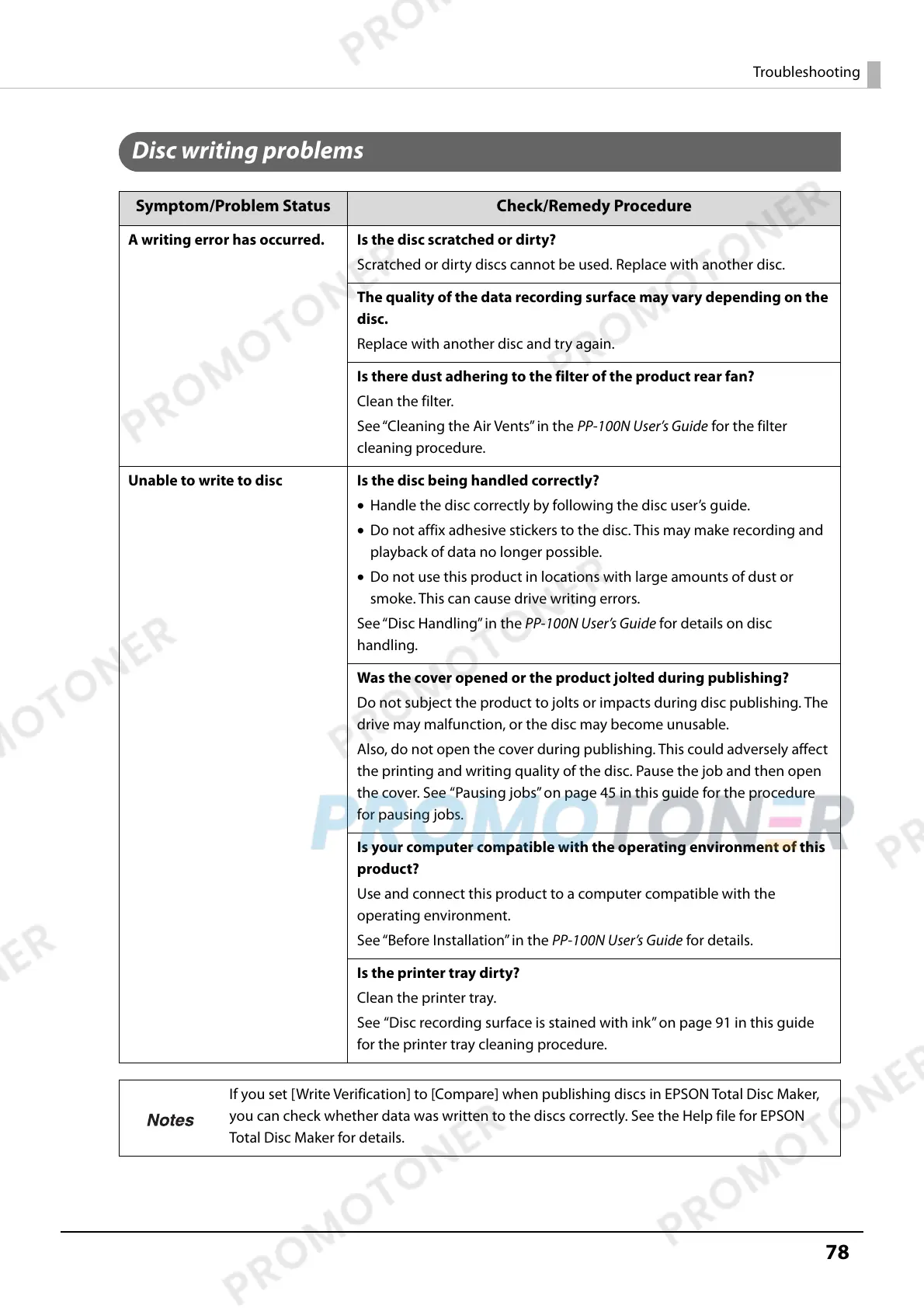78
Troubleshooting
Disc writing problems
Symptom/Problem Status Check/Remedy Procedure
A writing error has occurred. Is the disc scratched or dirty?
Scratched or dirty discs cannot be used. Replace with another disc.
The quality of the data recording surface may vary depending on the
disc.
Replace with another disc and try again.
Is there dust adhering to the filter of the product rear fan?
Clean the filter.
See “Cleaning the Air Vents” in the PP-100N User’s Guide for the filter
cleaning procedure.
Unable to write to disc Is the disc being handled correctly?
• Handle the disc correctly by following the disc user’s guide.
• Do not affix adhesive stickers to the disc. This may make recording and
playback of data no longer possible.
• Do not use this product in locations with large amounts of dust or
smoke. This can cause drive writing errors.
See “Disc Handling” in the PP-100N User’s Guide for details on disc
handling.
Was the cover opened or the product jolted during publishing?
Do not subject the product to jolts or impacts during disc publishing. The
drive may malfunction, or the disc may become unusable.
Also, do not open the cover during publishing. This could adversely affect
the printing and writing quality of the disc. Pause the job and then open
the cover. See “Pausing jobs” on page 45 in this guide for the procedure
for pausing jobs.
Is your computer compatible with the operating environment of this
product?
Use and connect this product to a computer compatible with the
operating environment.
See “Before Installation” in the PP-100N User’s Guide for details.
Is the printer tray dirty?
Clean the printer tray.
See “Disc recording surface is stained with ink” on page 91 in this guide
for the printer tray cleaning procedure.
If you set [Write Verification] to [Compare] when publishing discs in EPSON Total Disc Maker,
you can check whether data was written to the discs correctly. See the Help file for EPSON
Total Disc Maker for details.
