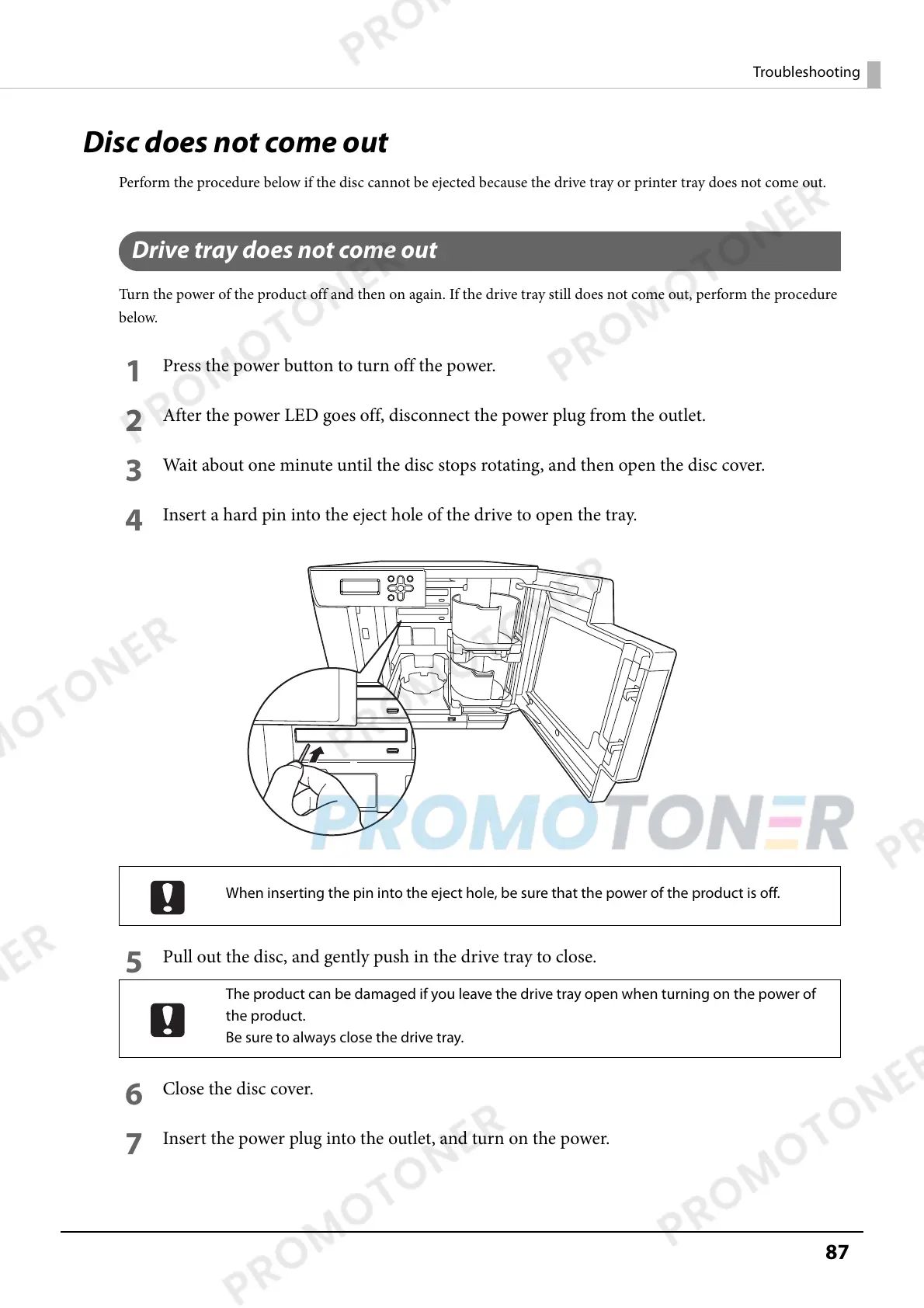87
Troubleshooting
Disc does not come out
Perform the procedure below if the disc cannot be ejected because the drive tray or printer tray does not come out.
Drive tray does not come out
Turn the power of the product off and then on again. If the drive tray still does not come out, perform the procedure
below.
1
Press the power button to turn off the power.
2
After the power LED goes off, disconnect the power plug from the outlet.
3
Wait about one minute until the disc stops rotating, and then open the disc cover.
4
Insert a hard pin into the eject hole of the drive to open the tray.
5
Pull out the disc, and gently push in the drive tray to close.
6
Close the disc cover.
7
Insert the power plug into the outlet, and turn on the power.
When inserting the pin into the eject hole, be sure that the power of the product is off.
The product can be damaged if you leave the drive tray open when turning on the power of
the product.
Be sure to always close the drive tray.
