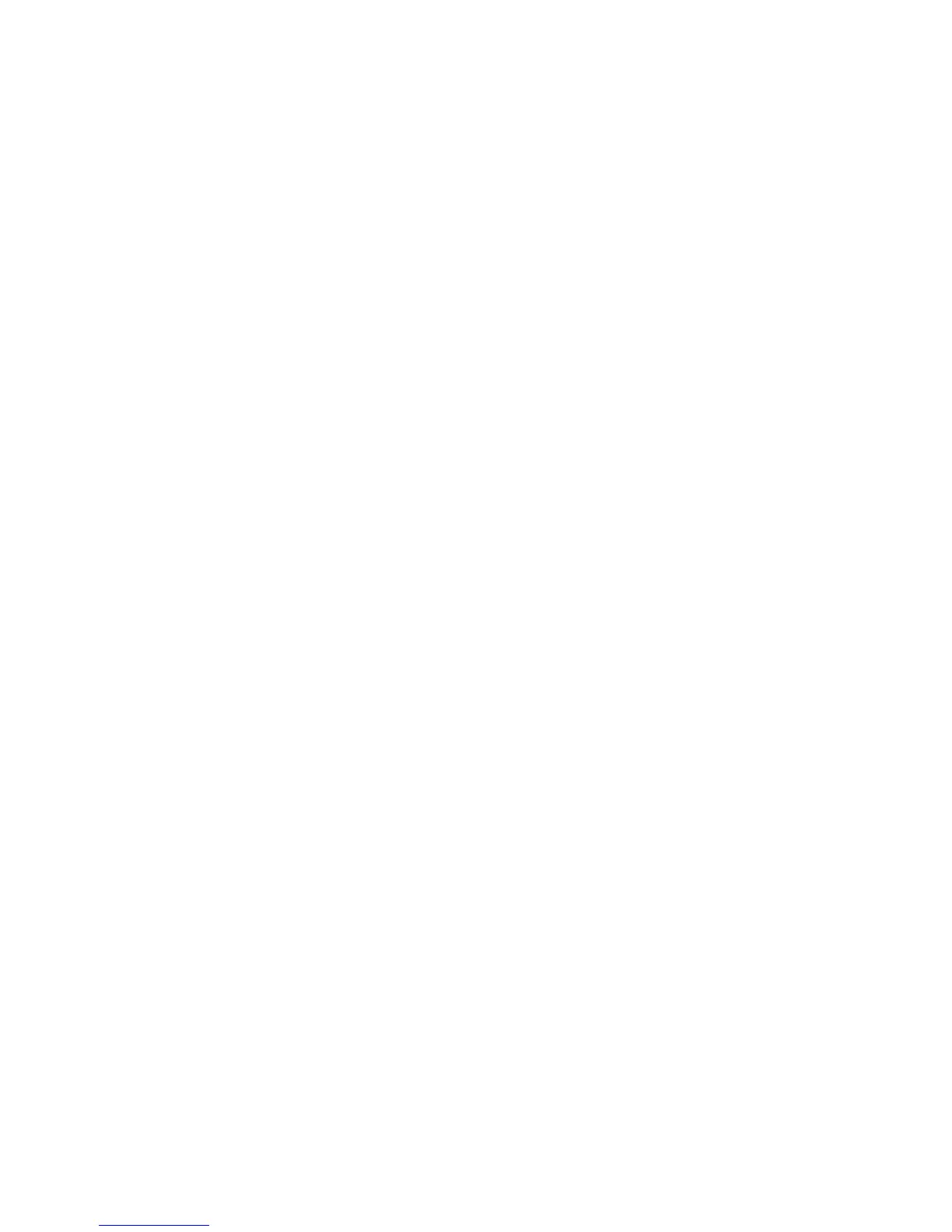Scanned Characters are Blurry
If characters in your scanned images are blurry, try these solutions:
• Make sure you do not move the scanner or original while scanning.
• Operate the scanner on a flat, stable surface.
• Adjust these Epson Scan settings (if available) and try scanning again:
• Select the Text Enhancement setting.
• Adjust the Threshold setting.
• Increase the Resolution setting.
Parent topic: Solving Scanned Image Quality Problems
Related references
Available Image Adjustments
Related tasks
Scanning with Epson Scan
Characters are not Recognized During Conversion to Editable Text (OCR)
If characters in your scanned images are not recognized during OCR conversion (Windows only), try
these solutions:
• Make sure your original is straight.
• Adjust these Epson Scan settings (if available) and try scanning again:
• Select Text Enhancement
• Select the correct Image Type setting
• Adjust the Threshold setting
• Set the scanning resolution between 200 and 600 dpi.
• Check the manual for your OCR software for any additional adjustments.
Parent topic: Solving Scanned Image Quality Problems
Related references
Available Image Adjustments
Related tasks
Scanning with Epson Scan
69
