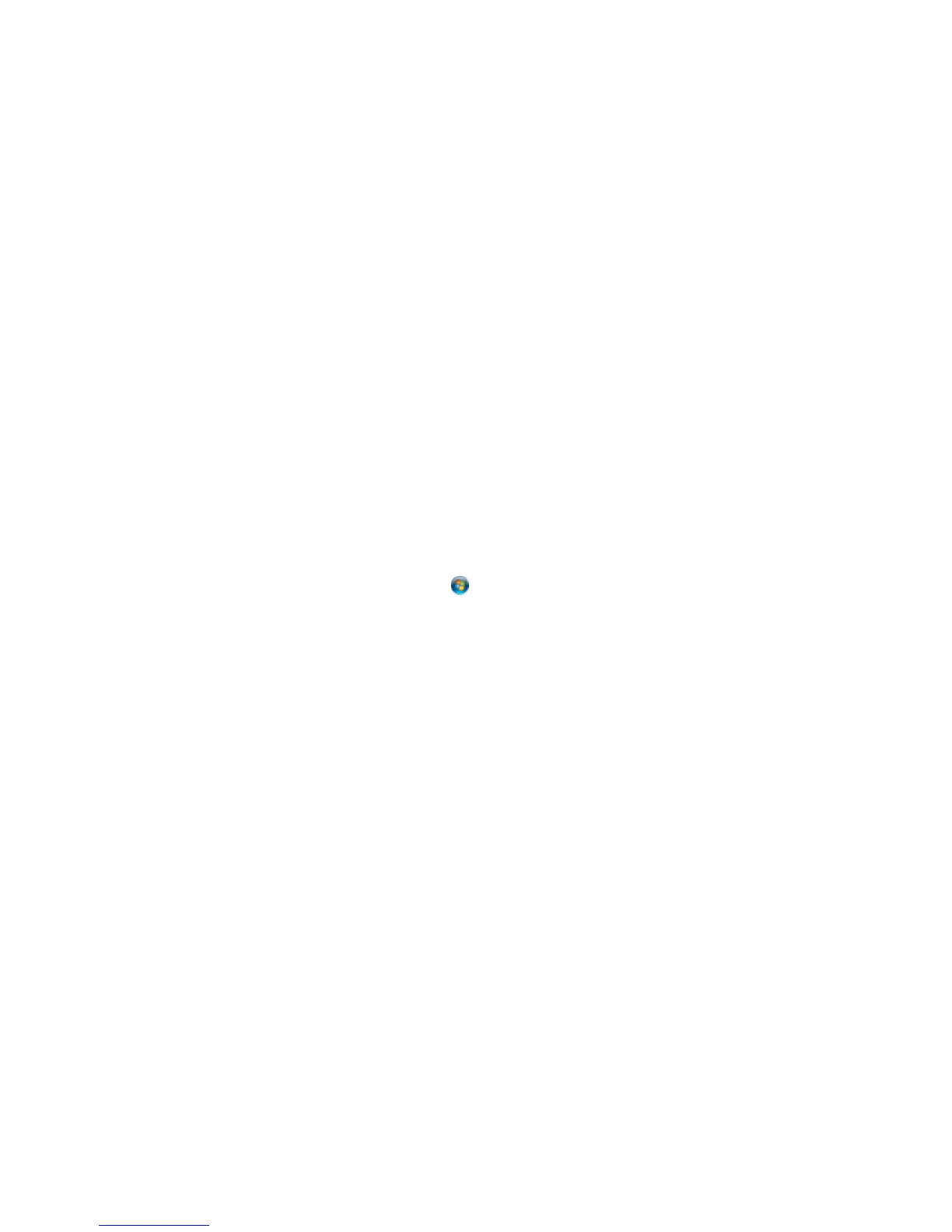Connecting the Network Interface Unit
See the documentation that came with the optional Epson Network Interface Unit for instructions on
connecting it to your scanner.
Parent topic: Using the Network Interface Unit
Setting Up Network Scanning
You can set up network scanning to your scanner through the optional Epson Network Interface Unit.
First connect the unit to your scanner and verify that they are working properly. Then follow the
instructions here to set up computers for network scanning using the Epson Scan Settings utility.
Note: Make a note of the IP address or host name of the Network Interface Unit so you can enter it in
these steps.
1. Do one of the following to start Epson Scan Settings:
• Windows 8.x: Navigate to the Apps screen and select EPSON Scan Settings.
• Windows (other versions): Click or Start > All Programs or Programs > EPSON > EPSON
Scan > EPSON Scan Settings.
• OS X: Open the Applications folder, click Epson Software, and click EPSON Scan Settings.
2. Select your scanner from the Select Scanner list.
3. Select the Network setting and click Add.
31
