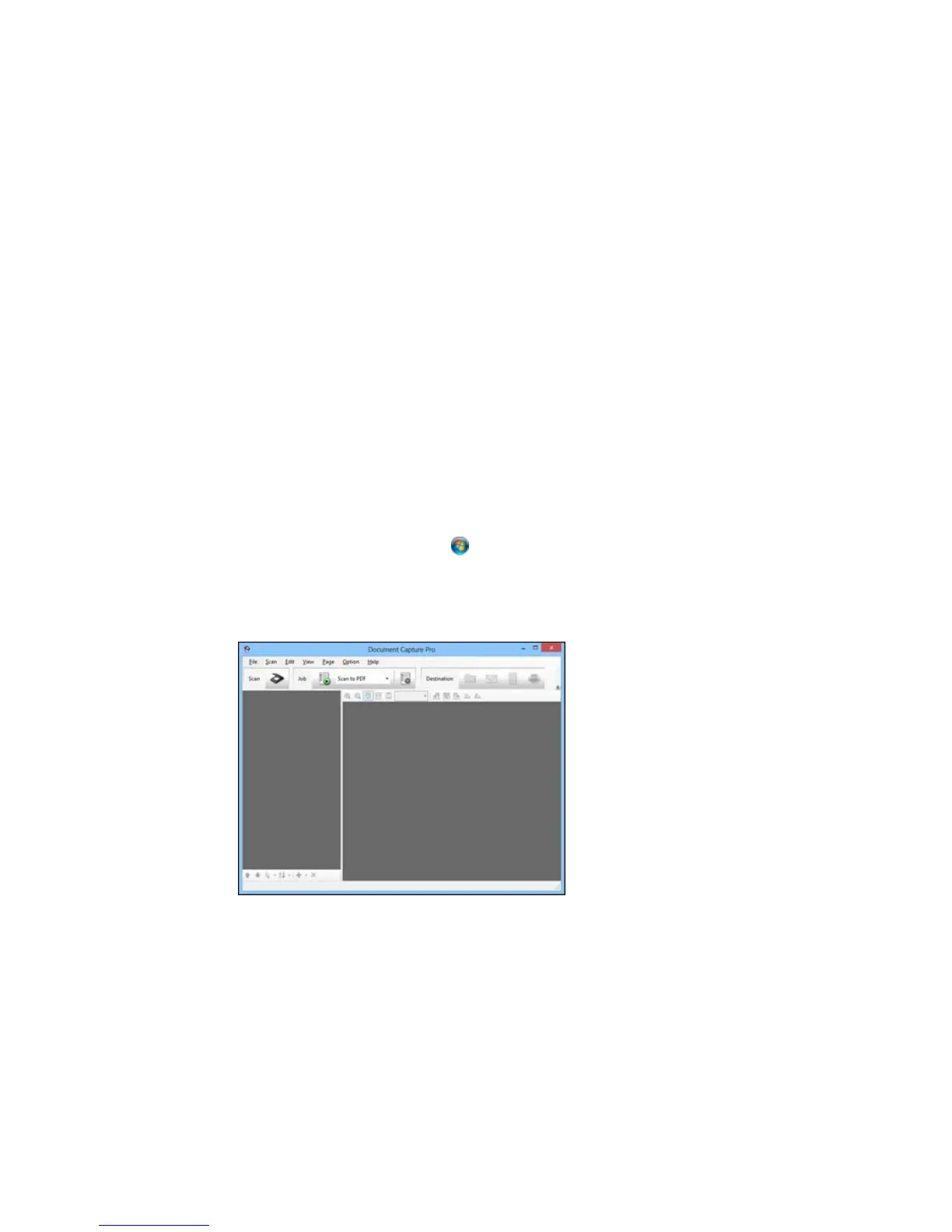Your originals are saved into separate files and folders as specified by your settings.
Parent topic: Scanning Special Projects
Related tasks
Loading Originals in the Input Tray
Loading Plastic Cards in the Input Tray
Loading Special Documents
Scanning to a SharePoint Server or Cloud Service
You can use Document Capture Pro (Windows) or Document Capture (OS X) to upload scanned images
to a SharePoint server or a cloud service.
1. Do one of the following to start Document Capture Pro (Windows) or Document Capture (OS X):
• Windows 8.x: Navigate to the Apps screen and select Document Capture Pro.
• Windows (other versions): Click or Start, and select All Programs or Programs. Select
EPSON Software, then select Document Capture Pro.
• OS X: Open the Applications folder, select the Epson Software folder, and select Document
Capture.
You see a window like this:
46