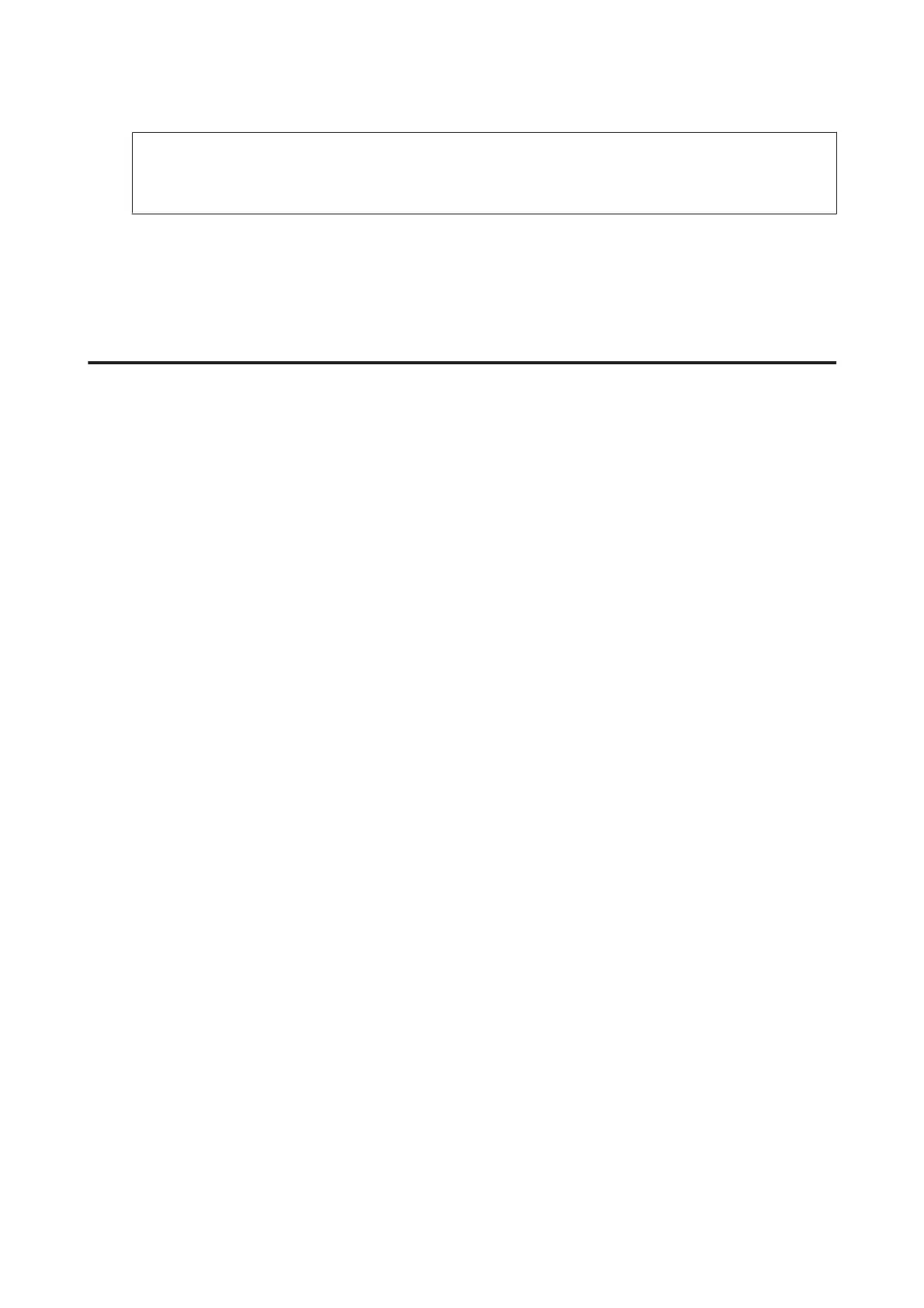Note:
You can add the product’s IP address manually.
Select Enter address, type in the address, and then click OK.
E
In the Epson Scan Settings window, click Test to check the connection. If everything works properly, you see a
successful connection message appears.
F
Click OK to save the settings.
Checking the product’s IP address
This section describes how to check your product’s IP address.
Check the following points before you start.
❏ EpsonNet Config is installed on your computer.
If it is not installed, install it from the software disc or download it from the following web site.
http://support.epson.net/setupnavi/
❏ The product is turned on and connected to a wireless network.
A
Start EpsonNet Config on your computer.
Windows 8.1/Windows 8:
Start screen > Apps > EpsonNet > EpsonNet Config
Windows 7/Windows Vista/Windows XP:
Start > All Programs or Programs > EpsonNet > EpsonNet Config VX* > EpsonNet Config
Mac OS X:
Select Applications > Epson Software > EpsonNet > EpsonNet Config VX* > EpsonNet Config.
* Where "X" is the software version.
DS-560 Network Guide
Using Product via Network
21
