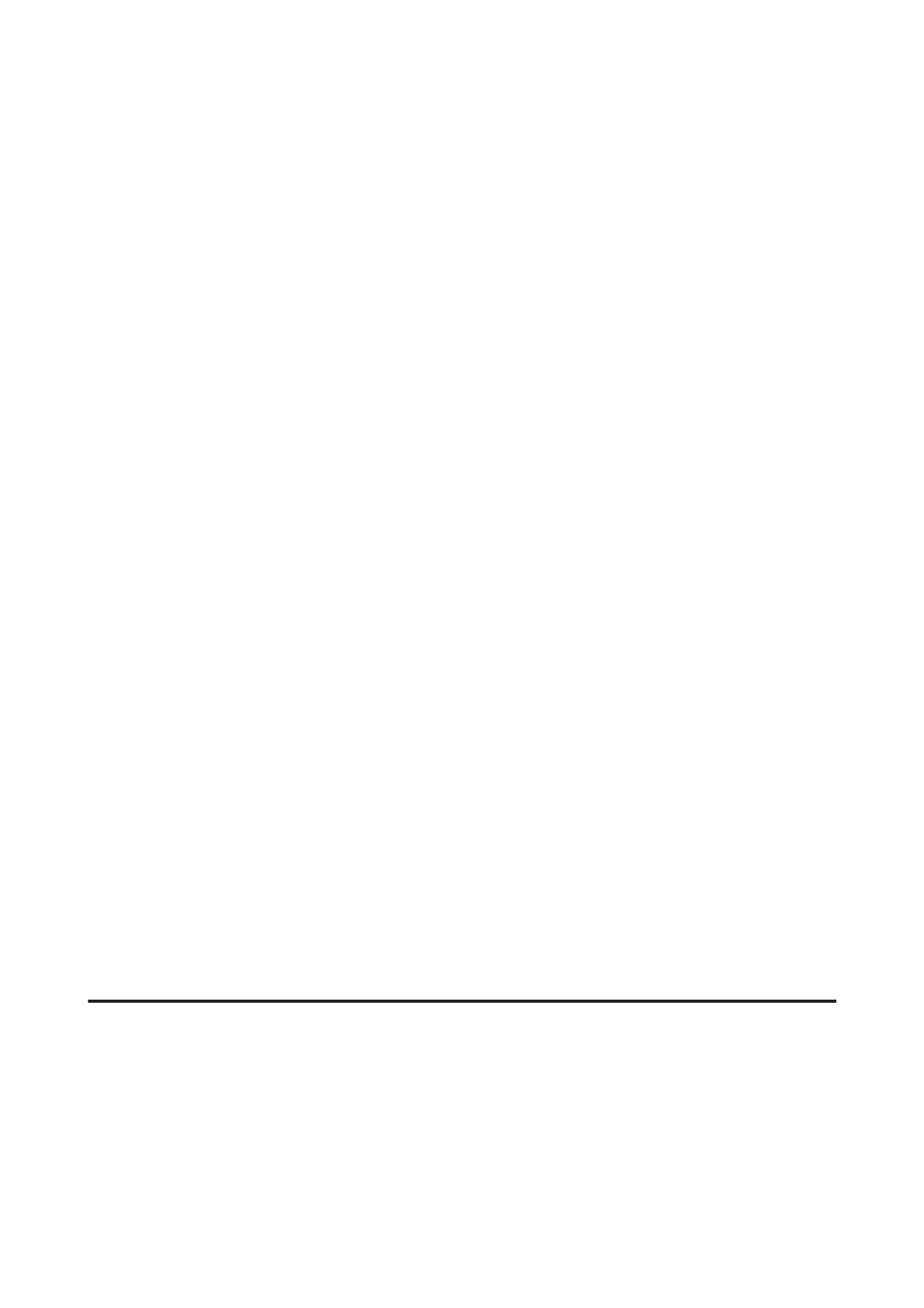Confirming in Windows 8.1/8/7/Vista/XP
A
Make sure you have the product’s IP address.
B
For Windows 8.1/8: Start screen > Apps > Command Prompt
For Windows 7/Vista/XP: Click the Start button or start, All Programs or Programs, Accessories, and then
Command Prompt.
C
Type ‘ping’, a space, and ‘<the product’s IP address>’, then press the Enter key.
D
If a communication is established, Reply from <the product’s IP address> is displayed.
If communication is not established, Destination host unreachable or Request timed out is displayed. Check
the device’s network settings on the computer.
Confirming in Mac OS X
A
Make sure you have the product’s IP address.
B
Double-click Macintosh HD, Applications, Utilities, and then Network Utility.
C
Click the Ping tab.
D
Enter the product’s IP address in the network address field.
E
Click Ping.
F
If communication is established, all signals are returned and 0% packet loss is displayed.
If communication is not established, no signal is returned, and 100% packet loss is displayed. Check the
device’s network settings on the computer.
Setup Problems
Connecting to Wi-Fi
Cannot connect to access point
❏ Is the product far from the access point, or is there an obstacle between them?
Move the product close to the access point, or remove the obstacle.
DS-560 Network Guide
Troubleshooting
25
