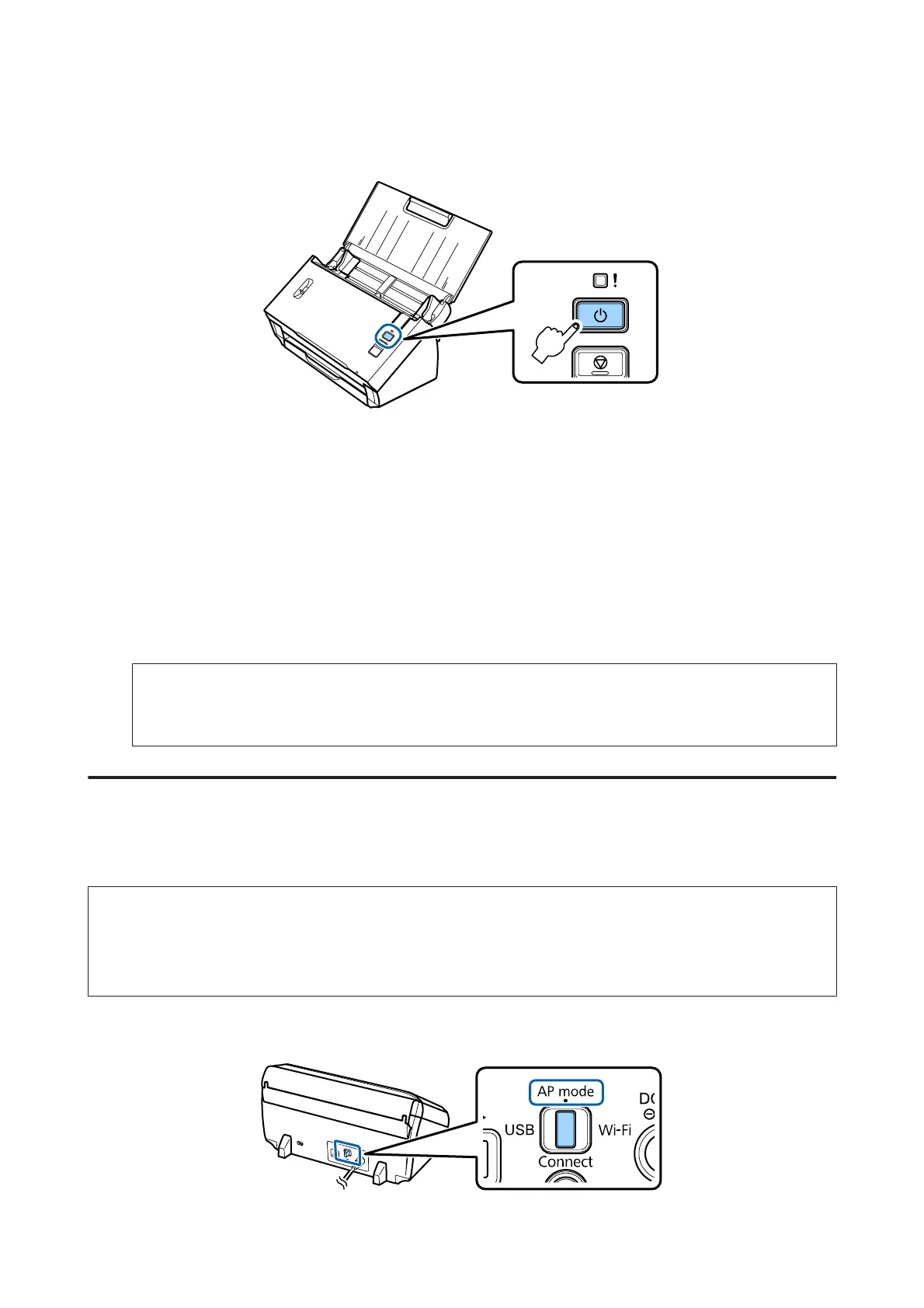C
Turn on the product.
D
From your computer or device, search for and select the SSID shown on the label on the rear of the product.
E
Enter the password shown on the label on the rear of the product into the Wi-Fi settings on your computer or
device.
When the Status light on the product stays on, check whether or not the connection has been established
correctly on your computer or device.
To scan you need to configure the scanning software on your computer.
& “Configuring Scanning Software on Your Computer” on page 19
Note:
See the following section if Wi-Fi setup fails.
& “Cannot connect to access point” on page 25
Using WPS push button for direct Wi-Fi connection
You can setup a direct connection by pushing the WPS push button or by using the WPS function if your device
supports this method.
Note:
❏ Before connecting the product to the network, check that your device supports the WPS function.
❏ See the documentation supplied with your device for more information on the access point WPS function or
troubleshooting.
A
Set the connection mode switch on the product to AP mode.
DS-560 Network Guide
Using Product via Network
17
