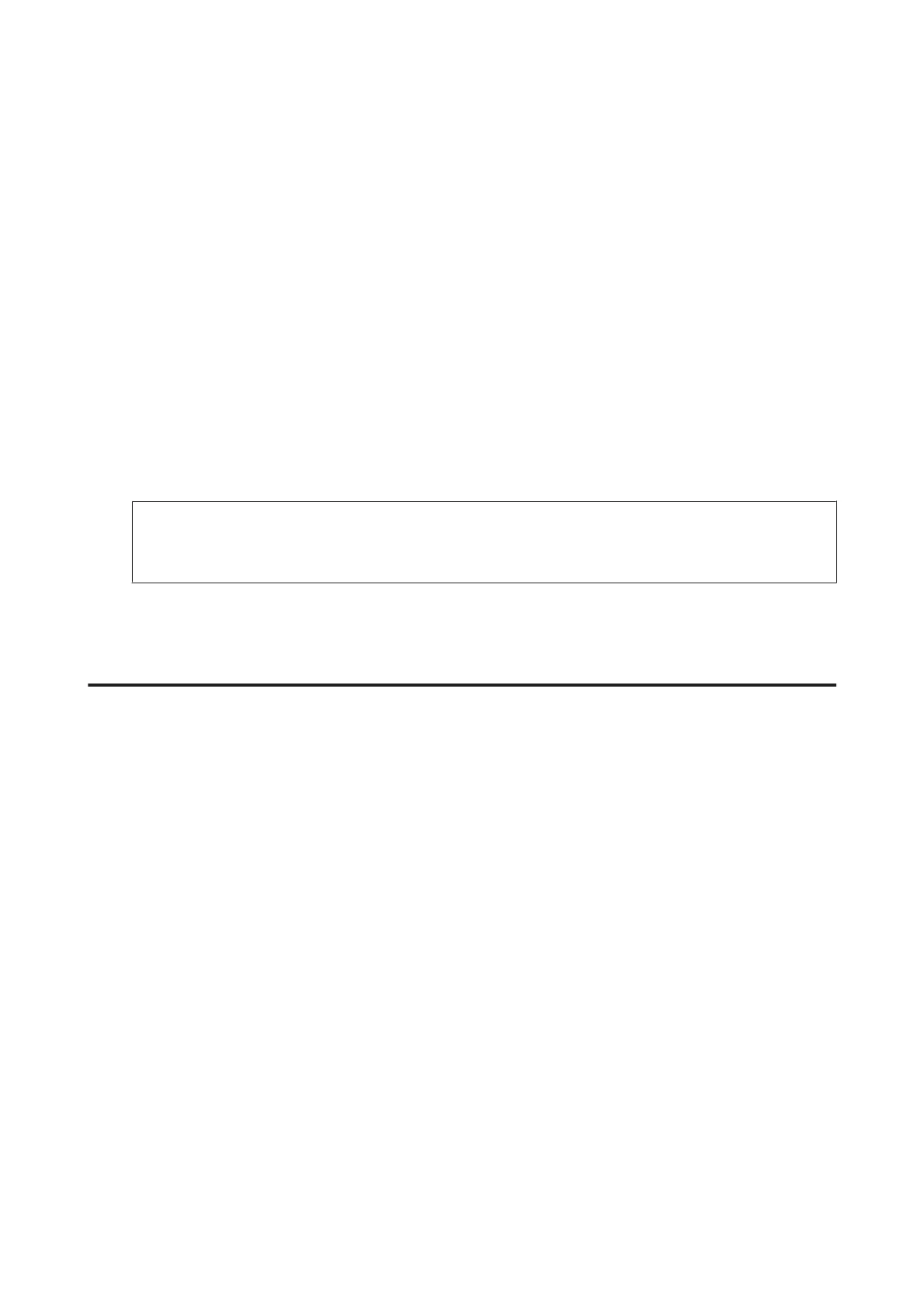For Windows 7: Click Start > Control Panel > Network and Internet > Network and Sharing Center > View
network status and tasks > Change adapter settings
For Windows Vista: Click Start > Control Panel > Network and Internet > Network and Sharing Center >
View network status and tasks > Manage network connections
For Windows XP: Start > Control Panel > Network and Internet Connections > Network Connections
B
Right-click Wireless Network Connection (DIRECT-xxxxxxxx), and then select Properties.
C
Select Internet Protocol Version 4 (TCP/IPv4), and then click Properties.
D
Click Advanced.
E
Clear Automatic metric, enter "100" in Internet metric, and then click OK.
Note:
If you still cannot connect to the Internet, perform the same operations from step 3 for Internet Protocol Version 6
(TCP/IPv6).
Scanning Problems
Connecting to Wi-Fi
Cannot start, set or scan with EPSON Scan
❏ Are you using the product’s button?
When using a wireless connection, launch Epson Scan on your computer before scanning from the product
button.
❏ Was the connection test successful?
If it fails, verify that there are no problems with the network.
❏ Is the message " Network product is not available: currently being used by user." displayed?
There may be a communication error between the product and your computer. Turn off the product, and then
turn it back on.
❏ Are you using an IPv6 network?
Epson Scan does not support networks that use IPv6 only. Use Epson Scan on a network that uses IPv4.
❏ Is the IP address set correctly on the computer?
For details on network settings such as the IP address, see “Setup Problems” on page 25.
❏ Was the communication disconnected?
If the communication was disconnected during EPSON Scan startup, exit EPSON Scan, and restart after a while. If
EPSON Scan cannot restart, turn the product off and back on, then retry.
Check the Timeout Setting in EPSON Scan Settings. For details, see the EPSON Scan Help.
DS-560 Network Guide
Troubleshooting
27
