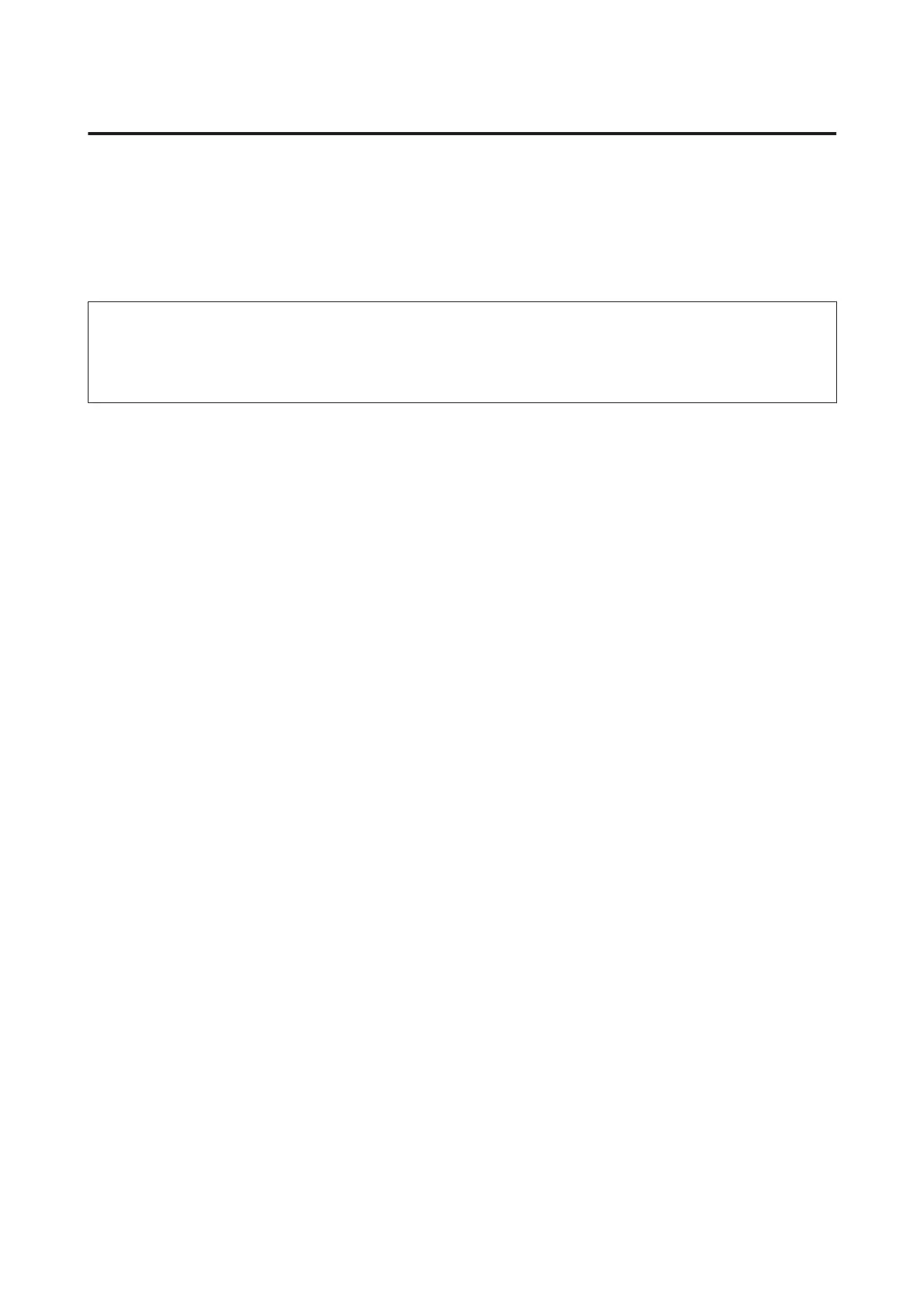Using EpsonNet Config
You can use EpsonNet Config to connect the product to a Wi-Fi network using infrastructure mode.
Connect the product to your computer using a direct Wi-Fi connection to register the infrastructure network settings
on the scanner. Next, reboot the scanner in infrastructure connection mode to connect it to your infrastructure
network.
Note:
If you are using iOS or Android devices, you can use Epson DocumentScan to connect the product using infrastructure mode.
See the following section for more information on Epson DocumentScan.
& “Smartphone or tablet” on page 7
Check the following settings before you start.
❏ EpsonNet Config is installed on your computer.
If it is not installed, install it from the software disc or download it from the following web site.
http://support.epson.net/setupnavi/
❏ The product and your computer are turned on and connected with a direct Wi-Fi connection.
& “Direct Wi-Fi Connection” on page 16
A
Start EpsonNet Config on your computer.
Windows 8.1/Windows 8:
Start screen > Apps > EpsonNet > EpsonNet Config
Windows 7/Windows Vista/Windows XP:
Start > All Programs or Programs > EpsonNet > EpsonNet Config VX* > EpsonNet Config
Mac OS X:
Select Applications > Epson Software > EpsonNet > EpsonNet Config VX* > EpsonNet Config.
* Where "X" is the software version.
DS-560 Network Guide
Using Product via Network
12
