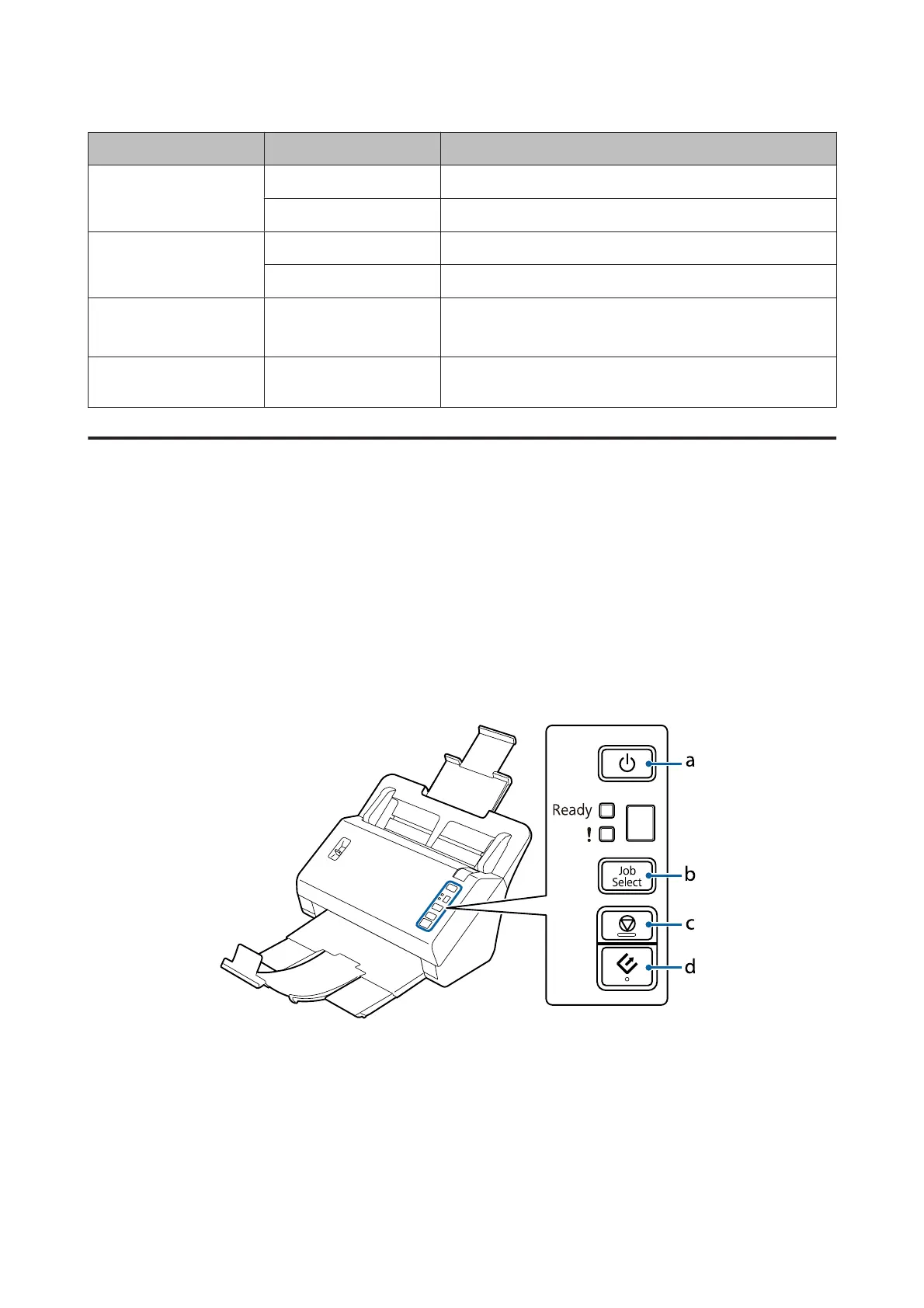Light Indicator Status Meaning
Ready (Blue) On The product is ready to scan.
Flashing The product is initializing or scanning.
Ready (Blue) and Error
(Amber)
Flashing (alternately) The firmware is being updated.
Flashing (simultaneously) A fatal error has occurred. Contact your dealer.
Error (Amber) On An error has occurred.
& “Problems Indicated by status light” on page 50
Ready (Blue) and Error
(Amber)
Off The product is off.
Display
This display shows the job numbers assigned in Document Capture Pro. You can select the job you want to start by
using the Job Select button.
& “Document Capture Pro” on page 35
Button
The product has four buttons for scanning operations.
Before using these buttons, make sure you have installed your scanning software.
a. P Power Button
b. Job Select Button
c. y Stop Button
d. ] Start Button
DS-860 User’s Guide
Getting to Know Your Product
12
